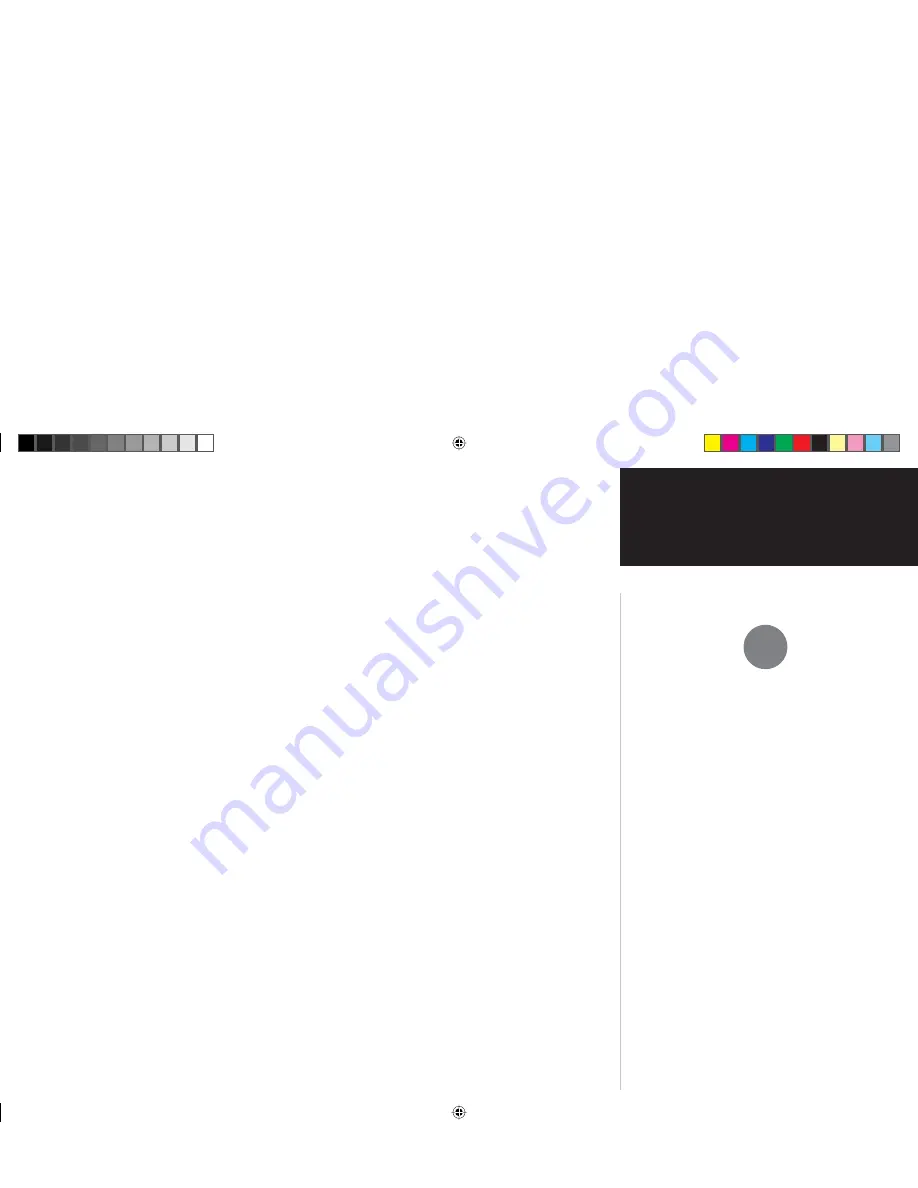
Garmin
®
is a registered trademark
of Garmin Ltd. or its subsidiaries
and may not be used without the
express permission of Garmin Ltd.
or its subsidiaries. STORMSCOPE
®
and SKYWATCH
®
are registered
trademarks of Goodrich Avionics
Systems, Inc. Bendix/King
®
is a
registered trademark of Honeywell
International, Inc.
This Pilot’s Guide Addendum is written for Garmin 400/500 Main System Software Version 4.00 (400 Series)
and 4.00 (500 Series) or above, and is not applicable for earlier software versions.
© Copyright 1999-2003 Garmin Ltd. or its subsidiaries. All Rights Reserved.
Garmin International, Inc., 1200 East 151
st
Street, Olathe, KS 66062, U.S.A.
Tel. 913/397.8200 or 800/800.1020
Fax 913/397.8282
Garmin (Europe) Ltd., Unit 5, The Quadrangle, Abbey Park Industrial Estate, Romsey SO51 9DL, U.K.
Tel.
44/1794.519944
Fax
44/1794.519222
Garmin Corporation, No. 68, Jangshu 2
nd
Road, Shijr, Taipei County, Taiwan
Tel.
886/2.2642.9199
Fax
886/2.2642.9099
Except as expressly provided herein, no part of this addendum may be reproduced, copied, transmitted,
disseminated, downloaded or stored in any storage medium, for any purpose without the express prior
written consent of Garmin. Garmin hereby grants permission to download a single copy of this manual and
of any revision to this manual onto a hard drive or other electronic storage medium to be viewed and to
print one copy of this manual or of any revision hereto, provided that such electronic or printed copy of this
manual or revision must contain the complete text of this copyright notice and provided further that any
unauthorized commercial distribution of this manual or any revision hereto is strictly prohibited.
Information in this document is subject to change without notice. Garmin reserves the right to change or
improve its products and to make changes in the content without obligation to notify any person or
organization of such changes or improvements.
March 2003
Part Number 190-00140-10 Rev. D
Printed in U.S.A.
Foreword
,
cover.indd 3
3/10/2003, 2:04:18 PM


































