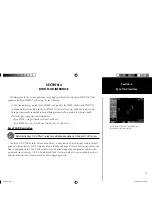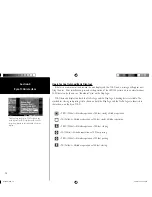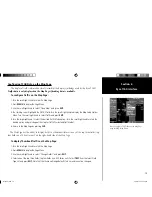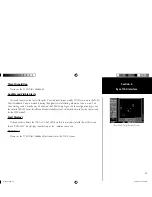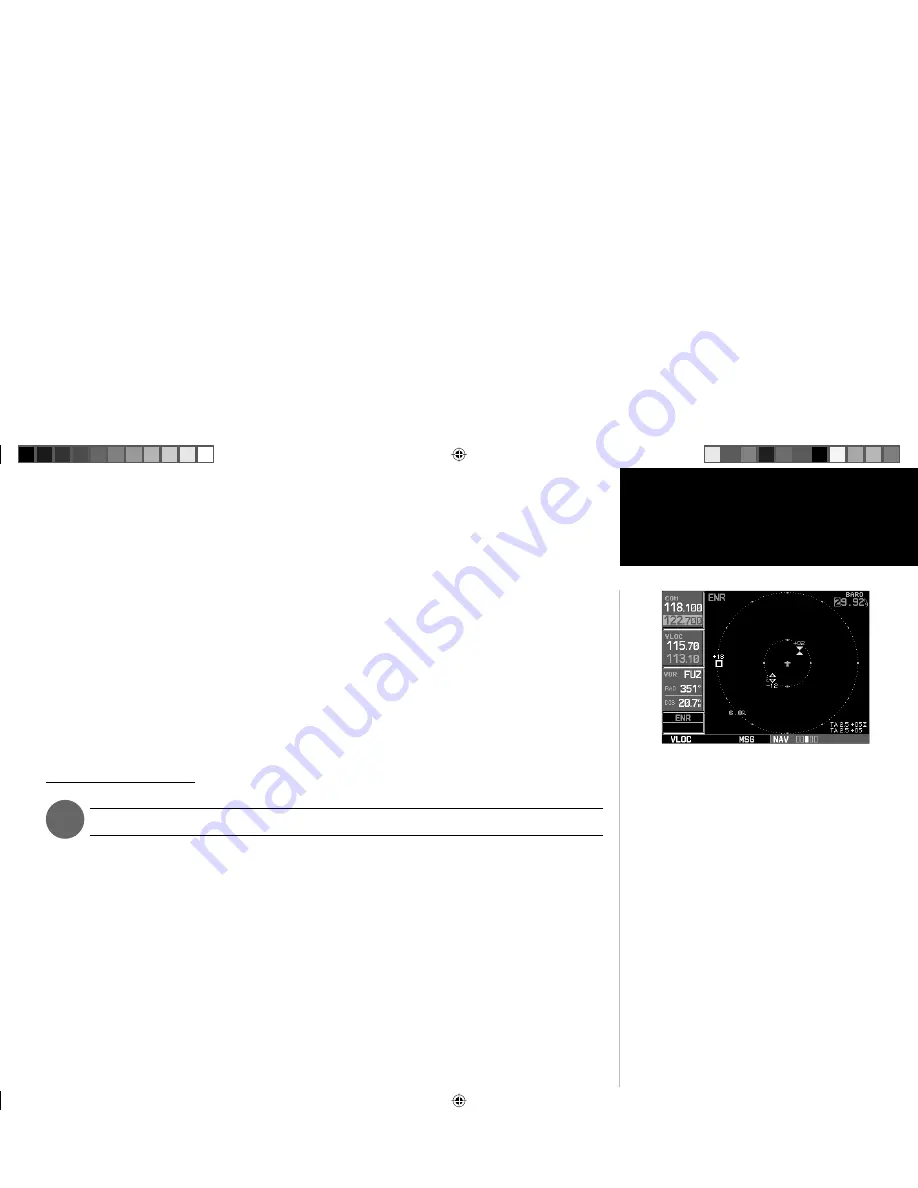
17
Section 4
Ryan TCAD Interface
)
SECTION 4
RYAN TCAD INTERFACE
All information in this section pertaining to the display and control of the Ryan 9900B TCAD also
applies to the Ryan 9900BX TCAD except for the following:
• TCAS-like symbology is used in the 9900BX as opposed to the 9900B (similar to SKYWATCH).
• Altitude modes are available similar to SKYWATCH (normal, look up, look down, unrestricted).
• Ranges are manually controlled instead of being automatically re-sized to the current shield.
• Traffi c display range selections are different:
• Ryan 9900B— range is slaved to current shield size.
• Ryan 9900BX— 2 nm, 2 and 6 nm, 6 and 12 nm, 12 and 24 nm.
Ryan TCAD Description
Refer to the Ryan TCAD Pilot’s Guide for a detailed description of the Ryan TCAD System.
The Ryan TCAD (Traffic and Collision Alert Device) is an on-board air traffic display used to identify
potential collision threats. TCAD computes relative altitude and range of threats from nearby Mode C and
Mode S-equipped aircraft. TCAD will not detect aircraft without operating transponders and those that
are beyond radar coverage. TCAD, within defined limits, creates a shield of airspace around the aircraft,
whereby detected traffic cannot penetrate without triggering an alert.
See the Ryan TCAD Pilot’s Handbook for a
description of the traffi c symbols.
thirdparty.indd 17
3/12/2003, 4:13:25 PM