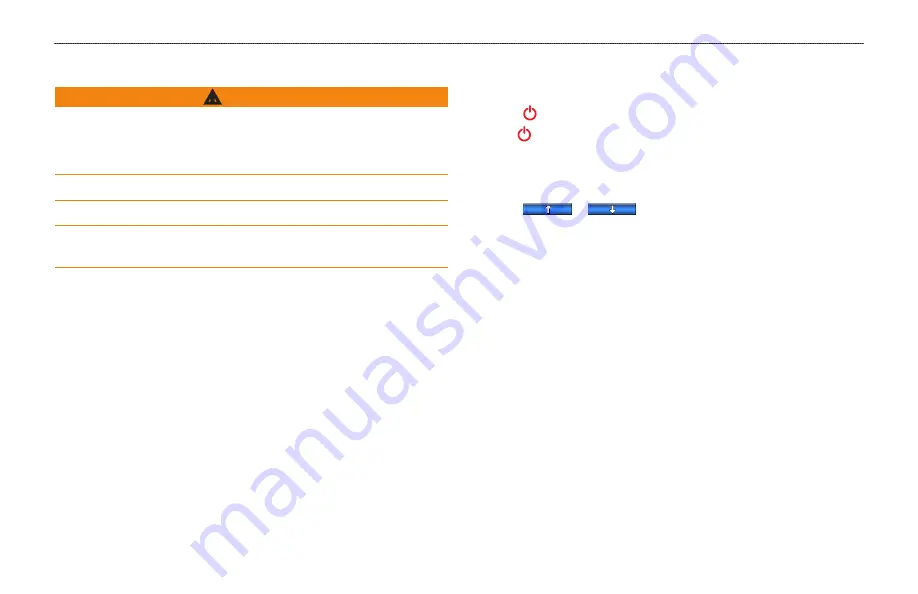
Introduction
GHC 10 Owner’s Manual
i
Introduction
‹
WarnIngs
You are responsible for the safe and prudent operation of your vessel.
The GHP™ 10/10V/12 is a tool that will enhance your capability to operate
your boat. It does not relieve you from the responsibility of safely operating
your boat. Avoid navigational hazards and never leave the helm unattended.
Always be prepared to promptly regain manual control of your boat.
Learn to operate the GHP on calm and hazard-free open water.
Use caution when operating the GHP near hazards in the water, such as
docks, pilings, and other boats.
The GHP autopilot system continuously adjusts the steering of your boat
to maintain a constant heading. In addition to the basic heading-hold
functionality, the GHP autopilot system allows manual steering and several
modes of automatic-steering functions and patterns.
Operate the GHP autopilot system using the GHC™ 10 control unit.
Through the GHC 10 control unit, you engage and steer, set up, and
customize the GHP autopilot system.
To install the GHP autopilot system, including the GHC 10 control unit, use
the provided installation instructions.
Tips and shortcuts
• Select the
STBY
key from any screen to place the autopilot in standby
mode and return to the Heading screen.
• Select to adjust the backlight and color mode.
• Hold to turn the autopilot on or off.
NoTe:
If more than one GHC 10 device is wired to turn on the
autopilot, you must turn off all of the wired GHC 10 devices to turn off
the autopilot.
• Select
or
to highlight an option on a menu.
Manual Conventions
In this manual, the GHP autopilot system is referred to as the autopilot, and
the GHC 10 control unit is referred to as the device.
When you are instructed to select an item on the device, press a soft key
along the bottom of the screen.
Arrows (>) in the text indicate that you should select each item in order. For
example, if you see “select
Menu
>
Setup
,” you should select
Menu
, and
then select
Setup
.


















