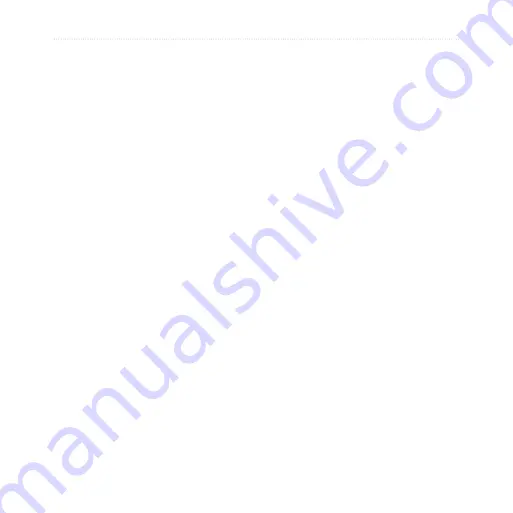
nüvifone G60 user’s guide
Customize Your nüvifone
TTY
—touch
On
to enable TTY
(teletypewriter) mode.
Change Navigation
Settings
Change Navigation Settings
Based on Usage Mode
You can use different navigation
settings for Automobile usage mode
and Pedestrian usage mode.
1. From the Home screen, touch
Settings
>
Navigation
.
2. Touch
Automobile
or
Pedestrian
.
3. Change the following settings:
Route Preference
—select
a preference for calculating
routes.
Avoidances
—select the types
of roads and maneuvers you
want the nüvifone to attempt
to avoid when creating routes.
(Only available in Automobile
usage mode.)
•
•
•
Map Detail
—select the level
of detail you want the map to
display. More detail may result
in slower map drawing.
Map View
—select the
perspective of the Map page.
Track Up displays the map in
two dimensions (2D) with your
direction of travel at the top.
North Up displays the map in
2D with North at the top. 3D
displays the map in 3D, Track
Up orientation (default).
Vehicle
—select a vehicle to
represent your position on the
map. Go to
more vehicles.
Trip Log
—touch
Show
to
display the trip log on the
map.
•
•
•
•
















































