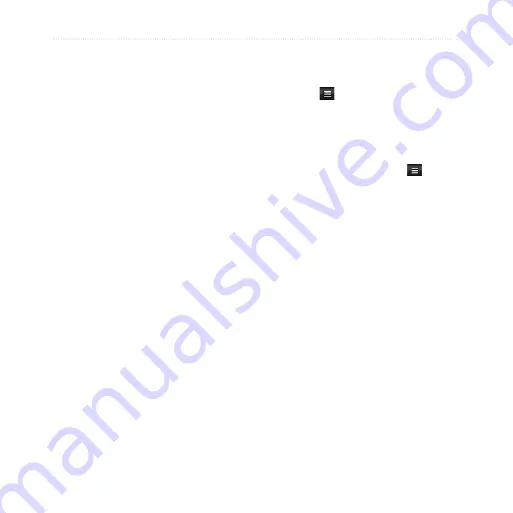
nüvifone G60 user’s guide
Use SMS/Text Messaging
Forward a Text Message
1. Select a conversation.
2. Select an individual message.
3. Touch
Forward Message
.
4. Enter a recipient.
5. Touch
Send
.
Delete Text Messages
You can delete individual text
messages, entire conversations, or all
messages and conversations in your
inbox.
Delete a Text Message
1. Select a conversation.
2. Select a message marker.
3. Touch
Delete Message
.
The individual message is deleted
from the conversation.
Delete a Conversation
1. Select a conversation.
2. Touch >
Delete
Conversation
.
3. Touch
Yes
.
Delete All Text Messages
1. Touch
Text Message
> >
Delete All
.
2. Touch
Yes
.
















































