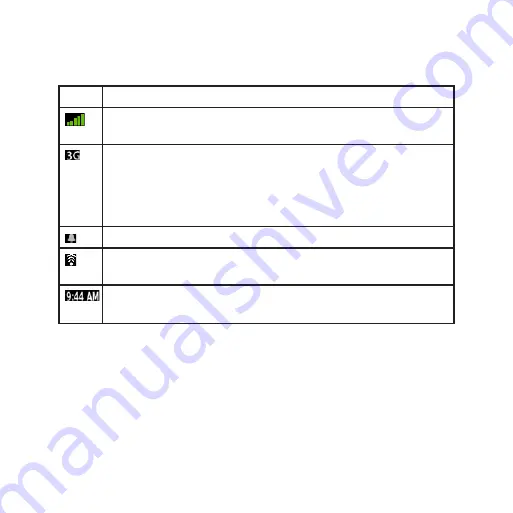
nüvifoneG60QuickStartManual
Understand the Status Bar Icons
Icon
Description
Mobile signal strength. The more colored bars that appear, the
stronger the signal. A red “X” indicates no mobile signal strength.
Network connectivity. This icon appears when the nüvifone is
connected for Internet access. If the icon is white, the connection
is in use. If the icon is gray, your nüvifone is trying to establish the
data connection with the network. The connection type appears
next to the icon: G—GPRS (2.5), E—Edge (2.75), 3G—3G (3.0).
An alarm is set.
Wi‑Fi
®
connectivity. This icon appears in place of the network
connectivity icon when the nüvifone is using Wi‑Fi.
Current time. The time is based on the location of the device or the
selected time zone.








































