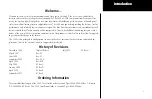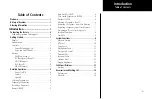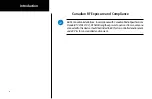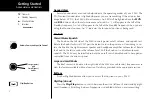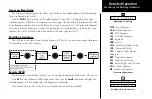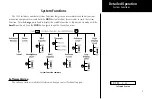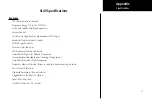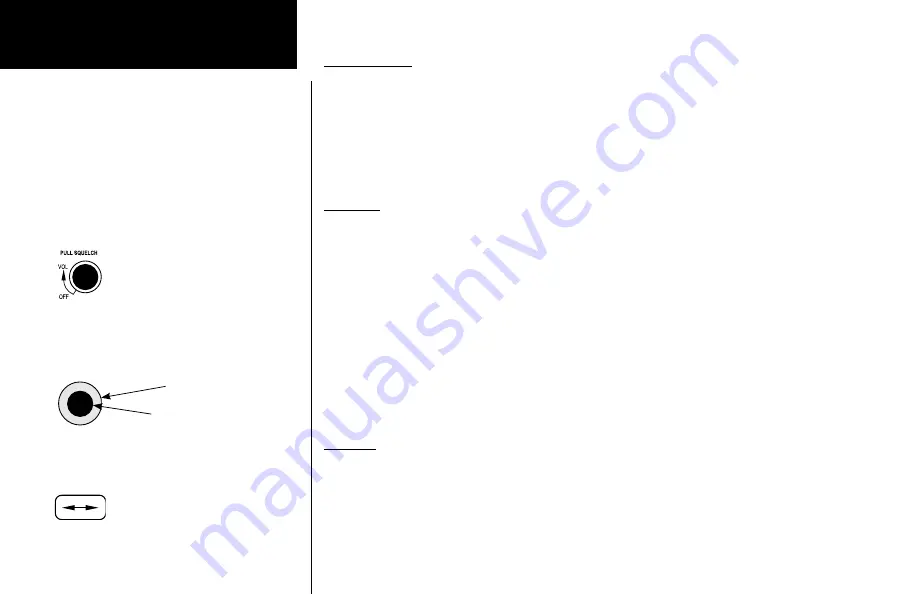
2
Getting Started
Annunciators
Several annunciators are used to help indicate the operating modes of your SL40. The
TX (Transmit) annunciator is lighted whenever you are transmitting. If the avionics bus
drops below 9 VDC, the SL40 will not transmit. An LED will be lighted above the
MON
and
RCL
buttons when these functions are selected. An “s” will appear to the left of the
Standby frequency. An “m” will appear to the left of the Standby frequency when you are
using the Monitor function. An “I” indicates the Intercom function is being used.
Controls
Power/Volume/Squelch
The knob on the left side of the SL40 controls power on/off, volume, and squelch test.
Rotate the knob clockwise (CW) past the detent to turn the power on. Continuing to ro-
tate the knob to the right increases speaker and headphone amplifier volume level. Rotate
the knob to the left to reduce the volume level. Pull the knob out to disable automatic
squelch. The SL40 may be installed to have the on/off switch disabled and to have power
controlled from the avionics panel.
Large and Small Knobs
The dual concentric knobs on the right side of the SL40 are used to select frequencies or to
view the features available within a function. Details are provided in the appropriate section.
Buttons
Five backlighted buttons allow you to access the functions in your SL40.
Flip/Flop (Arrows)
Press the
Flip/Flop
button to switch between the active (left-most) and standby (right-
most) frequency. Switching between frequencies is disabled while you are transmitting.
TX
- Transmit\
s
- Standby Frequency
m
- Monitor Mode
I
- Intercom
Volume, Power, and Squelch Control
Flip/Flop Button
Annunciators
Large (outer)
and
Small (inner)
knobs
Annunciators and Controls
Summary of Contents for G300 for Cessna SkyCatcher
Page 1: ...SL40TM VHF Comm pilot s guide...
Page 21: ......