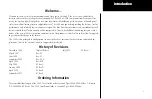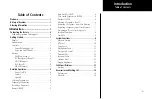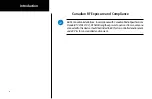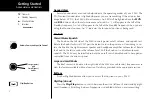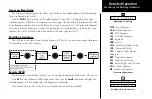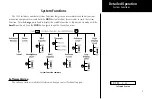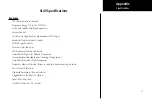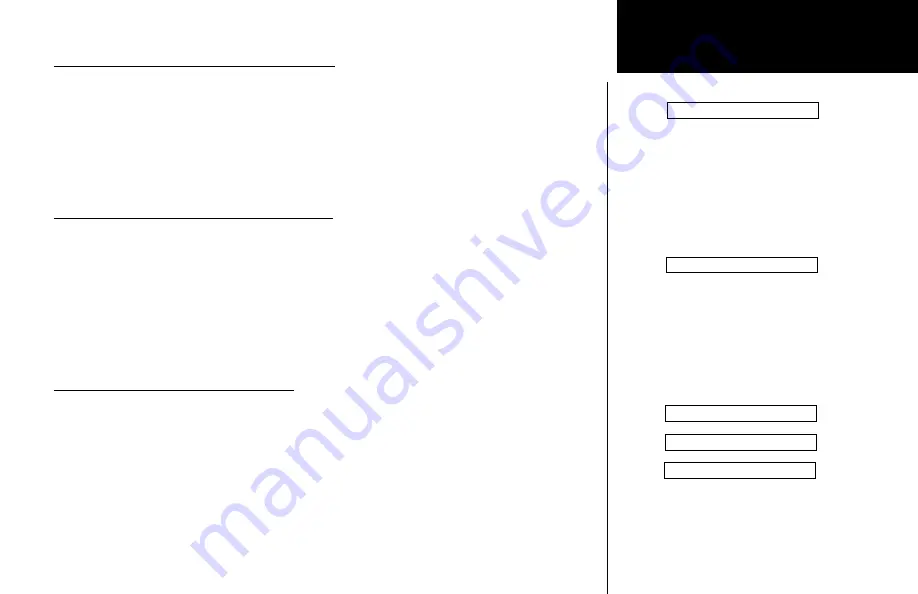
7
Detailed Operation
Removing a Frequency from User Memory
You may edit the contents of User memory to remove its stored frequencies when you want to make a
change or you receive a “MEM Full” message.
1. Press
RCL
. Turn the
Large
knob to the User (MEM) frequencies.
2. Press
MEM
. Turn
Large
knob to show “Remove.”
3. Turn the
Small
knob to choose the frequency to Remove.
4. Press
MEM
to remove the frequency. Or, turn the
Large
knob to “Abort” and press
MEM
to cancel and
leave memory as it was.
Replacing a Frequency from User Memory
You may edit the contents of User memory to replace its stored frequencies when you want to make a
change or you receive a “MEM Full” message.
1. Select the desired new frequency with the
Large
and
Small
knobs.
2. Press
RCL
. Turn the
Large
knob to the User (MEM) frequencies.
3. Press
MEM
. Turn
Large
knob to show “Replace.”
4. Turn the
Small
knob to choose the frequency to Replace.
5. Press
MEM
to replace the displayed stored frequency with the current Standby frequency. Or, turn the
Large
knob to “Abort” and press
MEM
to cancel and leave memory as it was.
Assigning an ID to a User Frequency
Frequencies in User (MEM) memory can be given an alphanumeric identifier for your ease of use.
1. Press
RCL
. Turn the
Large
knob to the User (MEM) frequencies.
2. Press
MEM
and hold it for about two seconds. “Assign ID” and the frequency to be given an ID will be
displayed.
3. Turn the
Small
knob to select the desired User frequency.
4. Press
MEM
. Six underscored spaces will appear and the first one will flash.
5. Turn the
Small
knob to select characters. Turn the
Large
knob to move to another space. Continue to
select the desired characters.
Removing, Replacing, & ID User Frequencies
Remove 121.50
Removing a Frequency
Replace 121.50
Replacing a Frequency
Assign ID 124.55
Assigning an ID to a User Frequency
Assign ID ATIS__
Done ATIS__
Summary of Contents for G300 for Cessna SkyCatcher
Page 1: ...SL40TM VHF Comm pilot s guide...
Page 21: ......