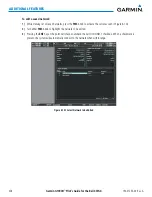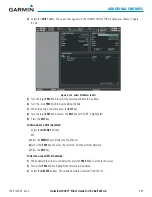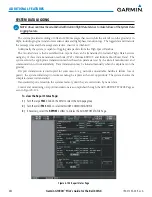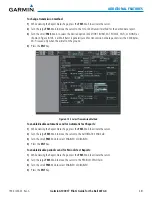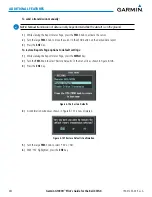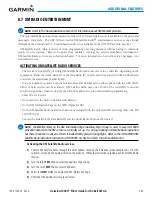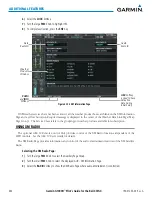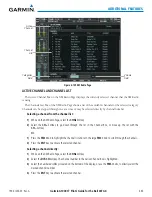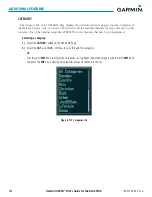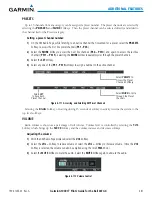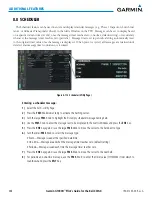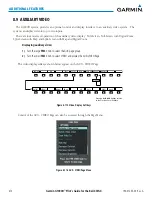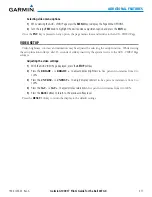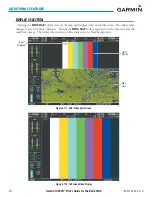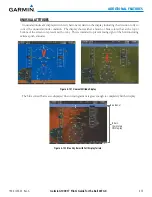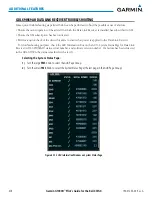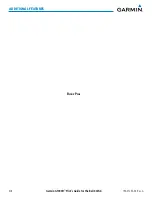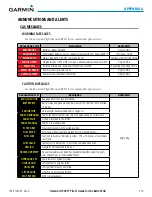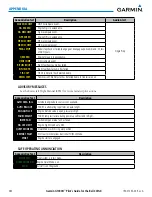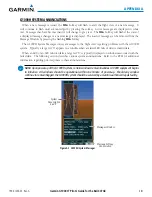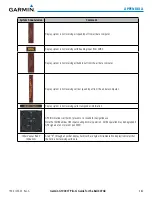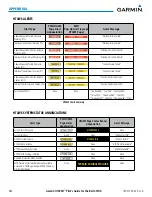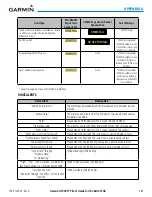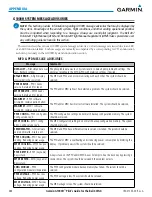Garmin G1000H
™
Pilot’s Guide for the Bell 407GX
190-01255-00 Rev. A
471
ADDITIONAL FEATURES
Selecting video menu options:
1)
While viewing the AUX - VIDEO Page press the
MENU
Key to display the Page Menu OPTIONS.
2)
Turn the large
FMS
Knob to highlight the desired video adjustment option and press the
ENT
Key.
Once the
ENT
key is pressed on any option, the page menu closes and returns to the AUX - VIDEO Page.
VIDEO SETUP
Video brightness, contrast, and saturation may be adjusted be selecting the setup function. While viewing
the setup function softkeys, after 45 seconds of softkey inactivity, the system reverts to the AUX - VIDEO Page
softkeys.
Adjusting the video settings:
1)
With the AUX-VIDEO Page displayed, press the
SETUP
Softkey.
2)
Press the
BRIGHT -
or
,
to adjust display brightness
in five percent increments from 0 to
100%.
3)
Press the
CNTRST-
or
,
to adjust display contrast
in five percent increments from 0 to
100%.
4)
Press the
SAT -
or
SAT +
,
to adjust display saturation
in five percent increments from 0 to 100%.
5)
Press the
BACK
Softkey to return to the previous softkey level.
Press the
RESET
Softkey to return the display to the default settings.
Summary of Contents for G1000H
Page 1: ...G1000H Integrated Flight Deck Pilot s Guide Bell 407GX ...
Page 2: ......
Page 146: ...190 01255 00 Rev A Garmin G1000H Pilot s Guide for the Bell 407GX 134 AUDIO PANEL AND CNS ...
Page 518: ...190 01255 00 Rev A Garmin G1000H Pilot s Guide for the Bell 407GX 506 APPENDIX B Blank Page ...
Page 540: ...Garmin G1000H Pilot s Guide for the Bell 407GX 190 01255 00 Rev A I 6 INDEX Blank Page ...
Page 541: ......