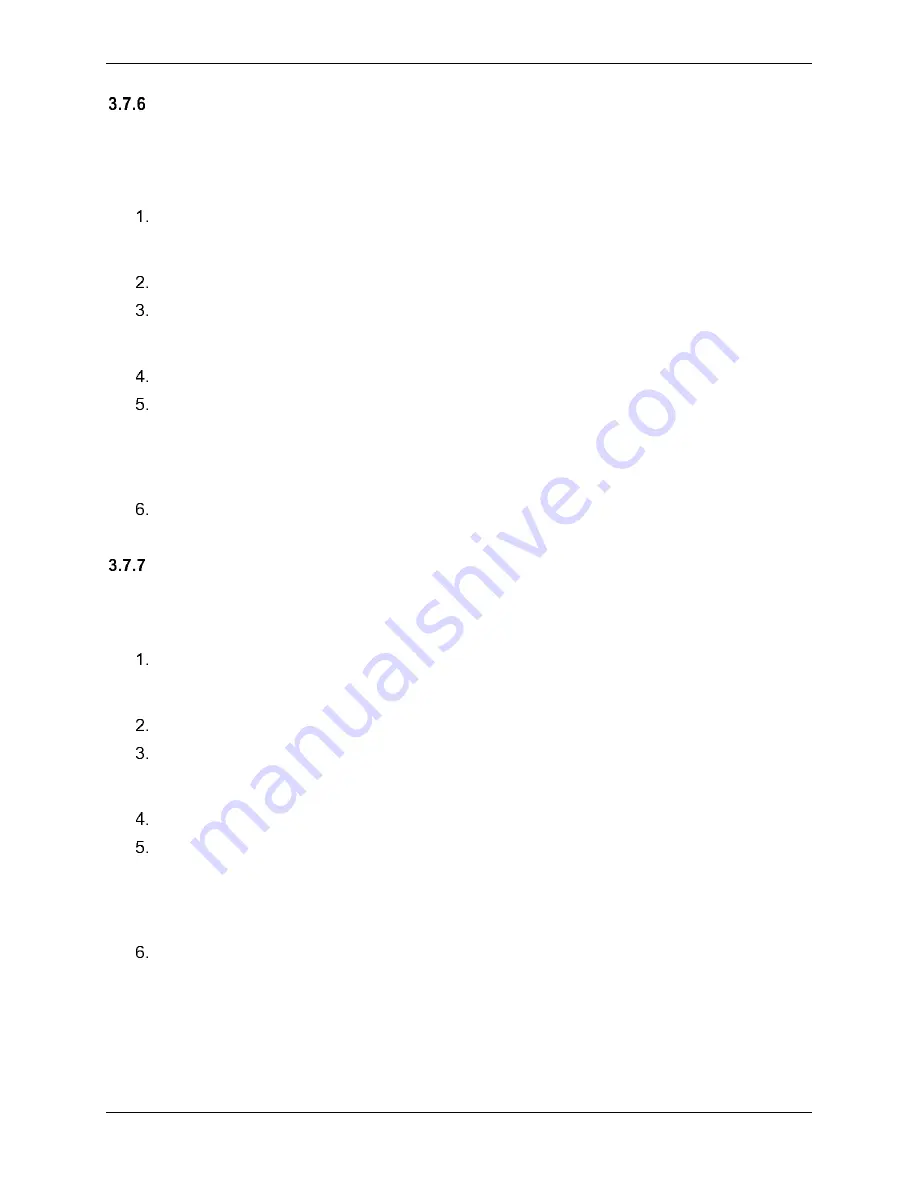
G1000 Supplemental Maintenance Manual
Page 3-21
Textron Nav III Series
Revision 3
190-02128-04
GTX 345 without GTS 800 Transponder Software/Configuration Loading (if
installed)
Follow this procedure to configure the GTX 345 transponder in the aircraft in aircraft without a
GTS 800. Do not follow the procedures in this section if a GTX 345 is not installed in the
aircraft or if the GTX 345 is installed with a GTS 800.
Move the cursor to the Item window and rotate FMS inner knob to display drop down
menu. Highlight
“Baseline Option – GTX 345 Installation, without GTS 800”
and
press the
ENT
key to select it.
Press the
CHK All
softkey.
In the PRODUCT window, move the cyan selection box down with the large FMS knob
to highlight the “CARD COPY” configuration check box. Press the
ENT
key to uncheck
the configuration check box.
Press the
Load
softkey.
Monitor the loading progress and verify the software load completes without errors as
indicated by the following:
•
Green “PASS” in the Configuration and Software columns for each item loaded.
•
“Upload Complete………….COMPLETE” in the summary box.
Press the
ENT
key to acknowledge the prompt that appears in the pop-up box.
GTX 345 with GTS 800 Transponder Software/Configuration Loading (if installed)
Follow this procedure to configure the GTX 345 transponder in the aircraft in those aircraft that
have a GTX 345 and a GTS 800 installed Do not follow the procedures in this section if a GTX
345 is not installed in the aircraft or if there is a GTX 345 installed without a GTS 800 installed.
Move the cursor to the Item window and rotate FMS inner knob to display drop down
menu. Highlight
“Baseline Option – GTX 345 Installation, with GTS 800”
and press
the
ENT
key to select it.
Press the
CHK All
softkey.
In the PRODUCT window, move the cyan selection box down with the large FMS knob
to highlight the “CARD COPY” configuration check box. Press the
ENT
key to uncheck
the configuration check box.
Press the
Load
softkey.
Monitor the loading progress and verify the software load completes without errors as
indicated by the following:
•
Green “PASS” in the Configuration and Software columns for each item loaded.
•
“Upload Complete………….COMPLETE” in the summary box.
Press the
ENT
key to acknowledge the prompt that appears in the pop-up box.
Summary of Contents for G1000 NXi
Page 61: ......






























