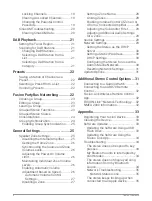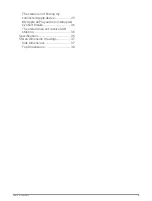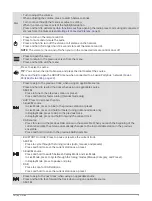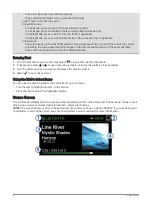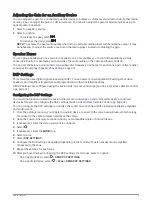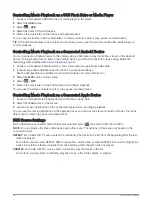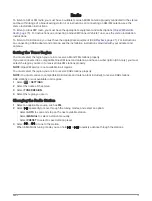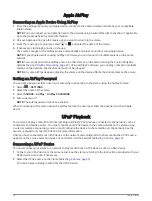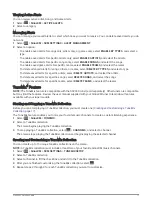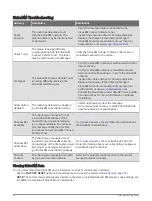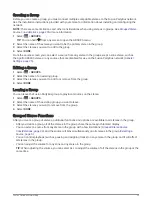Automatic Volume Adjustment Based on Speed
If your stereo is connected to a NMEA 2000
®
network with a device that provides speed information such as an
engine, chartplotter, GPS antenna, water speed sensor, or wind speed sensor, you can set the stereo to adjust
the volume automatically based on the selected speed source (
Enabling Automatic Volume Adjustment Based
).
For example, if a chartplotter with an internal GPS antenna or a stand-alone GPS antenna is on the same NMEA
2000 network as the stereo and you set the SPEED SOURCE to SPEED OVER GROUND, the volume increases as
your speed increases.
NOTE: When the volume increases to adjust for speed, the actual volume output changes, but the volume-level
indicator bar and number stays the same.
For more information about connecting the stereo to a NMEA 2000 network, see the installation instructions for
your stereo.
Media Player Connection
CAUTION
Always disconnect your media player from the stereo when not in use and do not leave it in your vessel. This
helps reduce the risk of theft and damage from extreme temperatures.
Do not remove the media player or use your stereo in a distracting manner while operating the vessel. Check
and obey all marine laws in association with use.
NOTICE
It is the user's responsibility to comply with all applicable laws and ordinances associated with the use of this
device. Garmin
®
is not responsible for any fines, penalties, or damages that you may incur for failing to abide by
any such laws and ordinances.
The stereo accepts a variety of media players, including smartphones and other mobile devices. You can
connect a compatible media player using a Bluetooth wireless connection or a USB connection to the USB port.
The stereo can play media from Universal Plug and Play (UPnP) devices, such as a Network Attached Storage
(NAS) device connected to the same network. The stereo can play media from a compatible Apple device
connected to the same network using the AirPlay
®
feature.
Bluetooth Device Playback
You can pair the stereo to up to eight Bluetooth media devices.
You can control the playback using the controls on a connected remote control, chartplotter, or stereo on all
Bluetooth devices, and on some devices you can browse the music collection from the menu on the remote
control, chartplotter, or stereo.
On Bluetooth devices that do not support media browsing, you should select the song or playlist on the media
device.
The availability of song information such as song title, artist name, track duration, and album art depends on the
capability of the media player and music application.
8
Media Player Connection