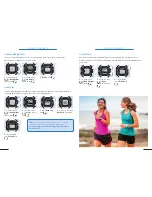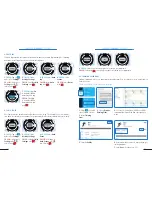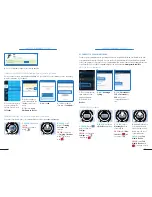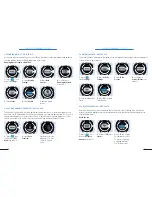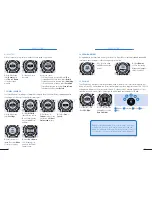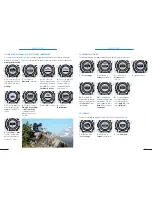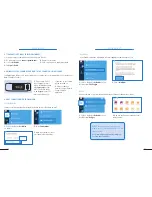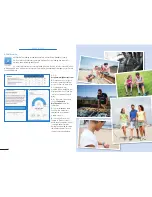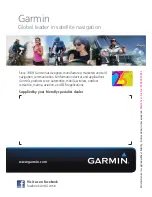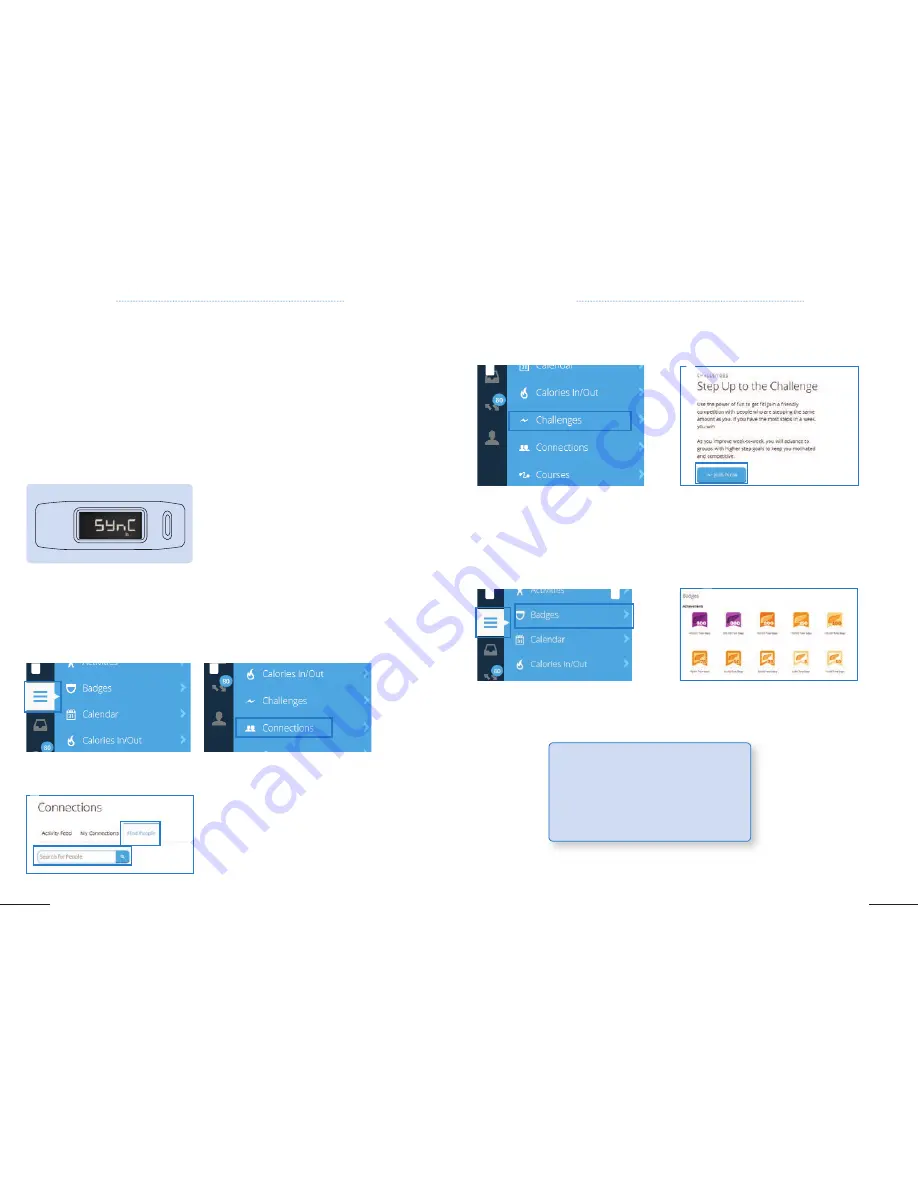
43
42
2
CHAPTER 6: VIVOFIT
™
CHAPTER 6: VIVOFIT
™
6.7 TRACK ACTIVITY (ONLY POSSIBLE WITH HRM)
6.8 WIRELESS SYNC: SENDING YOUR DATA TO THE COMPUTER / SMARTPHONE
1.
Once you are close to
your computer or smart-
phone, hold the device key
until
Sync
appears. Your
ANT+
™
USB stick needs
to be plugged in your PC /
Mac or your Bluetooth
connection on your smart-
phone switched on.
2.
View your data on
Garmin Connect / Garmin
Connect Mobile
application.
1.
Go to Garmin Connect:
connect.garmin.com
2.
Click on
Activities.
3.
Select
quick edit.
4.
Name your activities.
5.
Click on an activity to explore your data.
6.9 GET CONNECTED WITH SOCIAL MEDIA
1.
Click on the button
Activities
on the left.
SOCIAL SHARING
Share your activity with family and friends, and have access to their data as well!
1.
Click on the button
Activities
on the
left then select
Badges
.
BADGES
Have an overview of your achievements and stay motivated to obtain more of them!
1.
Click on the button
Activities
on the
left then select
Challenges
.
CHALLENGES
Join a friendly competition with people who are stepping the same amount as you!
You can associate your data with an activity on Garmin Connect.
The
Sync
option allows you to send your data to your computer or your smartphone so you can see your
data on Garmin Connect.
TIP:
To learn more about using the Vivofit
™
,
please check out our Learning Center for some
video tutorials:
http://www8.garmin.com/learningcen-
ter/into-sports/vivofit/
2.
Select
Connections
.
1
3.
Write the username of one of
your friend in the search bar.
3
2.
Select
Join Now
.
2.
Now you can have an overview of your
achievements!
1
1
2
3
2