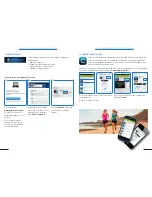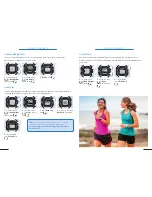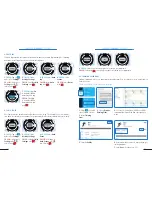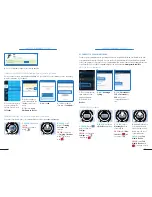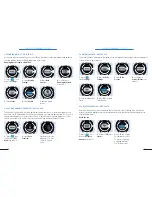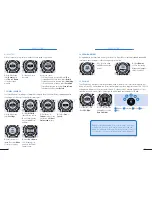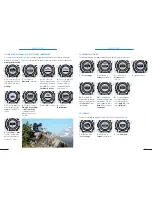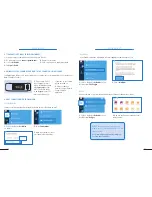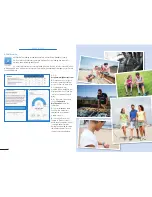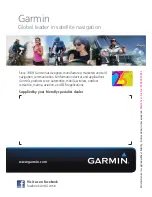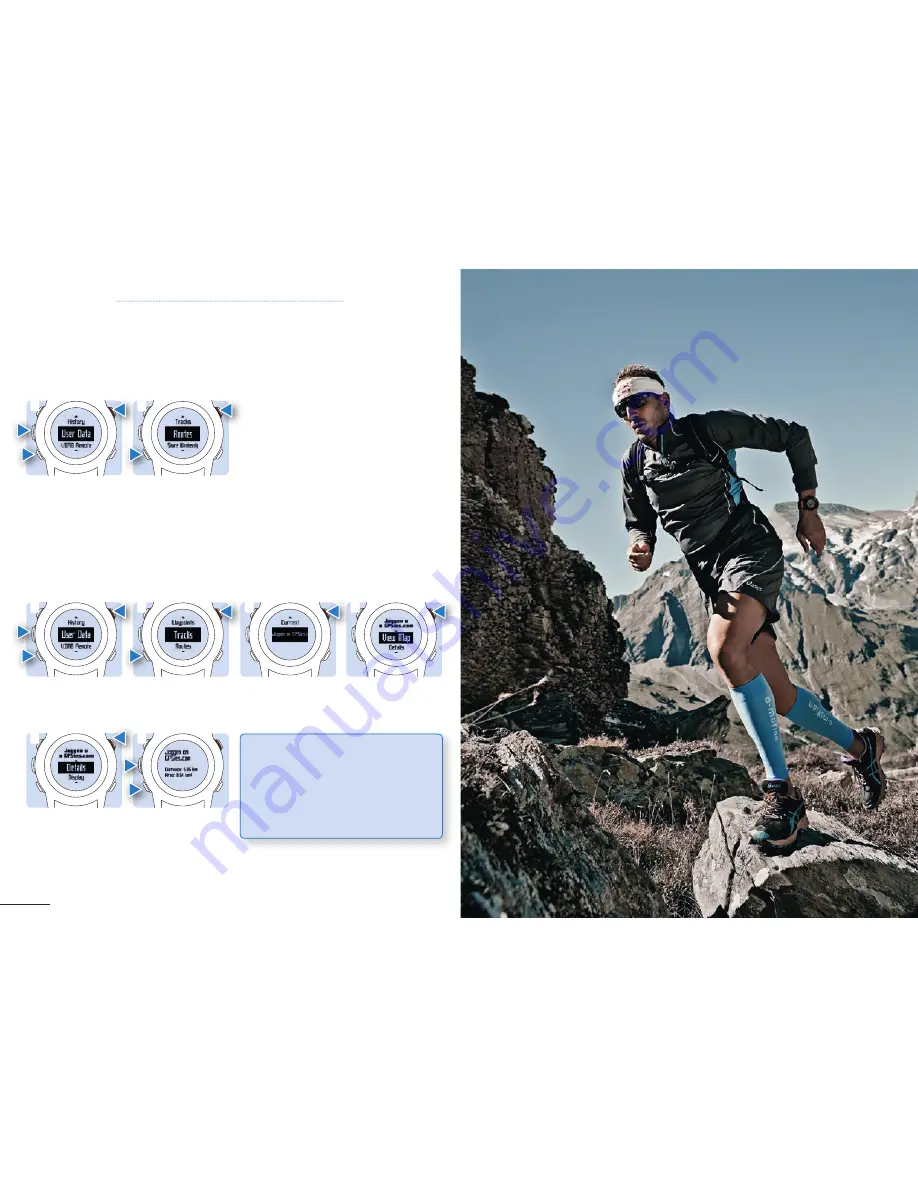
39
38
CHAPTER 5: F ¯ENIX
™
2
2.
Scroll down to
Routes
and select it.
2.
Scroll down to
Tracks
and select it.
6.
Select
Up
and
Down
to view information
about the track.
3.
Select
a track.
4.
Select
View Map.
3.
Select a route you
uploaded on your
device from Garmin
Connect.
4.
Select
Reverse
if
needed to return the
same route.
1.
Hold Menu, scroll
down to
User Data
and select it.
1.
Hold Menu, scroll
down to
User Data
and select it.
5.
Select
Back
, then
select
Details.
5.9 MAP VIEW
5.11 VIEWING TRACK DETAILS
5.10 VIEWING THE ROUTE ON YOUR DEVICE
1
1
5
2
2
6
3
4
To guide you during your activity, you can view maps and routes directly on your device. Routes and tracks
can be uploaded from activities stored in Garmin Connect or other websites to your device.
You can use previously saved tracks to guide you during your activity. To view track details use the
following steps.
TIP:
Basecamp is Garmin’s free software
that lets you plan outdoor activities, organize
your data and share your Adventures with
others. In order to download or to have more
information about Basecamp visit
garmin.
com/basecamp