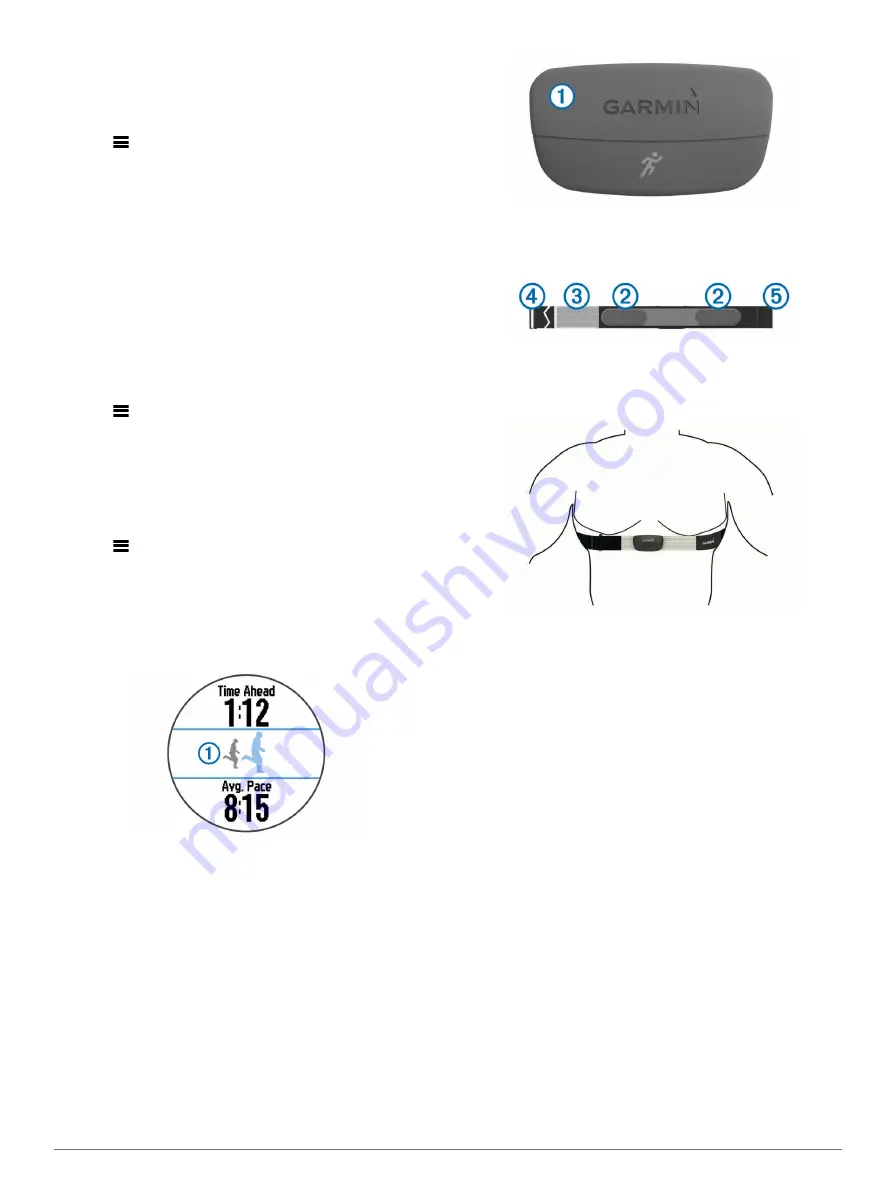
2
Select a record to restore.
3
Select
Previous
>
Yes
.
NOTE:
This does not delete any saved activities.
Clearing All Personal Records
Select
>
Records
>
Clear All Records
>
Yes
.
NOTE:
This does not delete any saved activities.
Viewing Your Predicted Race Times
Before you can view your projected race times, you must put on
a heart rate monitor and pair it with your device. For the most
accurate estimate, complete the user profile setup (
),
and set your maximum heart rate (
Your device uses the VO2 max. estimate (
) and
published data sources to provide a target race time based on
your current state of fitness. This projection also presumes you
have completed the proper training for the race.
NOTE:
The projections may seem inaccurate at first. The
device requires a few runs to learn about your running
performance.
1
Put on your heart rate monitor, and go for a run.
2
Select
>
VO2 Max.
>
Race Predictor
.
Your projected race times appear for 5K, 10K, half marathon,
and marathon distances.
Using Virtual Partner®
Your Virtual Partner is a training tool designed to help you meet
your goals. You can customize the Virtual Partner to run at a
target speed or pace.
1
Select
>
Settings
>
Activity Settings
>
Data Screens
>
Virtual Partner
>
Status
>
On
.
2
Select
Set Pace
or
Set Speed
.
You can use pace or speed as your running format
3
Go for a run.
4
Scroll to the Virtual Partner screen to see who is leading.
5
If necessary, hold the Virtual Partner banner
À
to adjust the
pace or speed of the Virtual Partner during your run.
ANT+™ Sensors
Your device can be used with wireless ANT+ sensors. For more
information about compatibility and purchasing optional
sensors, go to
.
Putting On the Heart Rate Monitor
NOTE:
If you do not have a heart rate monitor, you can skip this
task.
You should wear the heart rate monitor directly on your skin,
just below your breastplate. It should be snug enough to stay in
place during your activity.
1
Snap the heart rate monitor module
À
onto the strap.
The Garmin® logos (on the module and the strap) should be
right-side up.
2
Wet the electrodes
Á
on the back of the strap to create a
strong connection between your chest and the transmitter.
3
If the heart rate monitor has a contact patch
Â
, wet the
contact patch.
4
Wrap the strap around your chest, and connect the strap
hook
Ã
to the loop
Ä
.
The Garmin logos should be right-side up.
5
Bring the device within 10 ft. (3 m) of the heart rate monitor.
After you put on the heart rate monitor, it is active and sending
data.
TIP:
If the heart rate data is erratic or does not appear, see
Running Dynamics
You can use your compatible Forerunner paired with the
HRM-Run™ accessory to provide real-time feedback about your
running form. If your Forerunner was packaged with the
HRM-Run accessory, the devices are already paired.
The HRM-Run accessory has an accelerometer in the module
that measures torso movement in order to calculate three
running metrics: cadence, vertical oscillation, and ground
contact time.
NOTE:
The HRM-Run accessory is compatible with several
ANT+ fitness products and can display heart rate data when
paired. The running dynamics features are available only on
certain Garmin Forerunner devices.
Cadence
: Cadence is the number of steps per minute. It
displays total steps (right and left combined).
Vertical oscillation
: Vertical oscillation is your bounce while
running. It displays the vertical motion of your torso,
measured in centimeters for each step.
Ground contact time
: Ground contact time is the amount of
time in each step that you spend on the ground while
running. It is measured in milliseconds.
NOTE:
Ground contact time is not available while walking.
4
ANT+™ Sensors
























