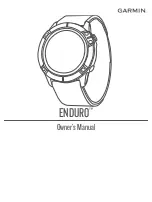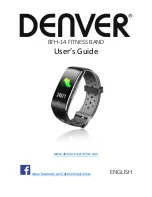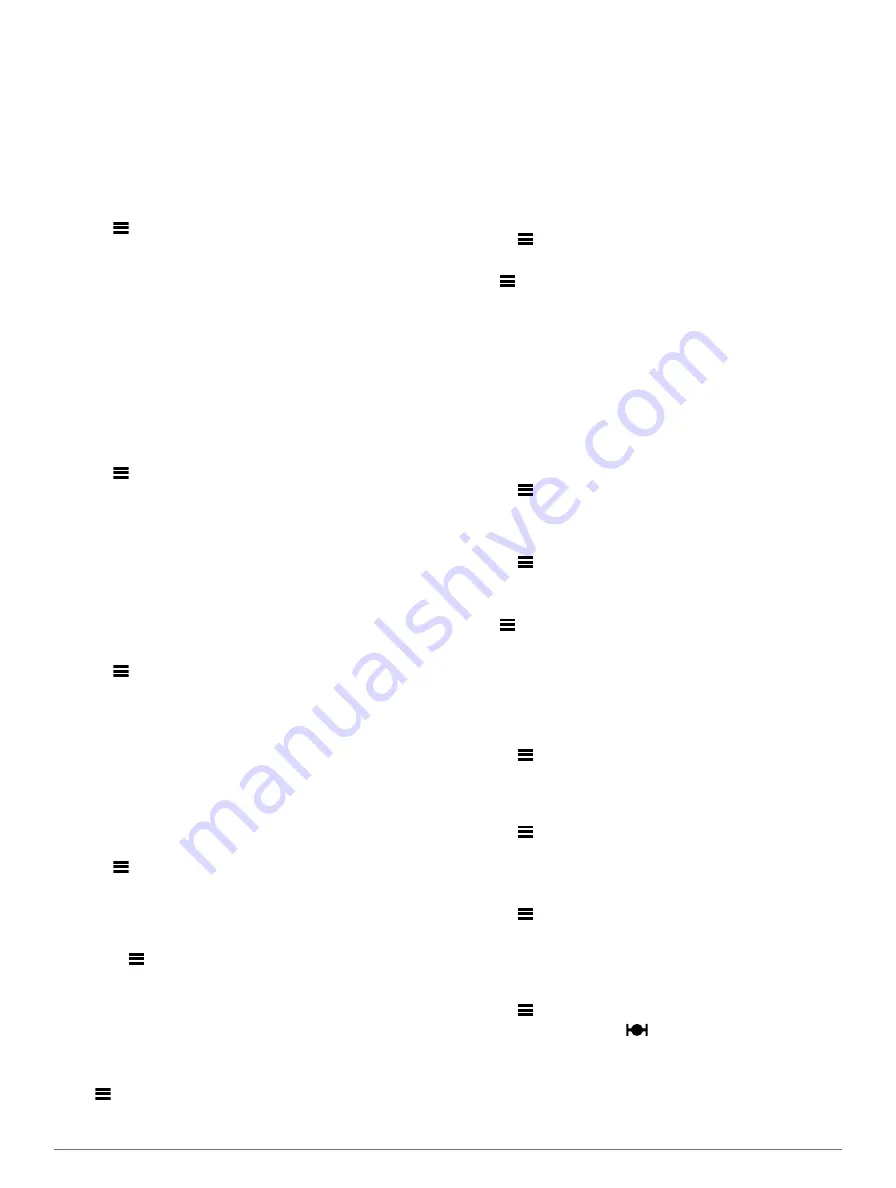
4
Select
Frequency
, and enter a value.
Each time you reach the alert value, a message appears. The
device also beeps or vibrates if audible tones are turned on
Setting Walk Break Alerts
Some running programs use timed walking breaks at regular
intervals. For example, during a long training run, you can set
the device to alert you to run for 4 minutes, and then walk for 1
minute, and repeat. Auto Lap® functions correctly while you are
using the run/walk alerts.
1
Select
>
Settings
>
Activity Settings
>
Alerts
>
Run/
Walk
>
Status
>
On
.
2
Select
Run Time
, and enter a time.
3
Select
Walk Time
, and enter a time.
Each time you reach the alert value, a message appears. The
device also beeps or vibrates if audible tones are turned on
Using Auto Pause®
You can use Auto Pause to pause the timer automatically when
you stop moving or when your pace drops below a specified
value. This feature is helpful if your activity includes stop lights
or other places where you need to slow down or stop.
NOTE:
History is not recorded while the timer is stopped or
paused.
1
Select
>
Settings
>
Activity Settings
>
Auto Pause
.
2
Select an option:
• Select
When Stopped
to pause the timer automatically
when you stop moving.
• Select
Custom
to pause the timer automatically when
your pace drops below a specified value.
Marking Laps by Distance
You can use Auto Lap to mark a lap at a specific distance
automatically. This feature is helpful for comparing your
performance over different parts of a run (for example, every 1
mile or 5 kilometers).
1
Select
>
Settings
>
Activity Settings
>
Auto Lap
>
Distance
.
2
Select a distance.
Each time you complete a lap, a message appears that displays
the time for that lap. The device also beeps or vibrates if audible
If necessary, you can customize the data screens to display
additional lap data.
Using Auto Scroll
You can use the auto scroll feature to cycle through all of the
training data screens automatically while the timer is running.
1
Select
>
Settings
>
Activity Settings
>
Auto Scroll
.
2
Select a display speed.
Timeout Settings
The timeout settings affect how long your device stays in
training mode, for example, when you are waiting for a race to
start. Select
>
Settings
>
Activity Settings
>
Timeout
.
Normal
: Sets the device to enter low-power watch mode after 5
minutes of inactivity.
Extended
: Sets the device to enter low-power watch mode after
25 minutes of inactivity. The extended mode can result in
shorter battery life between charges.
System Settings
Select
>
Settings
>
System
.
)
• Backlight Settings (
)
)
)
• Theme Color (
• GPS (
)
• Format Settings (
)
• Data Recording Settings (
)
Changing the Device Language
Select
>
Settings
>
System
>
Language
.
Time Settings
Select
>
Settings
>
System
>
Clock
.
Time Format
: Sets the device to show time in a 12-hour or a
24-hour format.
Set Time
: Allows you to set the time manually or automatically
based on your GPS position.
Time Zones
Each time you turn on the device and acquire satellites, the
device automatically detects your time zone and the current
time of day.
Setting the Time Manually
By default, the time is set automatically when the device
acquires satellite signals.
1
Select
>
Settings
>
System
>
Clock
>
Set Time
>
Manual
.
2
Select
Time
, and enter the time of day.
Setting the Alarm
1
Select
>
Settings
>
Alarm
>
Status
>
On
.
2
Select
Time
, and enter a time.
Backlight Settings
Select
>
Settings
>
System
>
Backlight
.
Mode
: Sets the backlight to turn on manually or for keys and
alerts.
Timeout
: Sets the length of time before the backlight turns off.
Setting the Device Sounds
The device sounds include key tones, alert tones, and
vibrations.
Select
>
Settings
>
System
>
Sounds
.
Changing the Units of Measure
You can customize units of measure for distance, pace and
speed, and weight.
1
Select
>
Settings
>
System
>
Units
.
2
Select a measurement type.
3
Select a unit of measure.
Changing the Theme Color
1
Select
>
Settings
>
System
>
Theme Color
.
2
Select a color.
Training Indoors
You can turn GPS off when you are training indoors or to save
battery life.
Select
>
Settings
>
System
>
GPS
>
Off
.
TIP:
You can also select
at the top of the screen to turn
off GPS.
When GPS is off, speed and distance are calculated using the
accelerometer in the device. The accelerometer is self-
calibrating. The accuracy of the speed and distance data
improves after a few outdoor runs using GPS. The next time
you turn on or unlock the device, it searches for satellite signals.
8
Customizing Your Device