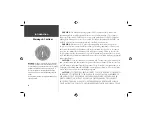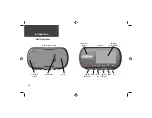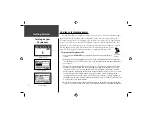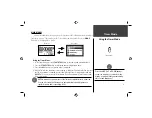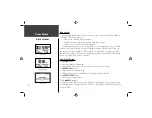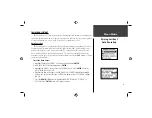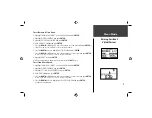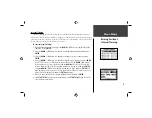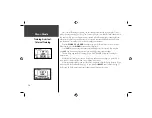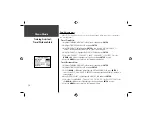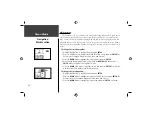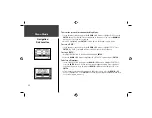7
Menu Mode
History: By Week
3. Press the
DOWN
or
UP
button to highlight the day you want to review. If there are 2 or
more laps for that day, press
ENTER
to view the individual laps. As each day/lap is high-
lighted, a summary for that day/lap appears on the bottom of the screen showing time,
distance, pace, and total calories.
4. Highlight any single lap day or individual lap and press
ENTER
to view the Options menu.
5. Select ’VIEW ON MAP’ to review your workout or select ’DELETE LAP/ENTIRE RUN’ to erase
that workout.
By Week
Like ‘By Day’, selecting this option allows you to see a list of your workouts organized
by week. The upper half of the display lists weeks that you had workouts. With a week
highlighted, the lower half displays total time, total distance, average speed, and total calories
burned for that week. Once you select the week you want to review, the Forerunner 201
breaks the week down into individual days.
To select a week you want to review:
1. With ‘HISTORY’ highlighted in the Menu Mode, press
ENTER
.
2. Highlight ‘BY WEEK’ and press
ENTER
.
3. Press the
DOWN
or
UP
button to highlight the week you want to review.
4. Once highlighted, press
ENTER
to display the days of that week.
5. Press the
DOWN
or
UP
button to highlight the day you want to review.
6. Once highlighted, press
ENTER
to view the laps.
7. Highlight the lap you want to review and press
ENTER
to review the Options menu.
8. Highlight ‘VIEW ON MAP’ to review the lap, highlight ‘DELETE LAP’ to remove the lap from
that day, or highlight ‘DELETE ENTIRE RUN’ to remove the run from your history. Once
highlighted, press
ENTER
.
Summary of Contents for Forerunner 201 - Running GPS Receiver
Page 48: ...Run Notes...
Page 49: ...Run Notes...
Page 50: ...Run Notes...
Page 51: ...Forerunner 201 Cover indd 3 7 28 2004 2 27 59 PM...