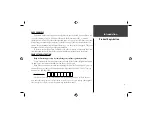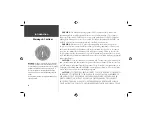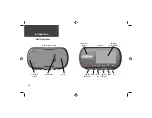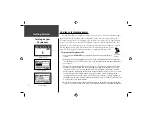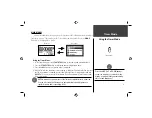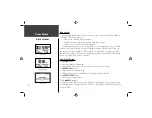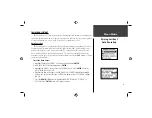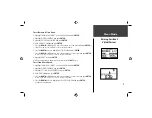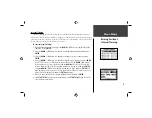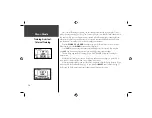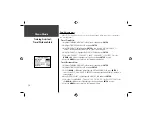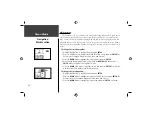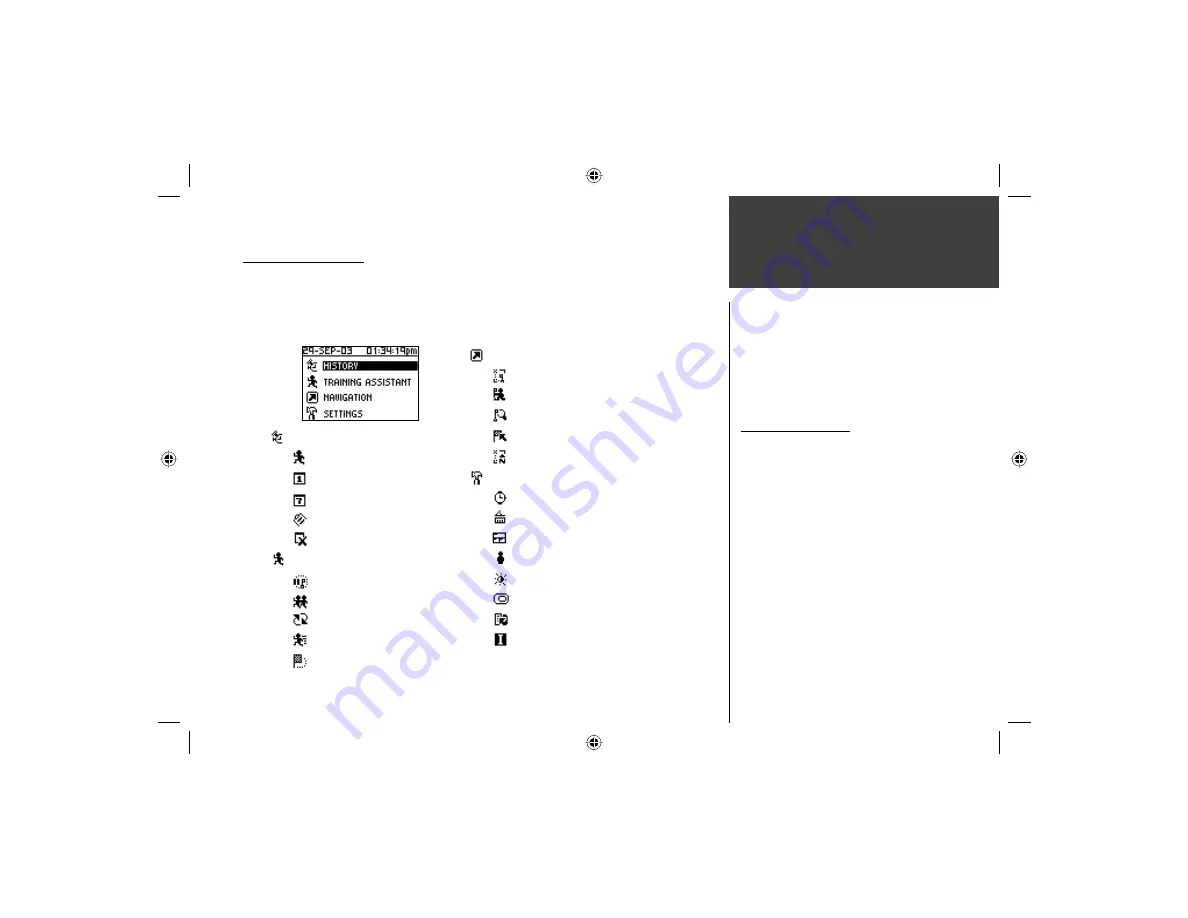
5
Menu Modes
Using Menu Mode
MENU NAVIGATION
Your Forerunner 201 allows you to navigate through menus quickly and effi ciently using
a combination of the
ENTER
button, the
UP
and
DOWN
buttons, and the
MODE
button.
The diagram gives you a quick glance of all available options. To read more about a particular
menu option, turn to the page number indicated to the right in parentheses.
History (6-8)
Last Run (6)
By Day (6-7)
By
Week
(7)
History
Totals
(8)
Delete
(8)
Training Assistant (9-16)
Auto Pause/Lap (9)
Virtual Partner (10-11)
Interval
Training
(12-13)
Pace (Speed) Alert (15)
Time/Dist(ance)
Alert
(16)
Navigation (17-24)
Add/Remove Map Mode (17)
Mark Location (18-20)
Find Location (20-22)
Back to Start (23)
Orient Map North/Ahead (23-24)
Settings (24-31)
Set
Time
(22-25)
Set Units (26-27)
Set Custom Page (27-28)
Set Profi le (28)
Set Display (29)
Set System (30)
Restore Settings (31)
About Forerunner (31)
Using Menu Mode
The
POWER
Button:
• Press and release to turn the backlight
on and off
The
MODE
Button:
• Press to go to the next Main Mode
• Press to ‘undo’ the most recent action
The
ENTER
Button:
• Press to confi rm data entry or menu
selection
The
UP/DOWN
buttons:
• Press to highlight the options on the
menu
Summary of Contents for Forerunner 201 - Running GPS Receiver
Page 48: ...Run Notes...
Page 49: ...Run Notes...
Page 50: ...Run Notes...
Page 51: ...Forerunner 201 Cover indd 3 7 28 2004 2 27 59 PM...