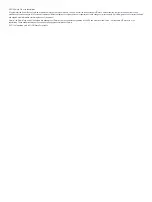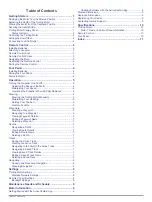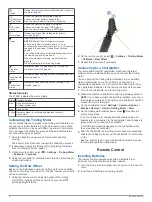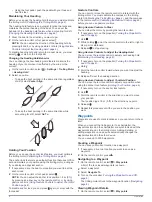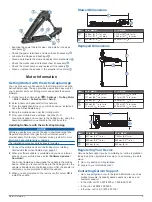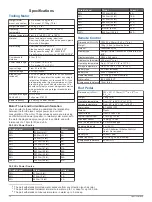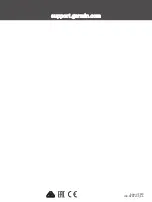Deleting a Saved Track
1
On the remote control, select
>
Tracks
>
Saved Tracks
.
A list of the ten closest saved tracks is shown.
2
Select a saved track.
3
Select
Delete
.
Navigating
Before you can navigate, you must calibrate the trolling motor
(
Calibrating the Trolling Motor
).
The trolling motor uses GPS to steer the boat to a waypoint
location or to follow a route or a track.
1
On the remote control, select an option:
• Begin navigating to a saved waypoint (
).
• Begin navigating a saved route (
).
• Begin retracing the active track (
).
• Begin navigating a saved track (
).
NOTE:
You can also use the trolling motor to follow
autoguidance paths when navigation is started from a
connected chartplotter. See your chartplotter owner's manual
for more information.
Navigating is shown on the remote control screen, and the
trolling motor automatically steers the boat to the destination.
2
Adjust the speed as needed.
Pausing and Resuming Navigation
1
While navigating, on the remote control, select an option:
• To pause navigation while continuing in the same direction
at the same speed, select
>
Standby
.
• To pause navigation and set anchor lock, select
Navigation stops, and the trolling motor returns to manual
mode or maintains your position in anchor lock.
2
Select
>
Follow Route
or press to resume navigation.
3
If necessary, start the propeller.
Stopping Navigation
Select
>
Stop Nav
.
Navigation stops, and the trolling motor returns to manual
mode.
Settings
Trolling Motor Settings
On the remote control, select
>
Settings
>
Trolling Motor
.
Wi-Fi
: Sets the wireless network preferences for the trolling
motor (
).
Calibrate
: Calibrates the trolling motor compass (
) and sets the trolling motor bow offset
(
).
Units
: Sets the units of measure.
Prop Stow Side
: Sets which side of the trolling motor the
propellor rotates to when stowing the trolling motor. This is
helpful when you store other items near the stowed propellor.
Auto Power On
: Turns on the trolling motor when you apply
power to the system.
Heading Hold
: Sets the behavior of the heading hold feature
(
Changing the Heading Hold Behavior
).
Anchor Gain
: Sets the response of the trolling motor when in
anchor lock mode. If you need the trolling motor to be more
responsive and move quicker, increase the value. If the
motor is moving too much, decrease the value.
Navigation Gain
: Sets the response of the trolling motor when
navigating. If you need the trolling motor to be more
responsive and move quicker, increase the value. If the
motor is moving too much, decrease the value.
Clear User Data
: Deletes all saved waypoints, routes, tracks,
and you active track.
NOTE:
If you are connected to a chartplotter, selecting this
clears user data from both the trolling motor and the
connected chartplotter.
Restore Defaults
: Resets the trolling motor settings to the
factory default values.
Wireless Network Settings
On the remote control, select
>
Settings
>
Trolling Motor
>
Wi-Fi
.
NOTE:
The active Wi
‑
Fi
®
mode is shown at the top of the
screen.
Mode
: Sets the Wi
‑
Fi mode. You can turn off Wi
‑
Fi technology,
join the network of a chartplotter, or create a wireless access
point to use the ActiveCaptain
®
app (
).
Setup > Name
: Sets the name of the wireless access point on
the trolling motor (ActiveCaptain mode only).
Setup > Password
: Sets the password for the wireless access
point on the trolling motor (ActiveCaptain mode only).
Remote Control Settings
On the remote control, select
>
Settings
>
Remote Control
.
Backlight
: Adjusts the backlight settings. (
Beeper
: Sets the beeper to sound for key presses and alarms.
Power
: Sets the length of time before the remote control turns
off automatically.
Calibrate
: Calibrates the remote control for the gesture-control
features (
Calibrating the Remote Control
).
Pair
: Pairs the remote control with the trolling motor (
).
Language
: Sets the on-screen text language.
Restore Defaults
: Resets the remote control to factory default
settings. This restores the default configuration settings on
the remote control, but does not remove saved user data.
Backlight Settings
On the remote control, select
>
Settings
>
Remote Control
>
Backlight
.
Keys
: Sets the backlight to turn on when a key is pressed.
Alarms
: Sets the backlight to turn on when an alarm sounds on
the remote control.
Timeout
: Sets the length of time before the backlight turns off.
Brightness
: Sets the brightness level of the backlight.
Maintenance Needs and Schedule
To maintain your warranty, you must perform a series of routine
maintenance tasks as you prepare your motor for the season. If
you use or transport the motor in dry, dusty environments
(traveling on gravel roads, for example) you should perform
these tasks more often during the season.
For detailed procedures and information on service and
replacement parts, download the
Force Trolling Motor
Maintenance Manual
8
Settings
Summary of Contents for Force
Page 1: ...FORCE TROLLINGMOTOR Owner sManual...
Page 4: ......
Page 16: ...support garmin com August 2019 190 02521 00_0A...