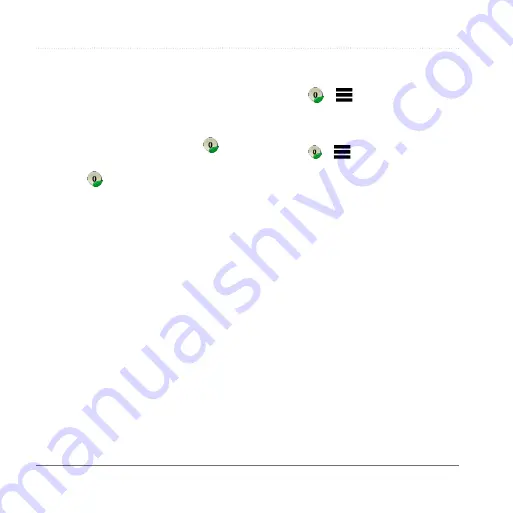
Using the Tools
26
Garmin fleet 590 Owner’s Manual
have saved. The ecoChallenge collects
data and calculates a score whenever
your device is moving and in Automobile
mode.
Viewing the ecochallenge Scores
• View your current score in the
ecoChallenge icon on the map.
• Select to view detailed scores.
About the ecochallenge Score
•
Current
—displays the score for your
current driving activity.
•
Overall
—displays an average of the
speed, acceleration, and braking
score.
•
Speed
—displays your score for
driving your vehicle at the optimal
speed for conserving fuel (45–60
mph for most vehicles).
•
Acceleration
—displays your score
for smooth and gradual acceleration.
You lose points for rapid acceleration.
•
Braking
—displays your score for
smooth and gradual braking. You
lose points for hard braking.
Removing the ecochallenge Score
From the Map
Select > >
Settings
>
Hide
>
Save
.
Resetting the ecochallenge Scores
Select > >
Reset
.
Viewing Fuel Economy
Information
You can view your fuel consumption,
your total fuel cost, and your average
fuel economy.
1
Select
Tools
>
ecoRoute
>
Fuel
Economy
.
2
Select a section of the graph to zoom
in.
Mileage Reports
Mileage reports provide the distance, the
time, the average fuel economy, and the
fuel cost of navigating to a destination.
A mileage report is created for every
route that you drive. If you stop a route
on the device, a mileage report is
created for the distance you traveled.






























