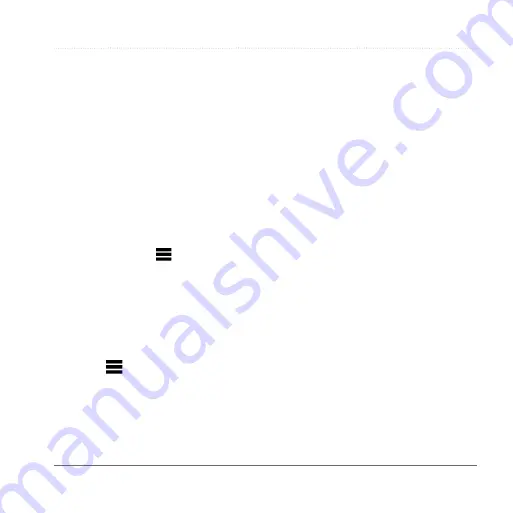
Finding Locations
Garmin fleet 590 Owner’s Manual
11
Saving a Home Location
You can set your home location for the
location you return to most often.
1
Select
Search
>
Go Home
.
2
Select an option.
The location is saved as “Home” in
).
Going Home
Select
Search
>
Go Home
.
Resetting Your Home Location
1
Select
Search
> >
Set Home
Location
.
2
Select an option.
editing Your Home Location
information
1
Select
Search
>
Favorites
>
Home
.
2
Select
>
Edit
.
3
Enter your changes.
4
Select
Done
.
Location Searches
You can search for locations by using
the on-screen keyboard, entering the
location’s address or coordinates,
browsing the map, and more.
Finding a Location by Spelling the
Name
1
Select
Search
>
Points of Interest
>
Spell Name
.
2
Enter all or part of a name and select
Done
.
3
Select a destination and select
Go!
.
Finding an Address
NOTE
: The order of the steps may
change depending on the map data
loaded on your device.
1
Select
Search
>
Address
.
2
If necessary, change the state, the
country, or the province.
3
Select an option:
• Select
Spell City
or
Enter Postal
Code
, enter the city or postal
code, and select
Done
.






























