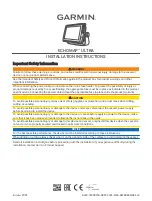30
On the Water
30
On the Water
Understanding the Chart
It is important to understand that the unit does not display a 3-D repre-
sentation of the underwater environment. The unit can display multiple
things at the same time, but can not determine where the return originated
only when it was received.
Example 2 provides a look at the underwater world from a top view,
and relates that view to what would be displayed on the chart. On the chart
it appears the fi sh and tree are side by side, but when we look at the scene
from the top we can see that the fi sh is several feet from the tree. It is
important to remember that the fi shfi nder can not determine where in the
coverage area the tree or fi sh are, only that the returns were received in
the same time frame.
Example 2.
Remember that the Fishfi nder displays a 2D picture
of the underwater environment. The fi sh and tree
could be located anywhere in the coverage area at
that slice of time.
Branches
Fish
Enlarged
Transducer
View
Branches
Fish
Enlarged
Transducer
View
190-00155-10 Rev A.indd
08/16/00, 2:47 PM
30