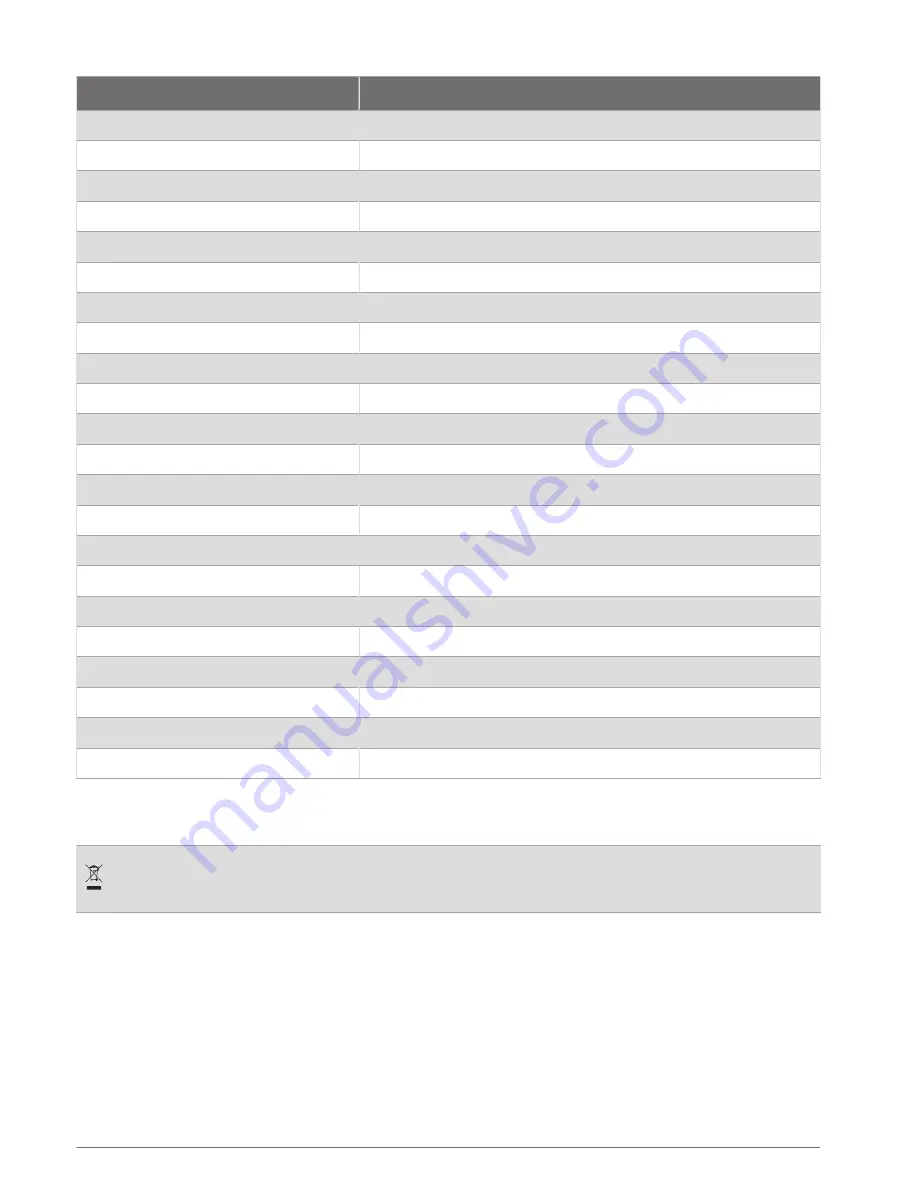
Tire Size
Wheel Circumference (mm)
29 x 2.2
2298
29 x 2.3
2326
650 x 20C
1938
650 x 23C
1944
650 × 35A
2090
650 × 38B
2105
650 × 38A
2125
700 × 18C
2070
700 × 19C
2080
700 × 20C
2086
700 × 23C
2096
700 × 25C
2105
700C Tubular
2130
700 × 28C
2136
700 × 30C
2146
700 × 32C
2155
700 × 35C
2168
700 × 38C
2180
700 × 40C
2200
700 × 44C
2235
700 × 45C
2242
700 × 47C
2268
Symbol Definitions
These symbols may appear on the device or accessory labels.
WEEE disposal and recycling symbol. The WEEE symbol is attached to the product in compliance with the
EU directive 2012/19/EU on Waste Electrical and Electronic Equipment (WEEE). It is intended to deter the
improper disposal of this product and to promote reuse and recycling.
122
Appendix



































