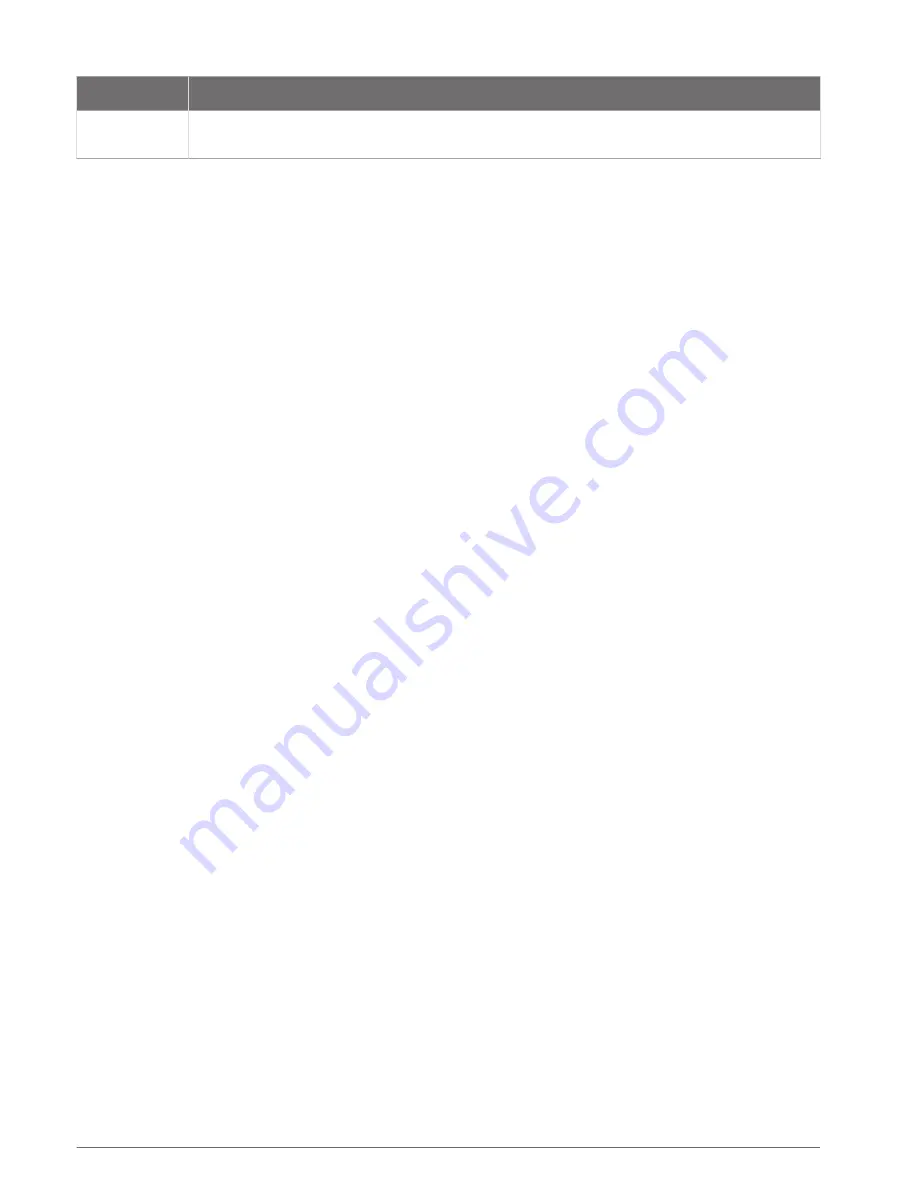
Sensor Type
Description
XERO Laser
Locations
You can view and share laser location information from a Xero device (
).
Pairing Your Wireless Sensors
The first time you connect a wireless sensor to your watch using ANT+ or Bluetooth technology, you must pair
the watch and sensor. If the sensor has both ANT+ and Bluetooth technology, Garmin recommends that you
pair using ANT+ technology. After they are paired, the watch connects to the sensor automatically when you
start an activity and the sensor is active and within range.
1 If you are pairing a heart rate monitor, put on the heart rate monitor.
The heart rate monitor does not send or receive data until you put it on.
2 Bring the watch within 3 m (10 ft.) of the sensor.
NOTE: Stay 10 m (33 ft.) away from other wireless sensors while pairing.
3 Hold MENU.
4 Select Sensors & Accessories > Add New.
5 Select an option:
• Select Search All Sensors.
• Select your sensor type.
After the sensor is paired with your watch, the sensor status changes from Searching to Connected. Sensor
data appears in the data screen loop or a custom data field. You can customize the optional data fields
(
Customizing the Data Screens, page 81
).
HRM-Pro Running Pace and Distance
The HRM-Pro series accessory calculates your running pace and distance based on your user profile and the
motion measured by the sensor on every stride. The heart rate monitor provides running pace and distance
when GPS is not available, such as during treadmill running. You can view your running pace and distance
on your compatible fēnix watch when connected using ANT+ technology. You can also view it on compatible
third-party training apps when connected using Bluetooth technology.
The pace and distance accuracy improves with calibration.
Automatic calibration: The default setting for your watch is Auto Calibrate. The HRM-Pro series accessory
calibrates each time you run outside with it connected to your compatible fēnix watch.
NOTE: Automatic calibration does not work for indoor, trail, or ultra run activity profiles (
Running Pace and Distance, page 99
).
Manual calibration: You can select Calibrate & Save after a treadmill run with your connected HRM-Pro series
accessory (
Calibrating the Treadmill Distance, page 9
).
Tips for Recording Running Pace and Distance
• Update your fēnix watch software (
).
• Complete several outdoor runs with GPS and your connected HRM-Pro series accessory. It's important that
your outdoor range of paces matches your range of paces on the treadmill.
• If your run includes sand or deep snow, go to the sensor settings, and turn off Auto Calibrate.
• If you previously connected an ANT+ foot pod, set the foot pod status to Off, or remove it from the list of
connected sensors.
• Complete a treadmill run with manual calibration (
Calibrating the Treadmill Distance, page 9
).
• If automatic and manual calibrations don't seem accurate, go to the sensor settings, and select HRM Pace &
Distance > Reset Calibration Data.
NOTE: You can try turning off Auto Calibrate, and then manually calibrate again (
).
Wireless Sensors
99
















































