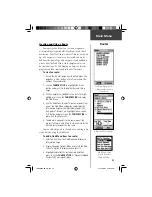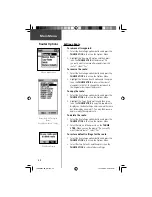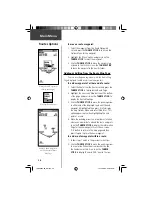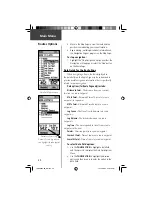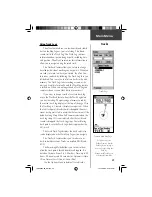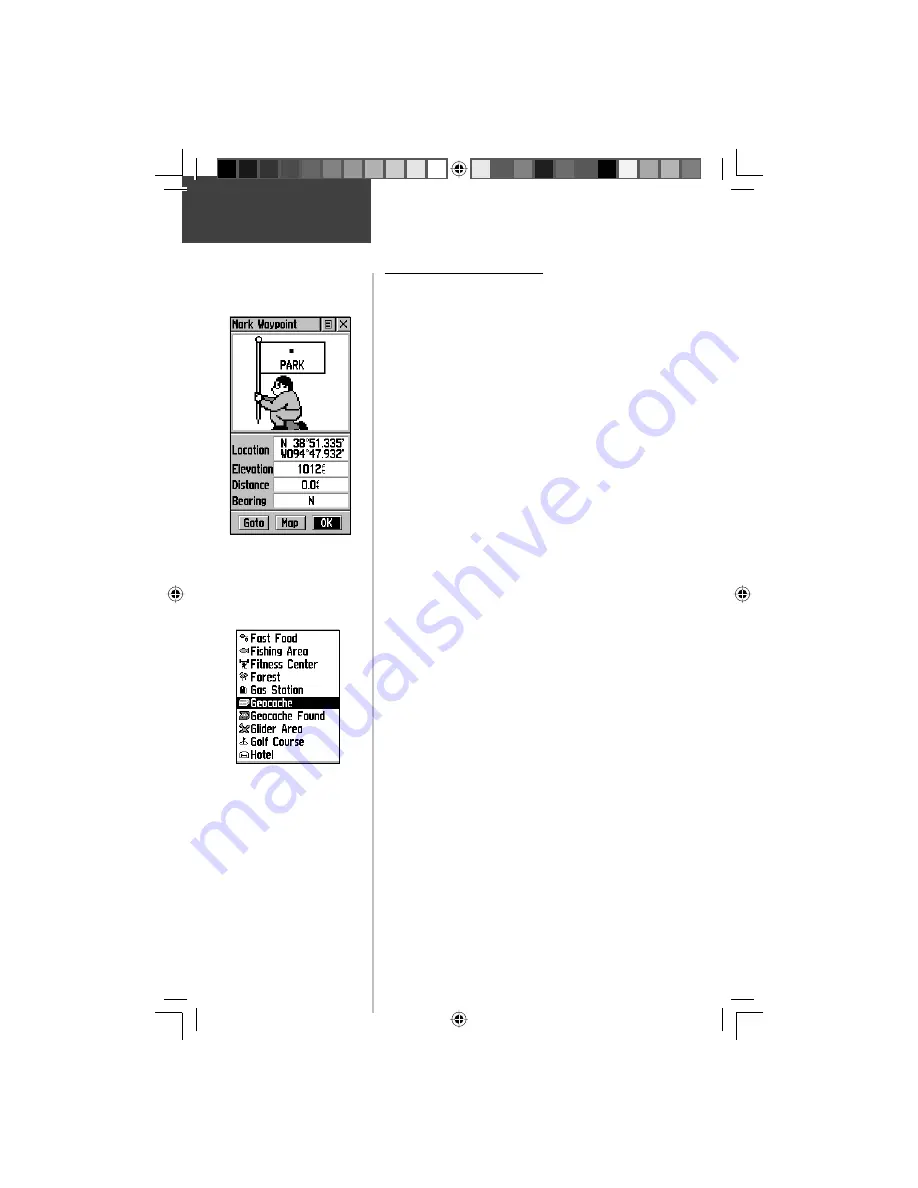
24
Main Menu
Mark
The Mark Waypoint Page
The Mark Waypoint Page allows you to mark and
record your current (or any other) location as a waypoint
and appears with a graphic name block (man with a fl ag)
that displays the assigned number for that waypoint and a
waypoint symbol.
To mark your current location as a waypoint:
1. Press in and hold the
THUMB STICK
until the Mark
Waypoint Page appears. You can also access this
page by highlighting the Mark Icon on the Main
Menu Page and then pressing in on the
THUMB
STICK.
It automatically is assigned a 3-digit
number.
2. To change the name of the waypoint, use the
THUMB STICK
to highlight the waypoint name
fi eld and press it in to choose the appropriate letters
or numbers one at a time.
3. To assign an identifying symbol to a waypoint, use
the
THUMB STICK
to highlight the symbol block
just above the waypoint name. Press the
THUMB
STICK
and choose the symbol of your choice from
the available list.
4. To save the waypoint, highlight ‘OK’ and press in on
the
THUMB STICK
.
5. If you do not want to save it as a new waypoint,
press the
PAGE
button before pressing any other to
cancel.
To create a waypoint using the map panning
arrow:
1. With the Pan Map feature active, move the panning
arrow to the map item you want and highlight it.
2. Press in and release the
THUMB STICK
to display
the item information page.
3. Highlight the Options Menu button at the top of the
page and then press the
THUMB STICK
to open
the menu.
4. Highlight the ‘Save As Waypoint’ option and press
the
THUMB STICK
to save the map item as a
waypoint.
Mark Waypoint Page
Map Symbol List
190-00203-00_0D.indd 24
12/12/2002, 2:58:23 PM