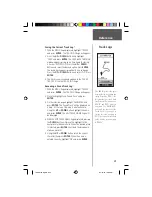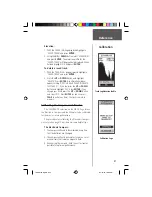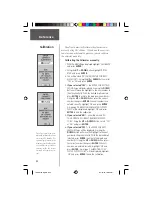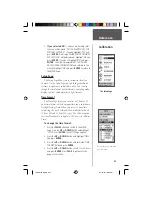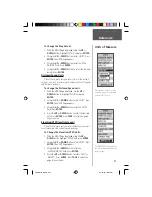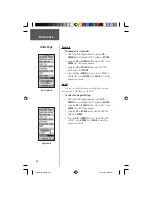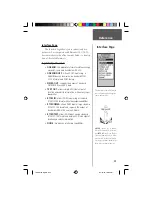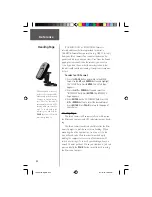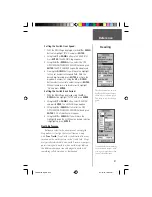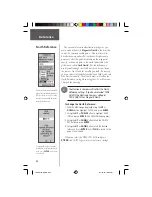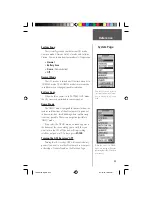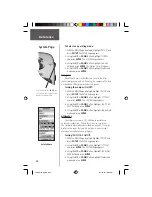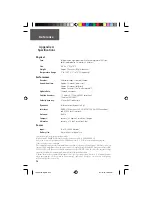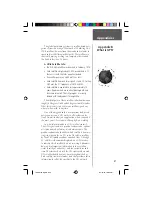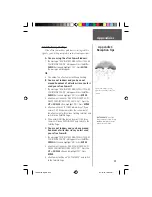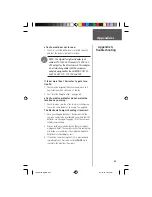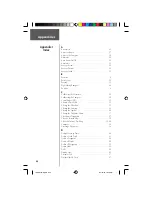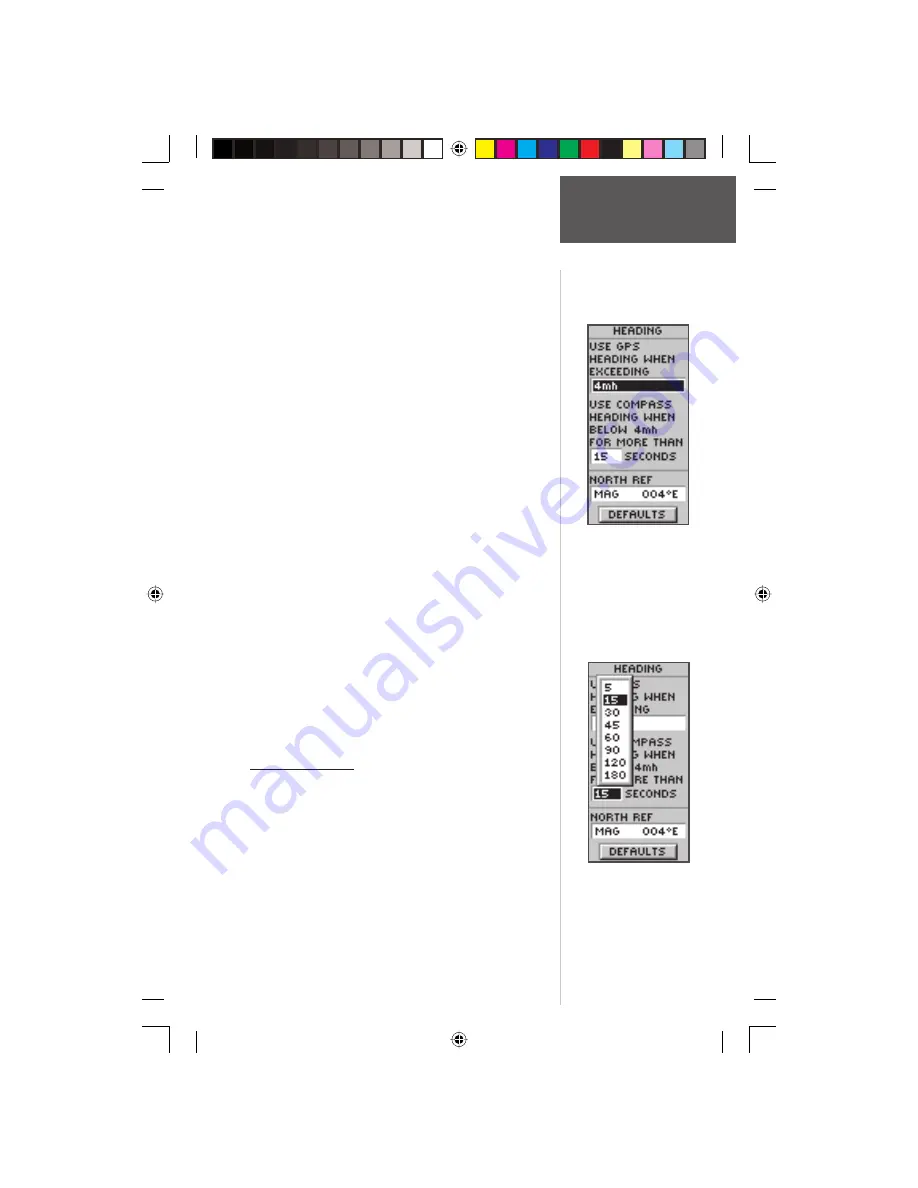
51
Heading
Reference
Setting the Switch Over Speed:
1. With the MENU Page displayed use the
UP
or
DOWN
Button to highlight ‘SETUP’ and press
ENTER
.
2. Using the
UP
or
DOWN
Button select ‘HEADING’.
Press
ENTER
. The HEADING Page appears.
3. Using the
UP
or
DOWN
Button, select the ‘
USE
GPS HEADING WHEN EXCEEDING
’ fi eld and press
ENTER
. The EDIT NUMBER Page will be displayed.
4. Pressing the
DOWN
Button will move the highlight
to the next number in the speed fi eld. With the
desired digit selected, press
ENTER
to activate the
drop down number list. Using the
UP
or
DOWN
Button select the correct number then press
ENTER
.
When all numbers are entered correctly, highlight
‘OK’ and press
ENTER
.
Setting the Switch Back Period:
1. With the MENU Page displayed using the
UP
or
DOWN
Button highlight ‘SETUP’ and press
ENTER
.
2. Using the
UP
or
DOWN
Button, select ‘HEADING’
and press
ENTER
. The HEADING Page appears.
3. Using the
UP
or
DOWN
Button select the ‘
USE
GPS HEADING WHEN EXCEEDING
’ fi eld and press
ENTER
. A list of selections will appear.
4. Using the
UP
or
DOWN
Button will move the
highlight through the list. When the desired selection
is highlighted, press
ENTER
.
North Reference
‘Reference’ refers to the orientation of a map’s grid.
Map makers try to align the vertical lines on a map
with
‘True North’
. True North is the direction from any
location on the earth’s surface to the “North Pole”. Maps
are typically referenced to true north. Because a compass
points to magnetic north, not true north, maps indicate
the difference between true and magnetic north with
something called ‘variation’ or ‘declination’.
The eTrex Summit can be set to
disable the Electronic Compass
above a user selected speed.
This helps to conserve battery
power.
Set a time delay before switching
to the electronic compass when
moving at a speed slower than
the user-selectable speed.
190-00193-00_0D.indd
02/12/01, 10:09 AM
51