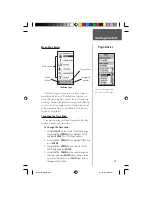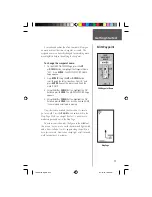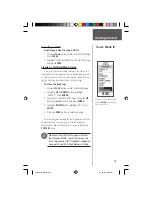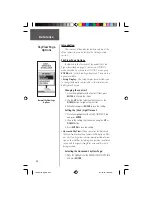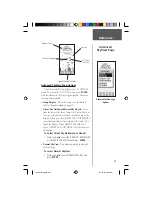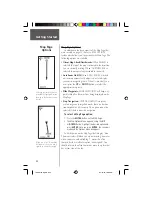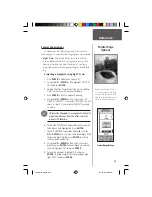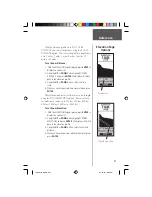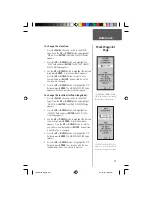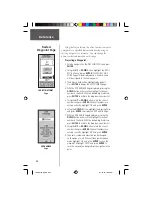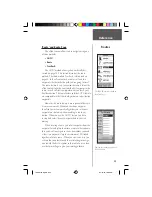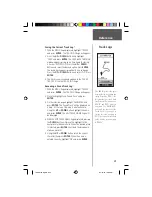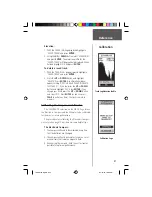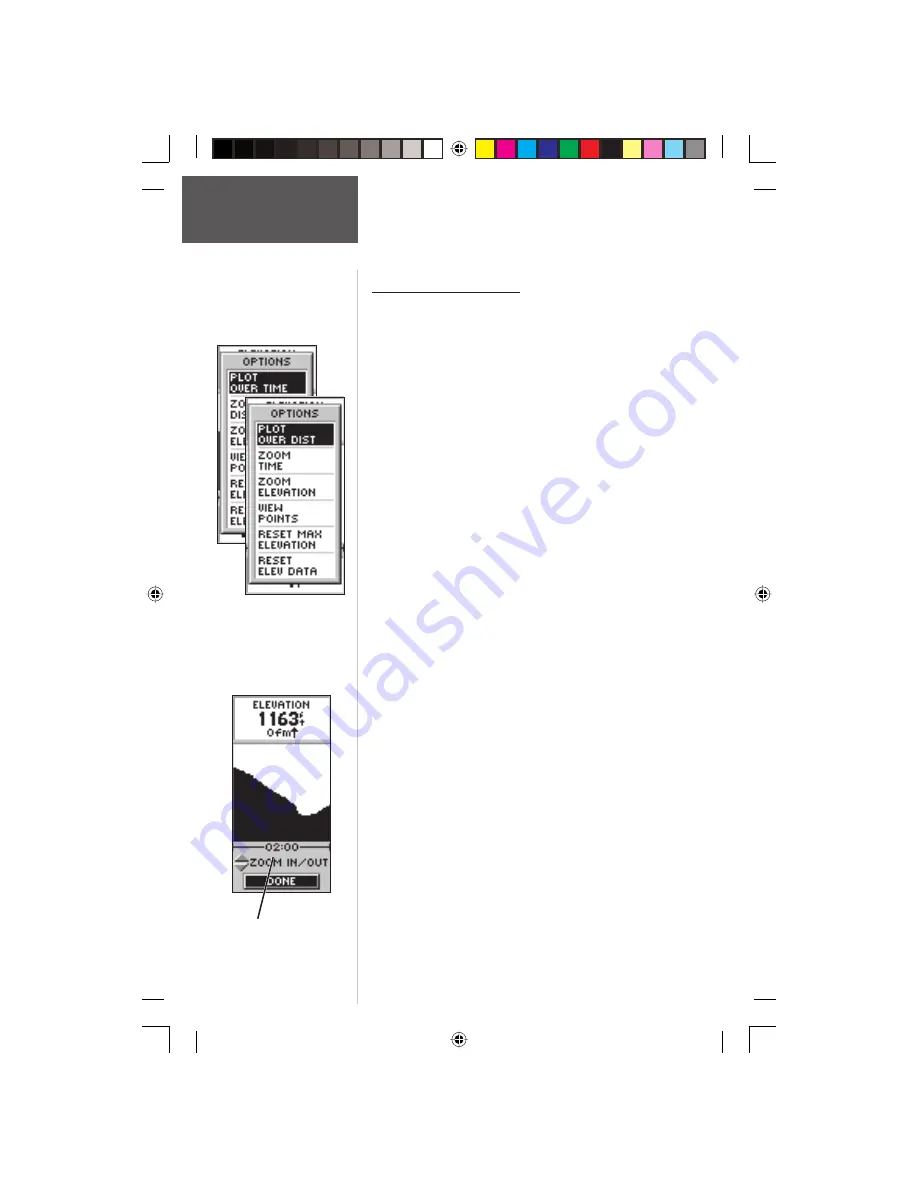
26
Reference
Elevation Page Options
In addition to the Elevation Page basics explained on
page 14, there are several options that allow the user to
customize the elevation profi le display.
‘PLOT OVER TIME’ sets the elevation profi le to dis-
play changes over a set period of time.
To select ‘PLOT OVER TIME’:
1. With the ELEVATION Page displayed, press
ENTER
to display the options list.
2. Using the
UP
or
DOWN
Button highlight ‘PLOT OVER
TIME’ and press
ENTER
.
With the elevation profi le set to ‘PLOT OVER TIME’
you can set the time duration using the ‘ZOOM TIME’
option. You can set the profi le to display 2 minutes, 5
minutes, 10 minutes, 20 minutes, 30 minutes, 1 hour, or
2 hours of elevation data.
To set Zoom Time:
1. With the Elevation Page displayed, press
ENTER
to
display the options list.
2. Using the
UP
or
DOWN
Button highlight ‘Zoom
Time’ and press
ENTER
. The display will switch back
to the elevation profi le.
3. Using the
UP
or
DOWN
Button, set the time scale.
4. When you have the correct time scale selected press
ENTER
.
‘PLOT OVER DISTANCE’ sets the elevation profi le to
display changes over a set period of time.
To select ‘PLOT OVER DISTANCE’:
1. With the ELEVATION Page displayed, press
ENTER
to display the options list.
2. Using the
UP
or
DOWN
Button highlight ‘PLOT OVER
DISTANCE’ and press
ENTER
.
Time Scale
Set the elevation profi le to plot
over distance or time.
Elevation Page
Options
190-00193-00_0D.indd
02/12/01, 10:08 AM
26