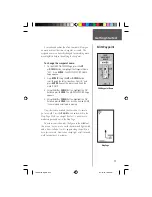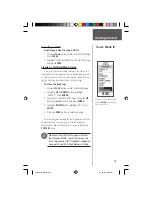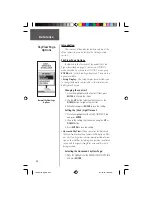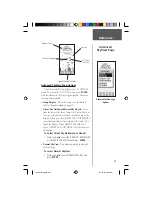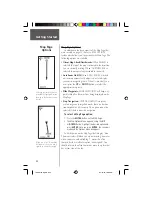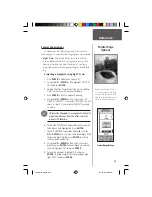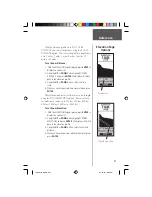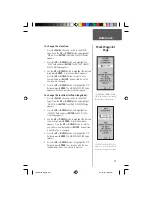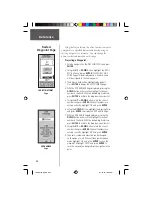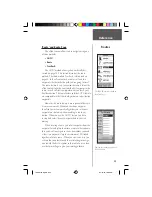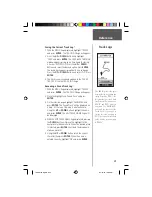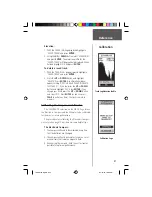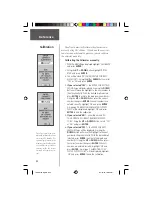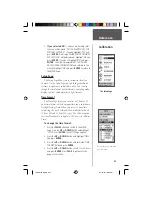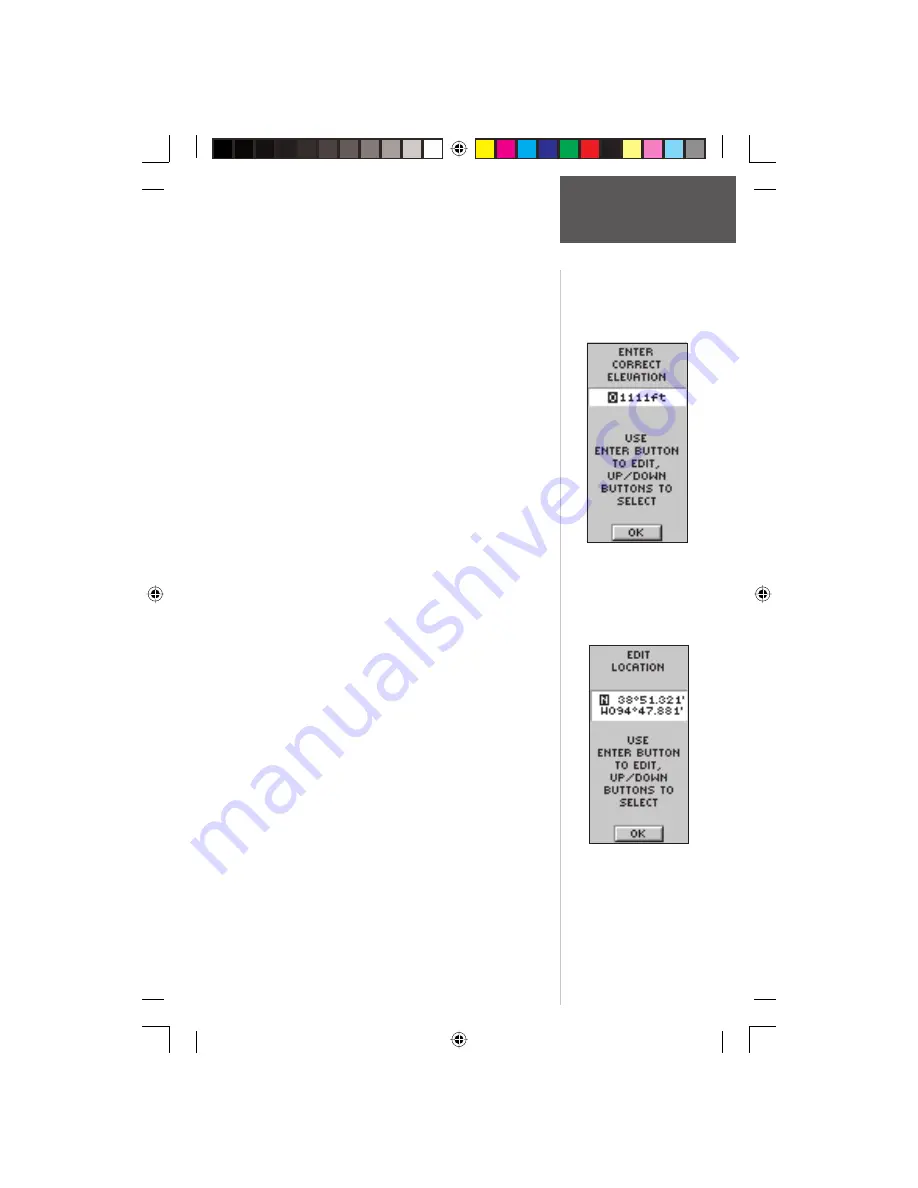
31
Reference
The ‘EDIT LOCATION’ Page dis-
plays on-screen instructions on
how to edit the waypoint location.
To change the elevation:
1. Press the
PAGE
Button and switch to the MENU
Page. Press the
UP
or
DOWN
Button and highlight
‘MARK’. Press
ENTER
. The MARK WAYPOINT Page
appears.
2. Press the
UP
or
DOWN
Button and highlight the
‘ELEV’ fi eld and press
ENTER
. The ENTER CORRECT
ELEVATION Page appears.
3. Use the
UP
or
DOWN
Button to highlight the desired
digit, press
ENTER
. A selection window appears.
Press the
UP
or
DOWN
Button to select a new
number and press
ENTER
. Repeat step 3 until all
numbers are changed.
4. Press the
UP
or
DOWN
Button to highlight the ‘OK’
fi eld and press
ENTER
. The MARK WAYPOINT Page
appears with the corrected elevation displayed.
To change the location (latitude/longitude):
1. Press the
PAGE
Button and switch to the MENU
Page. Press the
UP
or
DOWN
Button and highlight
‘MARK’. Press
ENTER
. The MARK WAYPOINT Page
appears.
2. Press the
UP
or
DOWN
Button and highlight the
‘LAT/LON’ fi eld and press
ENTER
. The EDIT LOCA-
TION Page appears.
3. Use the
UP
or
DOWN
Button to highlight the desired
letter or digit, press
ENTER
. A selection window
appears. Press the
UP
or
DOWN
Button to select a
new letter or number and press
ENTER
. Repeat step
3 until location is changed.
4. Press the
UP
or
DOWN
Button to highlight the ‘OK’
fi eld and press
ENTER
. The MARK WAYPOINT Page
appears.
5. Press the
UP
or
DOWN
Button to highlight the ‘OK’
fi eld and press
ENTER
. Your location with the new
latitude/longitude is now stored in memory.
The ‘ENTER CORRECT ELEVA-
TION’ Page allows you to change
the elevation for the waypoint.
Mark Waypoint
Page
190-00193-00_0D.indd
02/12/01, 10:08 AM
31