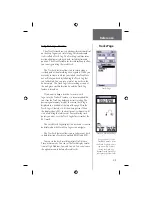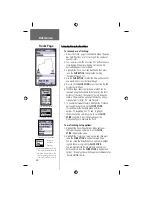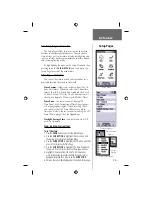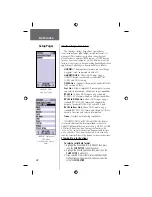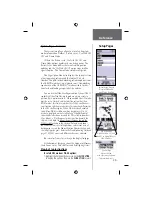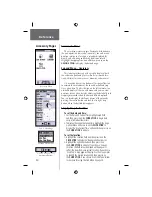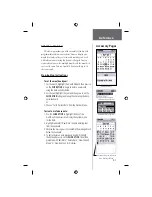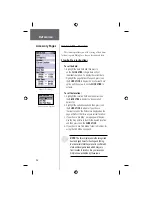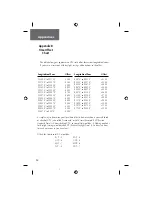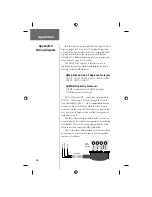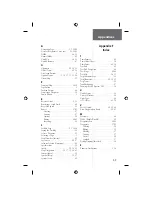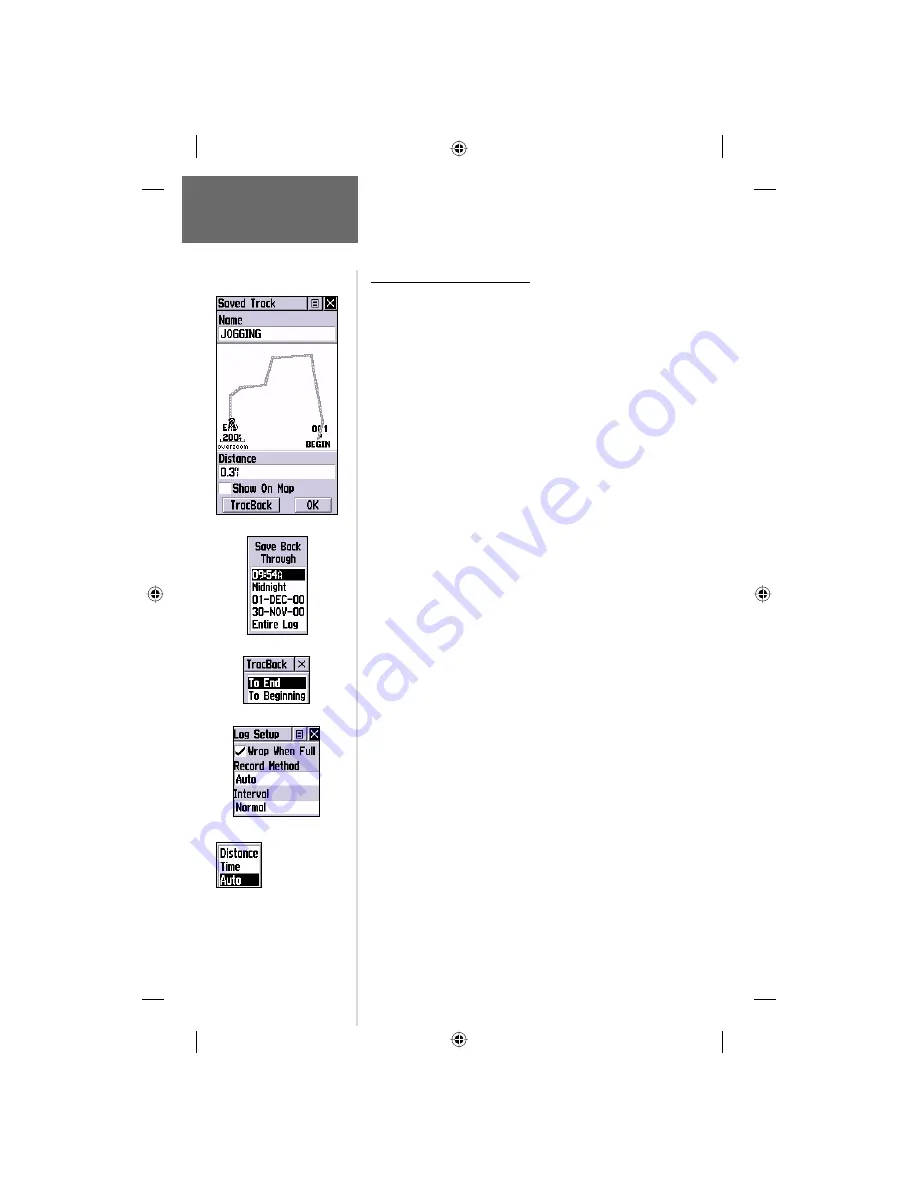
44
Tracks Page
Reference
Step-by-Step Instructions
To save and use a Track Log:
1. Access the ‘Tracks’ page from the Main Menu. The page
has On/Off buttons, a list of tracks, and the number of
unused tracks.
2. You can press in on the on-screen ‘Off’ button to pause
track logging. When track logging is active the ‘On’
button will appear to be recessed.
3. Highlight the ‘Save’ on-screen button and then press
in on the
CLICK STICK
to display the track log
‘Save Back Through’ list.
4. Use the
CLICK STICK
to select the time and date that
you would like to save the track through.
5. Press in on the
CLICK STICK
to save the track log and
display the Track Page.
6. The Track Page shows the track name (which can be
renamed using the keyboard for data entry), the total
distance of the track, the number of points along the
track, a ‘Show on Map’ option with check box, and on-
screen buttons for ‘Map’, ‘OK’, and ‘Tracback’.
7. To enable the Tracback feature, highlight the ‘Tracback’
button and then press in on the
CLICK STICK
.
This will display the Tracback Menu with two
options, ‘To Beginning’ and ‘To End’. Highlight
the desired option and then press in on the
CLICK
STICK
to enable. Access the Map Page or the
Navigation Page to navigate the Track.
To use Track Log Setup options:
1. Highlight the Tracks Page Options Menu button at
the top of the page and press in on the
CLICK
STICK
to display the menu.
2. Highlight the ‘Tracks Log Setup’ option and then press
in on the
CLICK STICK
to display the Setup Page.
You can check the ‘Wrap When Full’ option by highlight
ing and then pressing in on the
CLICK STICK
.
You can highlight the ‘Record Method’ and ‘Interval’
fi elds and press in on the
CLICK STICK
to display their
options. ‘Interval’ options will change to accommodate the
‘Record Method’ choices.
Track Log Setup Menu
Record
Method
Options
TracBack Options
Save Track Options
Saved Track Page
If you choose Auto-record, you
can set the recording interval
from More to Least Often. You
can set recording intervals for
Time or Distance as desired.