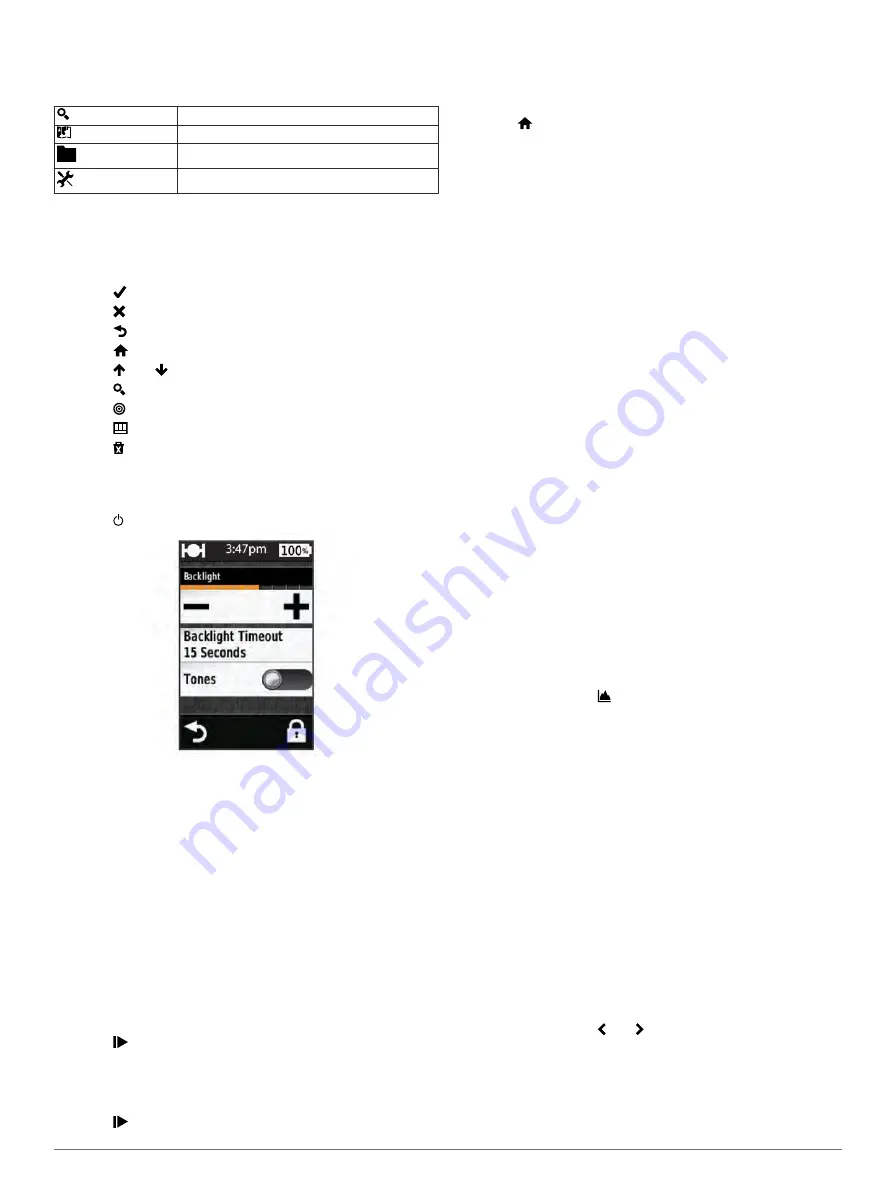
Home Screen Overview
The home screen gives you quick access to all the features of
the Edge.
Where To?
Searches for a location or route.
View Map
Shows the map.
Opens the device history.
Opens the setup menu.
Using the Touchscreen
• When the timer is running, tap the screen to view the timer
overlay.
The timer overlay allows you to use the settings and search
features during a ride.
• Select to save your changes and close the page.
• Select to close the page and return to the previous page.
• Select to return to the previous page.
• Select to return to the home screen.
• Select and to scroll.
• Select to search for a location.
• Select to search near a location.
• Select to search by name.
• Select to delete an item.
Using the Backlight
• At any time, select anywhere on the screen to turn on the
backlight.
• Select to adjust the backlight brightness and timeout.
Acquiring Satellite Signals
The device may need a clear view of the sky to acquire satellite
signals. The time and date are set automatically based on the
GPS position.
1
Go outdoors to an open area.
The front of the device should be oriented toward the sky.
2
Wait while the device locates satellites.
It may take 30–60 seconds to locate satellite signals.
Navigation
Recording a Ride
You can record details of your ride such as the track, time, and
elevation.
1
Select .
2
Wait while the device locates satellites.
3
Swipe the screen for additional data pages.
4
If necessary, tap the screen to view the timer overlay.
5
Select to stop the timer.
6
Select
Save
.
Navigating Back to the Starting Location
1
During your ride, tap the screen to view the trip page overlay.
2
Select >
Where To?
>
Back to Start
.
3
Select an option:
• To return by the same route, select
Along Same Route
.
• To return by the shortest possible route, select
Most
Direct Route
.
4
Select
RIDE
.
Planning and Riding a Route
You can create and ride a custom route.
1
From the home screen, select
Where To?
>
Route Planner
>
Add First Location
.
2
Select an option:
• To select a saved location, select
Saved
, and select a
location.
• To select a location for which you recently searched,
select
Recent Finds
, and select a location.
• To select a location on the map, select
Use Map
, and
select a location.
• To browse for and select a point of interest, select
POI
Categories
, and select a nearby point of interest.
• To select a city, select
Cities
, and select a nearby city.
• To select an address, select
Address
, and enter the
address.
• To use coordinates, select
Coordinates
, and enter the
coordinates.
3
Select
Use
.
4
Select
Add Next Location
.
5
Repeat steps 2–4 until you have selected all locations for the
route.
6
Select
View Route
.
The device calculates your route, and a map of the route
appears.
TIP:
You can select to view an elevation plot of the route.
7
Select
RIDE
.
Creating a Round-Trip Route
The device can create a round-trip route based on a specified
distance and a starting location.
1
From the home screen, select
Where To?
>
Round-Trip
Routing
.
2
Select
Distance
, and enter the total distance for the route.
3
Select
Start Location
.
4
Select an option:
• Select
Current Location
.
NOTE:
If the device cannot acquire satellite signals to
determine your current location, the device prompts you
to use the last known location or to select the location on
the map.
• Select
Use Map
to select a location on the map.
5
Select
Search
.
6
Select a route to view it on the map.
TIP:
You can select and to view the other routes.
7
Select
RIDE
.
Locations
You can record and store locations in the device.
2
Navigation
































