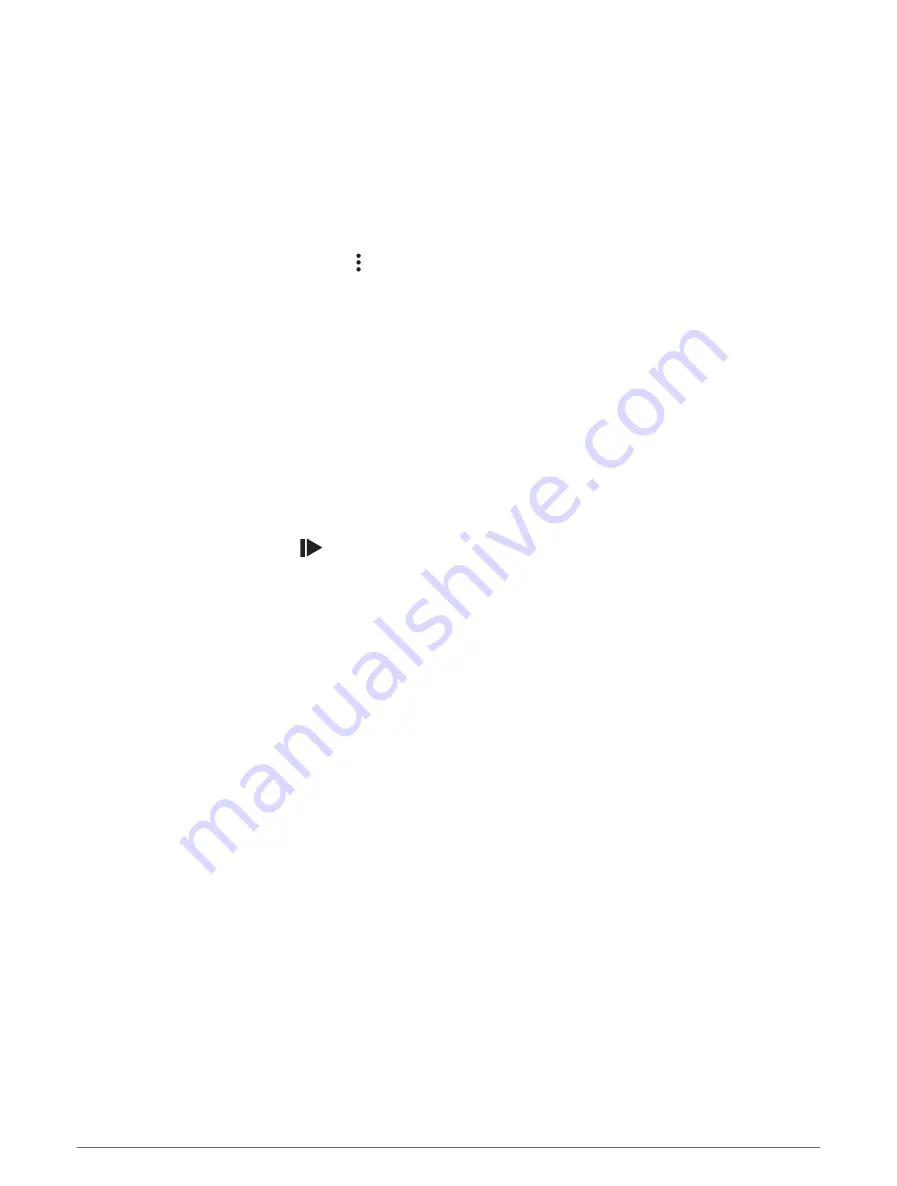
Following a Course From Garmin Connect
Before you can download a course from Garmin Connect, you must have a Garmin Connect account (
).
1 Select an option:
• Open the Garmin Connect app.
• Go to
.
2 Create a new course, or select an existing course.
3 Select an option:
• On the Garmin Connect app, select > Send to Device.
• On the Garmin Connect website, select Send to Device.
4 Select your Edge device.
5 Select an option:
• Sync your device with the Garmin Connect app.
• Sync your device using the Garmin Express
™
application.
On the Edge device, the course appears on the home screen.
6 Select the course.
NOTE: If necessary, you can select Navigation > Courses to select a different course.
7 Select Ride.
Tips for Riding a Course
• Use turn guidance (
).
• If you include a warmup, press
to begin the course, and warm up as normal.
• Stay away from your course path as you warm up.
When you are ready to begin, head toward your course. When you are on any part of the course path, a
message appears.
• Scroll to the map to view the course map.
If you stray from the course, a message appears.
Viewing Course Details
1 Select Navigation > Courses.
2 Select a course.
3 Select an option:
• Select the course to view the course on the map.
• Select the climbs graph to view details and elevation plots for each climb.
• Select Summary to view details about the course.
• Select Course Demands to view an analysis of your cycling ability for the course.
• Select Power Guide to view an analysis of your effort for the course.
Navigation
29






























