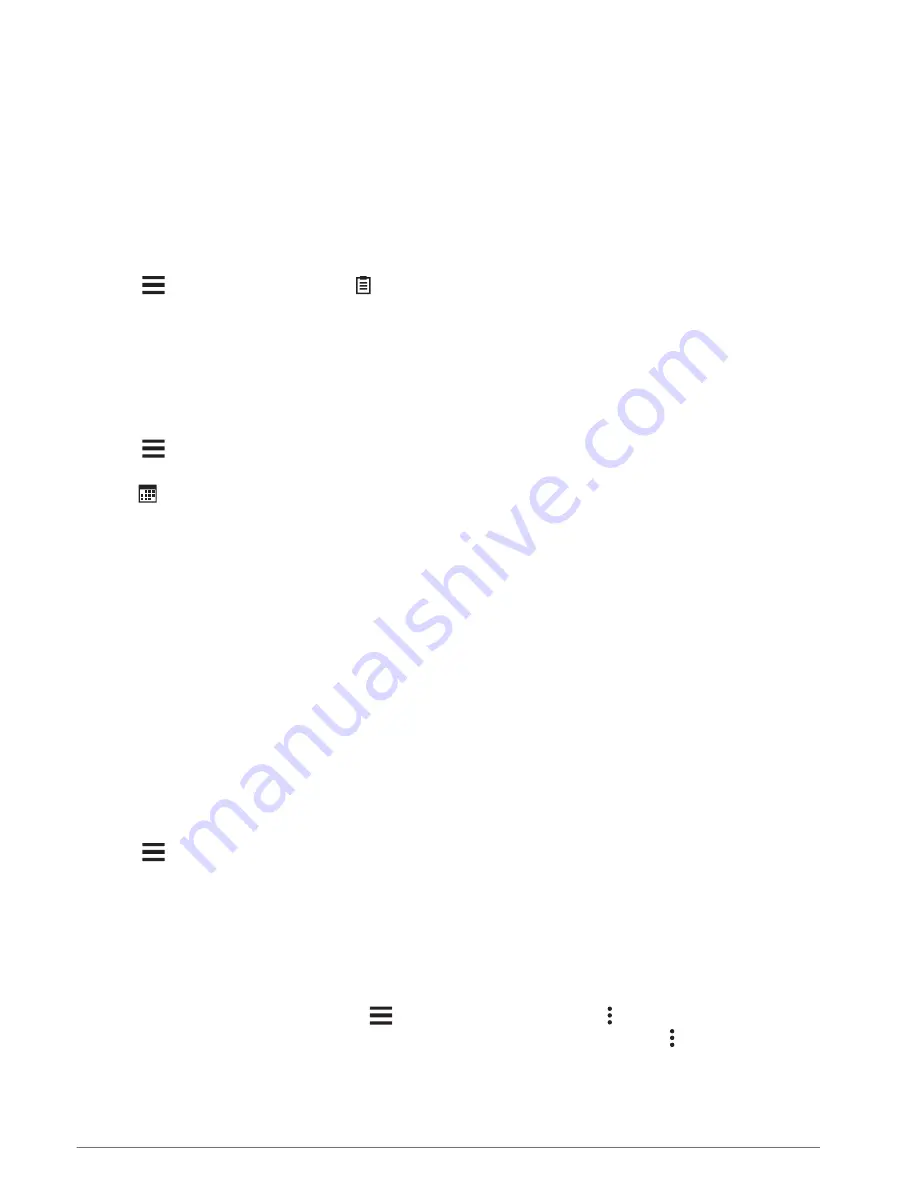
Viewing Your Stress Score
Before you can view your stress score, you must put on a chest heart rate monitor and pair it with your device
(
Pairing Your Wireless Sensors, page 45
).
Stress score is the result of a three-minute test performed while standing still, where the Edge device analyzes
heart rate variability to determine your overall stress. Training, sleep, nutrition, and general life stress all impact
how an athlete performs. The stress score range is 1 to 100, where 1 is a very low stress state, and 100 is a very
high stress state. Knowing your stress score can help you decide if your body is ready for a tough workout or
yoga.
TIP: Garmin recommends that you measure your stress score at approximately the same time and under the
same conditions every day.
1 Select
> My Stats > Stress Score > .
2 Stand still, and rest for 3 minutes.
Viewing Your Power Curve
Before you can view your power curve, you must pair your power meter with your device (
).
The power curve displays your sustained power output over time. You can view your power curve for the
previous month, three months, or twelve months.
1 Select
> My Stats > Power.
2 Swipe left to view your power curve.
3 Select
to select a time period.
4 Select a time period.
Syncing Activities and Performance Measurements
You can sync activities and performance measurements from other Garmin devices to your Edge 840 bike
computer using your Garmin Connect account. This allows your device to more accurately reflect your training
status and fitness. For example, you can record a run with a Forerunner
®
watch, and view your activity details
and overall training load on your Edge 840 bike computer.
Sync your Edge 840 bike computer and other Garmin devices to your Garmin Connect account.
TIP: You can set a primary training device and primary wearable in the Garmin Connect app (
).
Recent activities and performance measurements from your other Garmin devices appear on your Edge 840
bike computer.
Turning Off Performance Notifications
Performance notifications are turned on by default. Some performance notifications are alerts that appear upon
completion of your activity. Some performance notifications appear during an activity or when you achieve a
new performance measurement, such as a new VO2 max. estimate.
1 Select
> My Stats > Performance Notifications.
2 Select an option.
Pausing Your Training Status
If you are injured or sick, you can pause your training status. You can continue to record fitness activities,
but your training status, training load focus, recovery feedback, and workout recommendations are temporarily
disabled.
Select an option:
• From your Edge bike computer, select
> My Stats > Training Status > > Pause Training Status.
• From your Garmin Connect settings, select Performance Stats > Training Status > > Pause Training
Status.
TIP: You should sync your device with your Garmin Connect account.
My Stats
23
















































