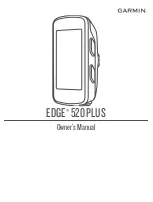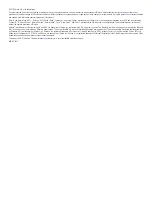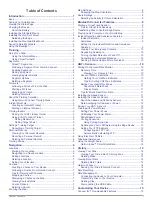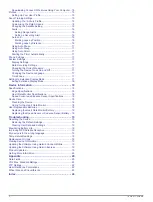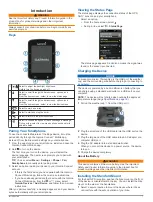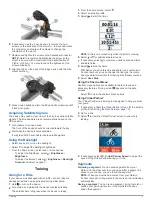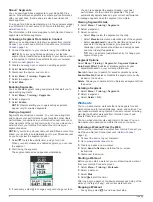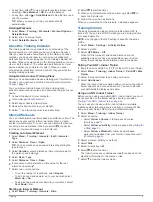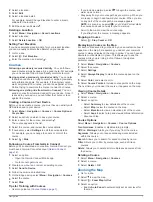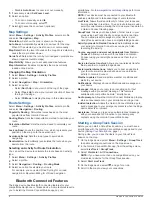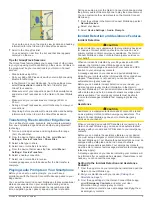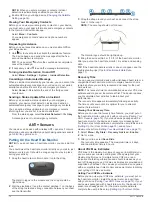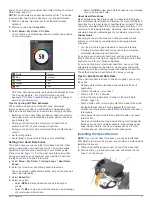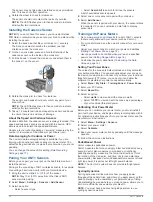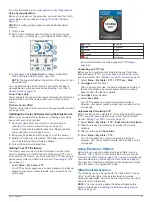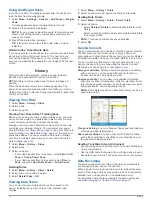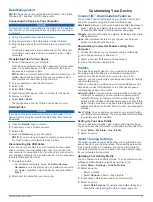Downloading Connect IQ Features Using Your Computer .. 15
Profiles ...................................................................................... 15
Setting Up Your User Profile ................................................ 15
About Training Settings ............................................................ 15
Updating Your Activity Profile .............................................. 15
Customizing the Data Screens ............................................ 16
Changing the Satellite Setting ............................................. 16
Alerts .................................................................................... 16
Auto Lap ...............................................................................16
Setting Up Extended Display Mode .......................................... 17
Exiting Extended Display Mode ........................................... 18
Device Information....................................................... 18
Specifications ............................................................................18
Device Care .............................................................................. 18
User Replaceable Batteries ...................................................... 18
Troubleshooting........................................................... 19
Resetting the Device .................................................................19
Maximizing Battery Life .............................................................19
Improving GPS Satellite Reception .......................................... 19
My device is in the wrong language ......................................... 19
Temperature Readings ............................................................. 19
Replacement O-rings ................................................................ 19
Viewing Device Information ...................................................... 19
Updating the Software Using Garmin Connect Mobile ............. 19
Updating the Software Using Garmin Express ......................... 19
Product Updates ....................................................................... 19
Getting More Information .......................................................... 20
Appendix....................................................................... 20
Data Fields ................................................................................20
VO2 Max. Standard Ratings ..................................................... 22
FTP Ratings.............................................................................. 22
Heart Rate Zone Calculations ...................................................22
Wheel Size and Circumference ................................................ 22
Index.............................................................................. 24
ii
Table of Contents
Summary of Contents for EDGE 520 PLUS
Page 1: ...EDGE 520PLUS Owner sManual...
Page 29: ......
Page 30: ...support garmin com May 2018 190 02424 00_0A...
Page 44: ...DUPLQ WG RU LWV VXEVLGLDULHV ZZZ JDUPLQ FRP VXSSRUW...
Page 50: ...CD June 2014 190 01583 92_0A Printed in Taiwan...
Page 51: ...wwwo garmino com HRMcare 2014 Garm1 n 0 Ltd or its subsidiaries...
Page 56: ......
Page 57: ...2016 Garmin Ltd or its subsidiaries Printed in Taiwan March 2018 190 00720 9G_OC...