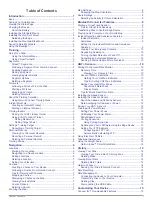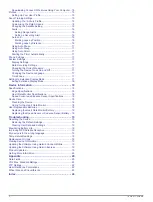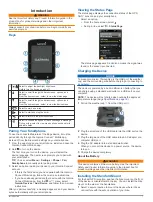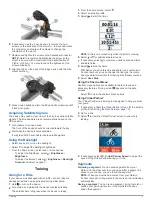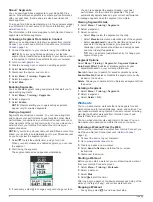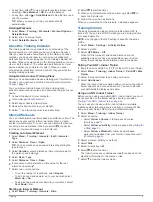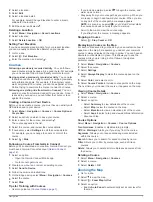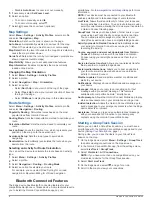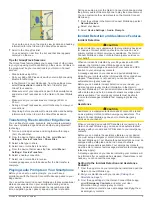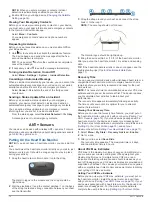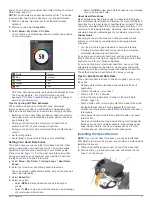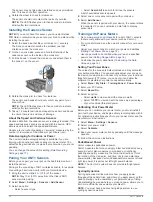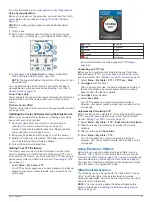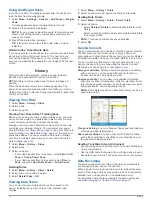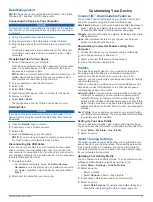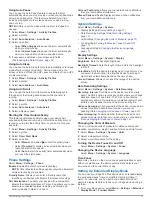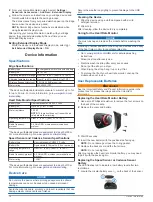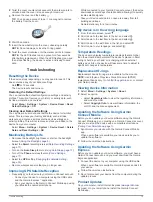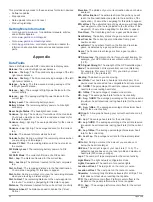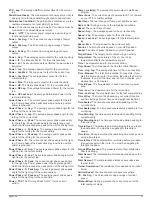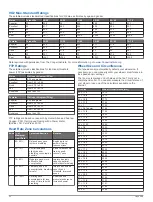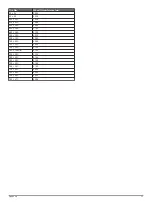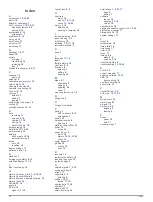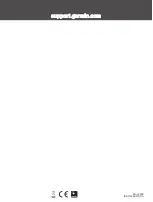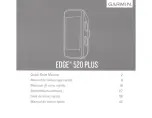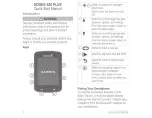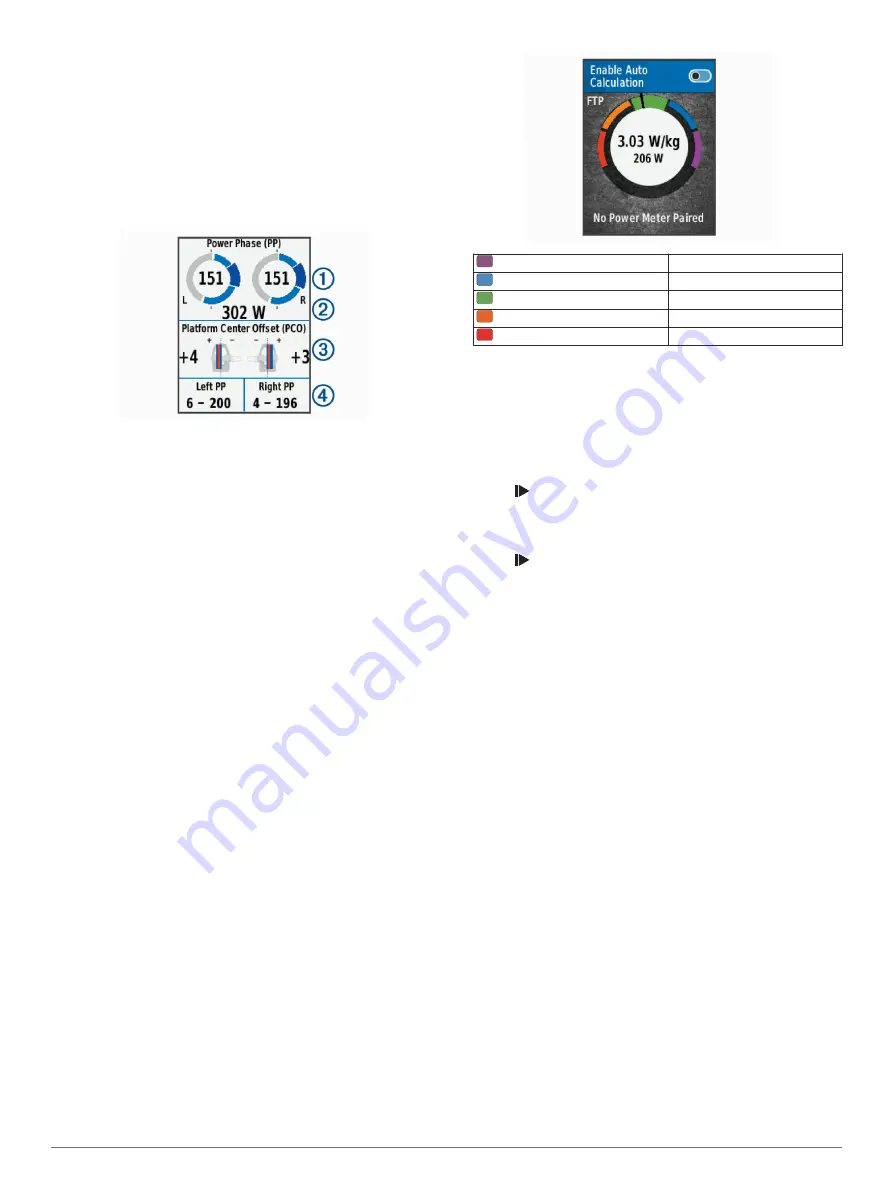
For more information, go to
www.garmin.com/cyclingdynamics
.
Using Cycling Dynamics
Before you can use cycling dynamics, you must pair the Vector
power meter with your device (
).
NOTE:
Recording cycling dynamics uses additional device
memory.
1
Go for a ride.
2
Scroll to the cycling dynamics screen to view your power
phase data
À
, total power
Á
, and platform center offset
Â
.
3
If necessary, select
Data Fields
to change a data field
(
).
NOTE:
The two data fields at the bottom of the screen
Ã
can
be customized.
You can send the ride to the Garmin Connect Mobile app to
view additional cycling dynamics data (
).
Power Phase Data
Power phase is the pedal stroke region (between the start crank
angle and the end crank angle) where you produce positive
power.
Platform Center Offset
Platform center offset is the location on the pedal platform where
you apply force.
Updating the Vector Software Using the Edge Device
Before you can update the software, you must pair your Edge
device with your Vector system.
1
Send your ride data to your Garmin Connect account
(
Sending Your Ride to Garmin Connect
).
Garmin Connect automatically looks for software updates
and sends them to your Edge device.
2
Bring your Edge device within range (3 m) of the sensor.
3
Rotate the crank arm a few times. The Edge device prompts
you to install all pending software updates.
4
Follow the on-screen instructions.
Getting Your FTP Estimate
The device uses your user profile information from the initial
setup to estimate your functional threshold power (FTP). For a
more accurate FTP value, you can conduct an FTP test using a
paired power meter and heart rate monitor (
).
Select
Menu
>
My Stats
>
FTP
.
Your FTP estimate appears as a value measured in watts per
kilogram, your power output in watts, and a position on the
color gauge.
Purple
Superior
Blue
Excellent
Green
Good
Orange
Fair
Red
Untrained
For more information, see the appendix (
).
Conducting an FTP Test
Before you can conduct a test to determine your functional
threshold power (FTP), you must have a paired power meter
and heart rate monitor (
).
1
Select
Menu
>
My Stats
>
FTP
>
FTP Test
>
Ride
.
2
Select to start the timer.
After you begin your ride, the device displays each step of
the test, the target, and current power data. A message
appears when the test is complete.
3
Select to stop the timer.
4
Select
Save Ride
.
Your FTP appears as a value measured in watts per
kilogram, your power output in watts, and a position on the
color gauge.
Automatically Calculating FTP
Before the device can calculate your functional threshold power
(FTP), you must have a paired power meter and heart rate
monitor (
).
1
Select
Menu
>
My Stats
>
FTP
>
Enable Auto Calculation
.
2
Ride at a steady, high intensity for at least 20 minutes
outdoors.
3
After your ride, select
Save Ride
.
4
Select
Menu
>
My Stats
>
FTP
.
Your FTP appears as a value measured in watts per
kilogram, your power output in watts, and a position on the
color gauge.
Using Electronic Shifters
Before you can use compatible electronic shifters, such as
Shimano
®
Di2
™
shifters, you must pair them with your device
(
). You can customize the
optional data fields (
).
The Edge 520 Plus device displays current adjustment values
when the sensor is in adjustment mode.
Situational Awareness
Your Edge device can be used with the Varia Vision
™
device,
Varia
™
smart bike lights, and rearview radar to improve
situational awareness. See the owner's manual for your Varia
device for more information.
NOTE:
You may need to update the Edge software before
pairing Varia devices (
Updating the Software Using Garmin
).
ANT+ Sensors
13
Summary of Contents for EDGE 520 PLUS
Page 1: ...EDGE 520PLUS Owner sManual...
Page 29: ......
Page 30: ...support garmin com May 2018 190 02424 00_0A...
Page 44: ...DUPLQ WG RU LWV VXEVLGLDULHV ZZZ JDUPLQ FRP VXSSRUW...
Page 50: ...CD June 2014 190 01583 92_0A Printed in Taiwan...
Page 51: ...wwwo garmino com HRMcare 2014 Garm1 n 0 Ltd or its subsidiaries...
Page 56: ......
Page 57: ...2016 Garmin Ltd or its subsidiaries Printed in Taiwan March 2018 190 00720 9G_OC...