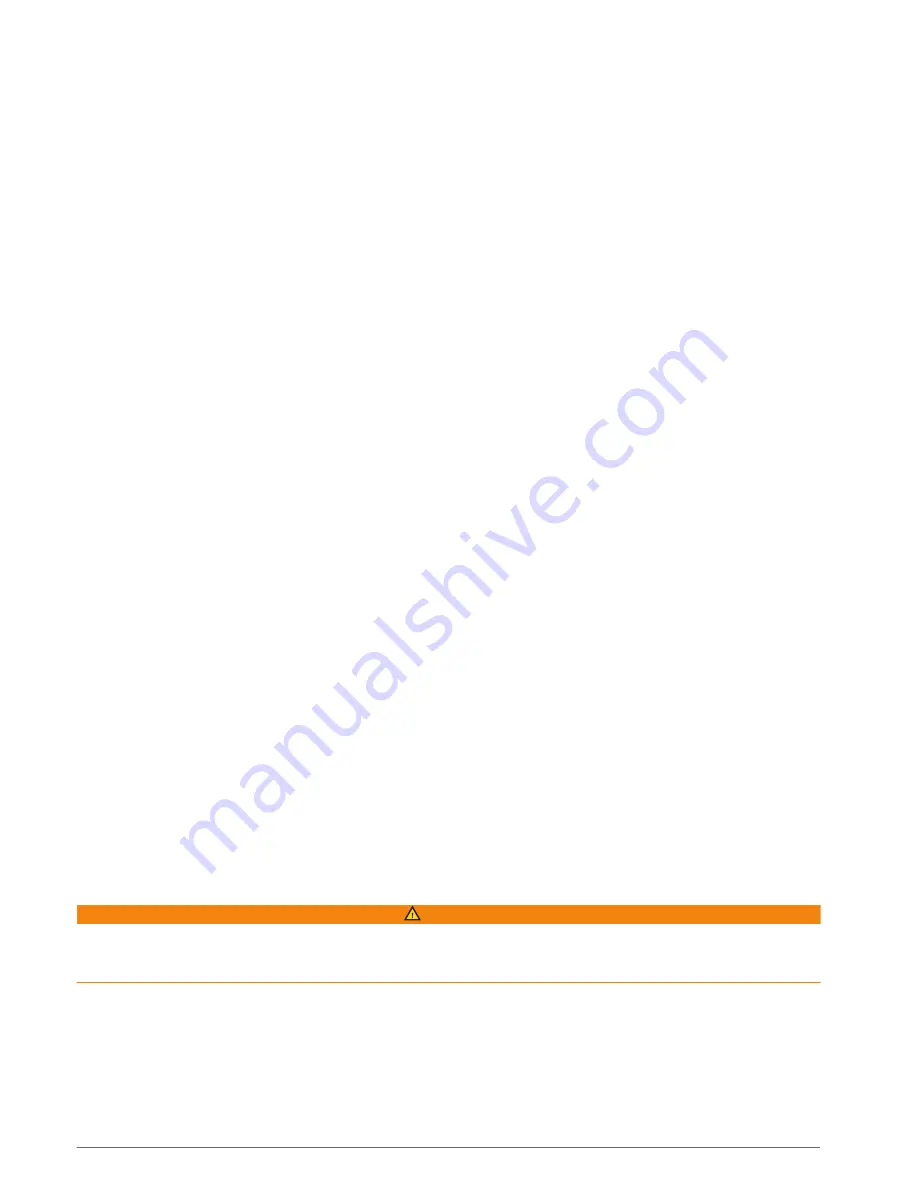
Navigation Settings
NOTE: Some settings and options require additional charts or hardware.
Select Settings > Navigation.
Route Labels: Sets the type of labels shown with route turns on the map.
Auto Guidance: Sets the parameters the chartplotter uses when calculating an Auto Guidance path, when you
are using some premium maps.
Turn Transition Activ.: Sets the turn transition to be calculated based on time or distance.
Turn Transition Time: Sets how many minutes before the turn that you transition to it as the next leg, when
Time is selected for the Turn Transition Activ. setting. You can raise this value to help improve the accuracy
of the autopilot when navigating a route or an Auto Guidance path with many frequent turns or at higher
speeds. For straighter routes or slower speeds, lowering this value can improve autopilot accuracy.
Turn Transition Dist.: Sets how far before the turn that you transition to it as the next leg, when Distance is
selected for the Turn Transition Activ. setting. You can raise this value to help improve the accuracy of the
autopilot when navigating a route or an Auto Guidance path with many frequent turns or at higher speeds. For
straighter routes or slower speeds, lowering this value can improve autopilot accuracy.
Route Start: Selects a starting point for route navigation.
Other Vessel Settings
When your compatible chartplotter is connected to an AIS device or VHF radio, you can set up how other
vessels are displayed on the chartplotter.
Select Settings > Other Vessels.
AIS: Enables and disables AIS signal reception.
DSC: Enables and disables digital selective calling (DSC).
AIS Alarm: Sets the collision alarm (
Setting the Safe-Zone Collision Alarm, page 19
Transmission Test Alerts, page 21
).
Restoring the Original Chartplotter Factory Settings
NOTE: This affects all devices on the network.
1 Select Settings > System > System Information > Reset.
2 Select an option:
• To reset the device settings to the factory default values, select Reset Settings. This restores the default
configuration settings, but does not remove saved user data, maps, or software updates.
• To clear saved data, such as waypoints and routes, select Clear User Data. This does not affect maps or
software updates.
• To clear saved data and reset device settings to the factory default values, disconnect the chartplotter
from the Garmin Marine Network, and select Delete Data and Reset Settings. This does not affect maps
or software updates.
Sharing and Managing User Data
WARNING
This feature allows you to import data from other devices that may have been generated by third parties.
Garmin makes no representations about the accuracy, completeness, or timeliness of data that is generated by
third parties. Any reliance on or use of such data is at your own risk.
You can share user data between compatible devices. User data includes waypoints, saved tracks, routes, and
boundaries.
• You can share data across the Garmin Marine Network.
• You can share and manage user data using a memory card. You must have a memory card installed in the
device. This device supports up to a 32 GB memory card, formatted to FAT32.
Sharing and Managing User Data
109






























