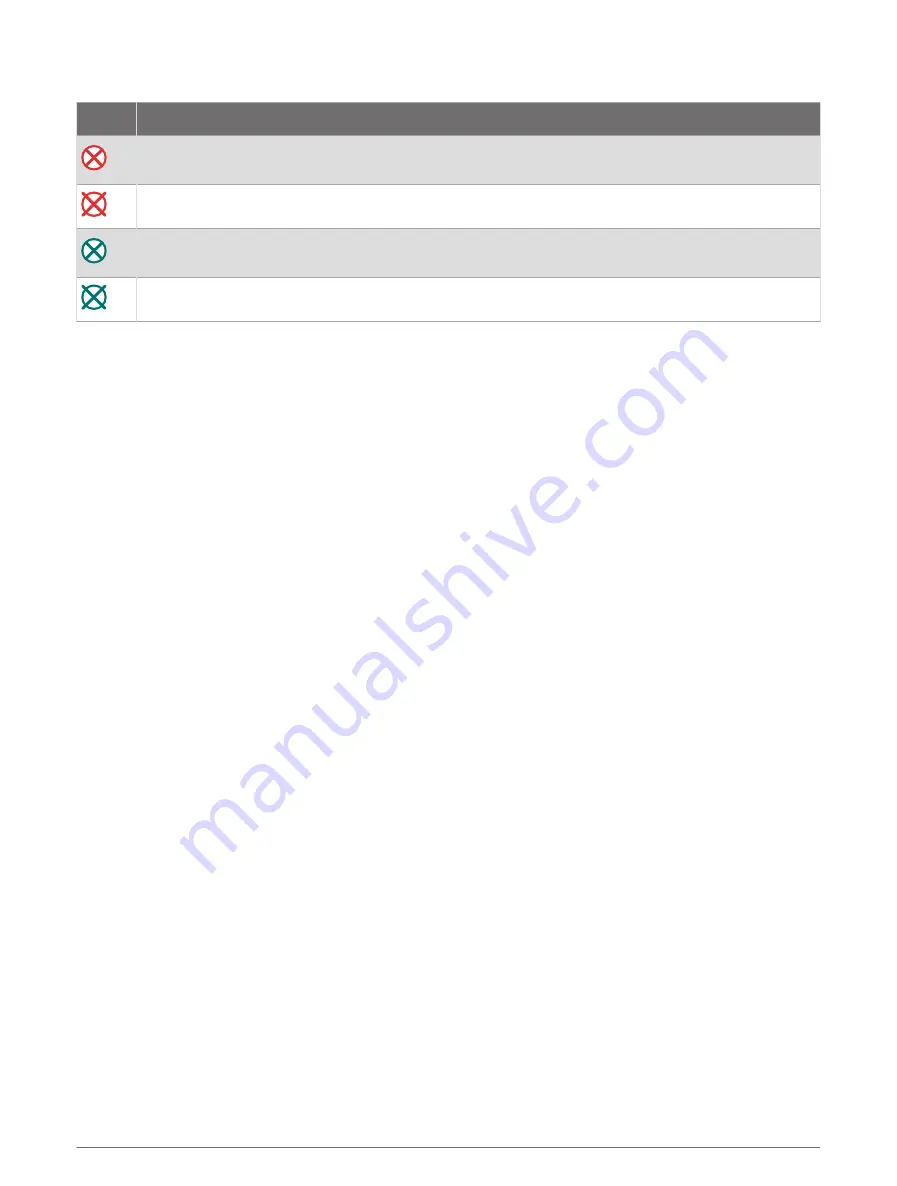
AIS Distress Signal Device Targeting Symbols
Symbol Description
AIS distress signal device transmission. Select to see more information about the transmission and
begin navigation.
Transmission lost.
Transmission test. Appears when a vessel initiates a test of their distress signal device, and does not
represent a true emergency.
Transmission test lost.
Enabling AIS Transmission Test Alerts
To avoid a large number of test alerts and symbols in crowded areas such as marinas, you can select to receive
or ignore AIS test messages. To test an AIS emergency device, you must enable the chartplotter to receive test
alerts.
1 Select Settings > Alarms > AIS.
2 Select an option:
• To receive or ignore Emergency Position Indicating Radio Beacon (EPRIB) test signals, select AIS-EPIRB
Test.
• To receive or ignore Man Overboard (MOB) test signals, select AIS-MOB Test.
• To receive or ignore Search and Rescue Transponder (SART) test signals, select AIS-SART Test.
Chart Menu
NOTE: Not all settings apply to all chart views. Some options require premium maps or connected accessories.
NOTE: The menus may contain some settings that are not supported by your installed charts or your present
location. If you make changes to those settings, the changes will not impact the chart view.
These settings apply to the chart views, except Fish Eye 3D (
).
From a chart, select Menu.
Layers: Adjusts the appearance of the different items on the charts (
).
Waypoints & Tracks: Adjusts how waypoints and tracks are shown (
User Data Layer Settings, page 23
).
Quickdraw Contours: Turns on bottom contour drawing, and allows you to create fishing map labels (
Quickdraw Contours Mapping, page 25
).
Chart Setup: Adjusts the orientation and level of detail shown on the chart and adjusts the data shown on the
screen.
Edit Overlays: Adjusts the data shown on the screen (
Customizing the Data Overlays, page 6
).
Charts and 3D Chart Views
21






























