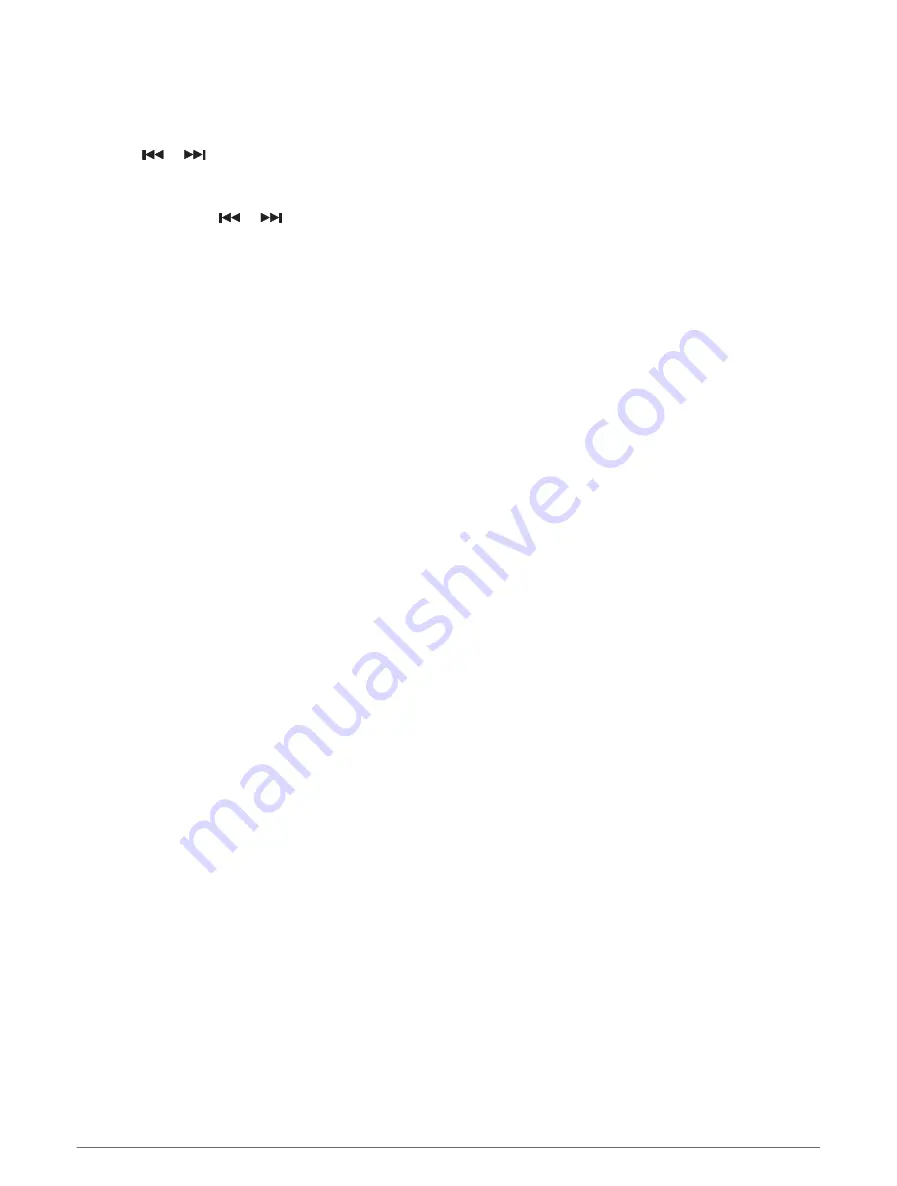
Changing DAB Stations
1 Select the DAB source.
2 If necessary, select Scan to scan for local DAB stations.
3 Select
or
to change the station.
When you reach the end of the current ensemble, the stereo automatically changes to the first available
station in the next ensemble.
TIP: You can hold
or
to change the ensemble.
Selecting a DAB Station from a List
1 From the DAB media screen, select Browse > Stations.
2 Select a station from the list.
Selecting a DAB Station from a Category
1 From the DAB media screen, select Browse > Categories.
2 Select a category from the list.
3 Select a station from the list.
DAB Presets
You can save your favorite DAB stations as presets for easy access.
You can save up to 15 DAB-station presets.
Saving a DAB Station as a Preset
1 From the DAB media screen, select the station to save as a preset.
2 Select Browse > Presets > Save Current.
Selecting a DAB Preset from a List
1 From the DAB media screen, select Browse > Presets > View Presets.
2 Select a preset from the list.
Removing DAB Presets
1 From the DAB media screen, select Browse > Presets.
2 Select an option:
• To remove one preset, select Remove Preset, and select the preset.
• To remove all presets, select Remove All Presets.
SiriusXM Satellite Radio
When you have a FUSION-Link
™
capable stereo and SiriusXM Connect Tuner installed and connected to the
chartplotter, you may have access to SiriusXM satellite radio, depending on your subscription.
Locating a SiriusXM Radio ID
Before you can activate your SiriusXM subscription, you must have the radio ID of your SiriusXM Connect Tuner.
You can locate the SiriusXM Radio ID on the back of the SiriusXM Connect Tuner, on the back of its packaging,
or by tuning your chartplotter to channel 0.
1 Select Media > Source > SiriusXM.
2 Tune to channel 0.
The SiriusXM radio ID does not include the letters I, O, S, or F.
98
Media Player






























