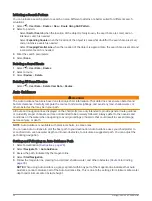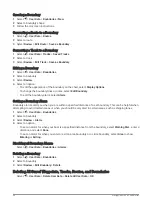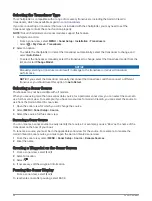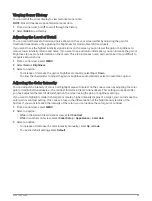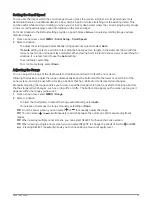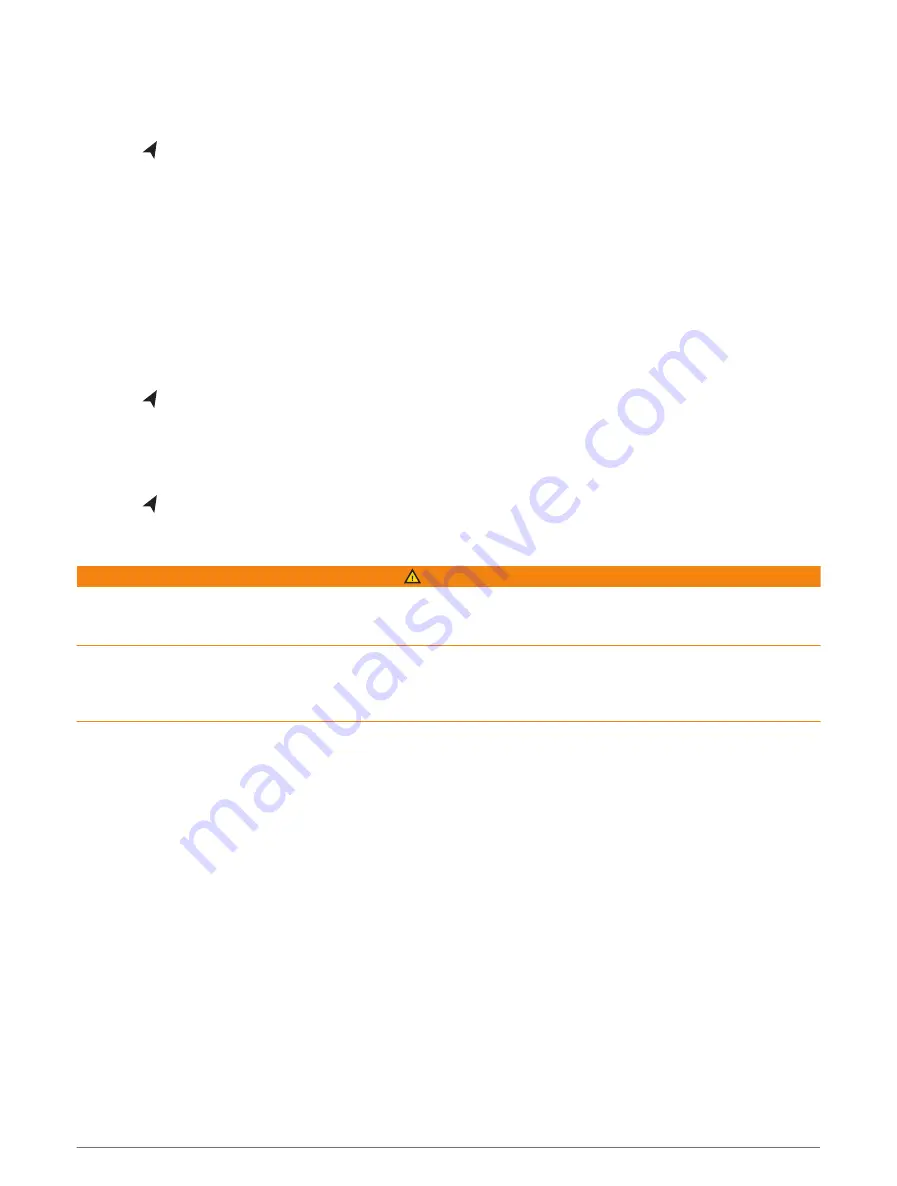
Initiating a Search Pattern
You can initiate a search pattern to search an area. Different patterns are better suited for different search
situations.
1 Select > User Data > Routes > New > Route Using SAR Pattern.
2 Select a pattern:
• Select Sector Search when the location of the object is fairly known, the search area is small, and an
intensive search is needed.
• Select Expanding Square when the location of the object is somewhat doubtful, the search area is small,
and an intensive search is needed.
• Select Creeping/Parallel Line when the location of the object is approximate, the search area is small, and
a consistent search is needed.
3 Enter the search parameters.
4 Select Done.
Deleting a Saved Route
1 Select > User Data > Routes.
2 Select a route.
3 Select Review > Delete.
Deleting All Saved Routes
Select > User Data > Delete User Data > Routes.
Auto Guidance
WARNING
The Auto Guidance feature is based on electronic chart information. That data does not ensure obstacle and
bottom clearance. Carefully compare the course to all visual sightings, and avoid any land, shallow water, or
other obstacles that may be in your path.
All route and navigation lines displayed on the chartplotter are only intended to provide general route guidance
or to identify proper channels, and are not intended to be precisely followed. Always defer to the navaids and
conditions on the water when navigating to avoid groundings or hazards that could result in vessel damage,
personal injury, or death.
NOTE: Auto Guidance is available with premium charts, in some areas.
You can use Auto Guidance to plot the best path to your destination. Auto Guidance uses your chartplotter to
scan chart data, such as water depth and known obstacles, to calculate a suggested path. You can adjust the
path during navigation.
Setting and Following an Auto Guidance Path
1 Select a destination (
).
2 Select Navigate To > Auto Guidance.
3 Review the path, indicated by the magenta line.
4 Select Start Navigation.
5 Follow the magenta line, steering to avoid land, shallow water, and other obstacles (
).
NOTE: When using Auto Guidance, a gray segment within any part of the magenta line indicates that Auto
Guidance cannot calculate part of the Auto Guidance line. This is due to the settings for minimum safe water
depth and minimum safe obstacle height.
34
Navigation with a Chartplotter