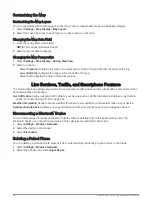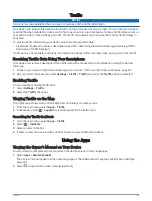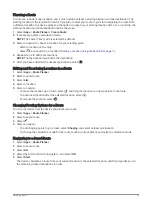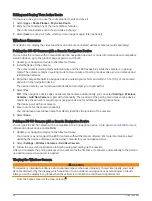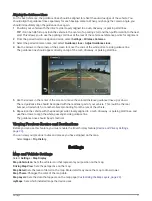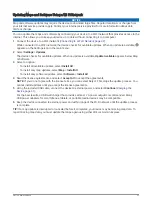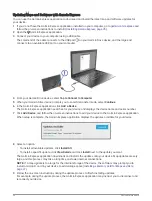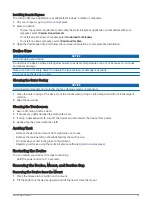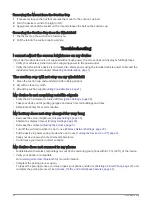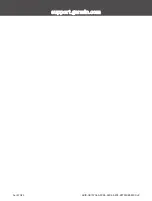Removing the Mount from the Suction Cup
1 If necessary loosen the nut that secures the mount to the suction cup ball.
2 Turn the device mount to the right or left.
3 Apply pressure until the socket on the mount releases the ball on the suction cup.
Removing the Suction Cup from the Windshield
1 Flip the lever on the suction cup toward you.
2 Pull the tab on the suction cup toward you.
Troubleshooting
I cannot adjust the screen brightness on my device
If your Garmin Drive device is not supplied with enough power, the screen does not display at full brightness.
• Verify your vehicle is turned on and is supplying power to the power outlet.
• Verify the Garmin Drive device is connected to vehicle power using the included vehicle power cable and the
included vehicle power adapter (
Mounting Considerations, page 1
).
The suction cup will not stay on my windshield
1 Clean the suction cup and windshield with rubbing alcohol.
2 Dry with a clean, dry cloth.
3 Mount the suction cup (
Mounting Considerations, page 1
).
My device is not acquiring satellite signals
• Verify the GPS simulator is turned off (
).
• Take your device out of parking garages and away from tall buildings and trees.
• Remain stationary for several minutes.
My battery does not stay charged for very long
• Decrease the screen brightness (
).
• Shorten the display timeout (
).
• Decrease the volume (
).
• Turn off the wi-fi radio when it is not in use (
Wireless Network Settings, page 29
).
• Put the device in power saving mode when not in use (
Turning the Device On or Off, page 4
).
• Keep your device away from extreme temperatures.
• Do not leave your device in direct sunlight.
My device does not connect to my phone
• Enable Bluetooth wireless technology on your phone and bring your phone within 10 m (33 ft.) of the device.
• Verify your phone is compatible.
• Complete the pairing process again.
To repeat the pairing process, you must unpair your phone and device (
Deleting a Paired Phone, page 22
), and
complete the pairing process (
Live Services, Traffic, and Smartphone Features, page 22
).
36
Troubleshooting
Summary of Contents for DRIVE 53 LIVE TRAFFIC
Page 1: ...GARMINDRIVE 53ANDLIVETRAFFIC Owner sManual ...
Page 6: ......
Page 45: ......
Page 46: ...support garmin com GUID 08757AAA 5C65 4404 AEC2 B375F8BAB199 v2 April 2023 ...