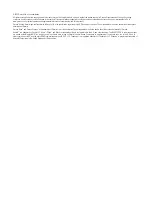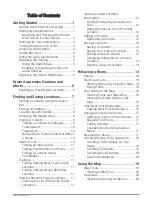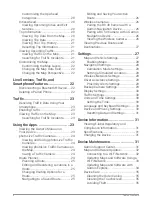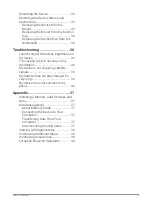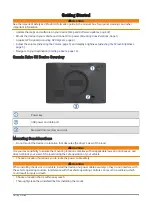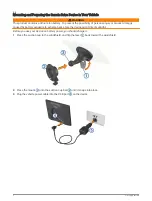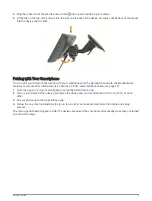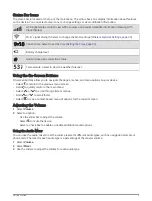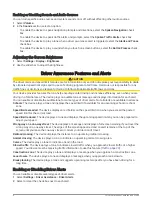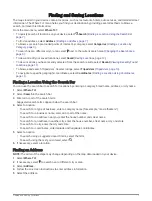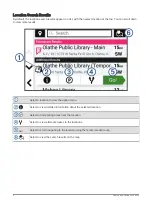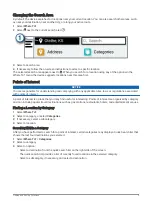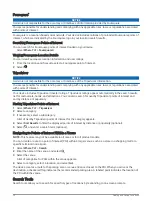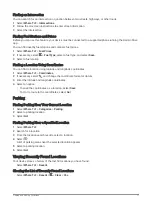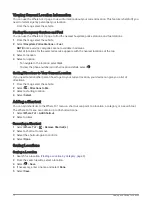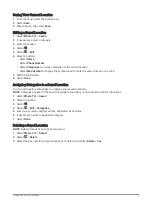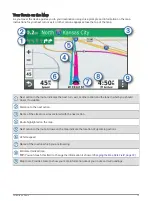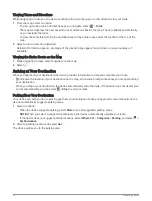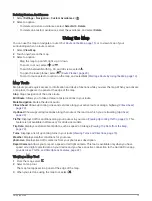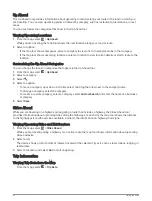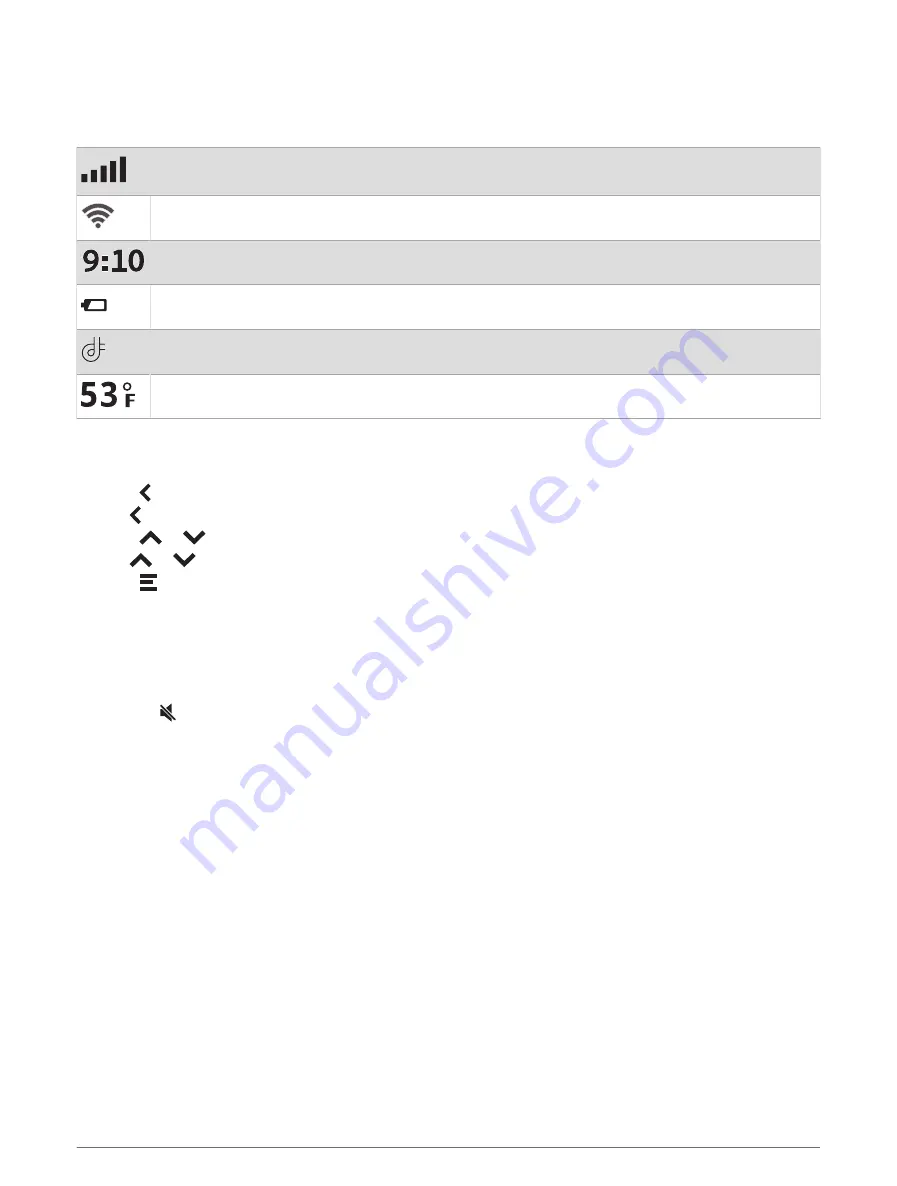
Status Bar Icons
The status bar is located at the top of the main menu. The status bar icons display information about features
on the device. You can select some icons to change settings or view additional information.
GPS signal status. Hold to view GPS accuracy and acquired satellite information (Viewing GPS
Signal Status).
Wi‑Fi
®
signal strength. Select to change the Wi‑Fi settings (
Wireless Network Settings, page 29
).
Current time. Select to set the time (
).
Battery charge level.
Garmin Drive app connection status.
Temperature. Select to view the weather forecast.
Using the On-Screen Buttons
On-screen buttons allow you to navigate the pages, menus, and menu options on your device.
• Select to return to the previous menu screen.
• Hold to quickly return to the main menu.
• Select
or
to scroll through lists or menus.
• Hold
or
to scroll faster.
• Select to see a context-based menu of options for the current screen.
Adjusting the Volume
1 Select Volume.
2 Select an option:
• Use the slider bar to adjust the volume.
• Select to mute the device.
• Select a check box to enable or disable additional sound options.
Using the Audio Mixer
You can use the audio mixer to set the volume levels for different audio types, such as navigation prompts or
phone calls. The level for each audio type is a percentage of the master volume.
1 Select Volume.
2 Select Mixer.
3 Use the sliders to adjust the volume for each audio type.
Getting Started
5
Summary of Contents for DRIVE 53 LIVE TRAFFIC
Page 1: ...GARMINDRIVE 53ANDLIVETRAFFIC Owner sManual ...
Page 6: ......
Page 45: ......
Page 46: ...support garmin com GUID 08757AAA 5C65 4404 AEC2 B375F8BAB199 v2 April 2023 ...