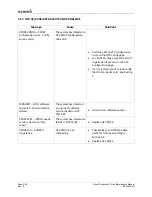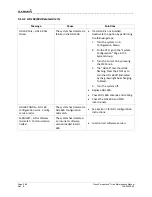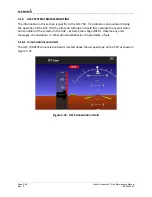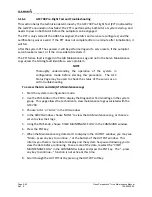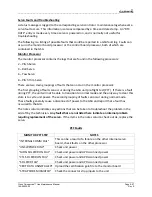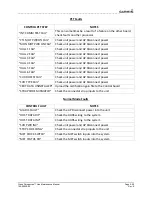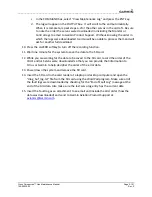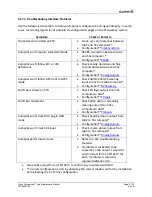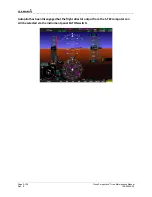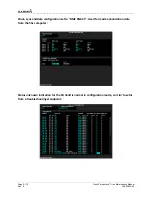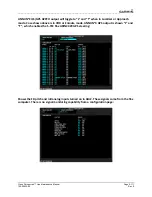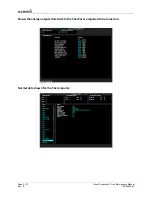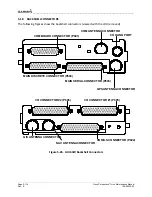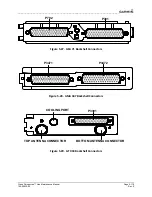____________________________________________________________________
Page 5-100
Cirrus Perspective™ Line Maintenance Manual
Rev. E
190-00920-00
Downloading
GIA
and
GSA
Maintenance
Logs
If
additional
assistance
is
needed
in
troubleshooting
autopilot
faults,
the
maintenance
logs
can
be
downloaded
to
an
SD
card
as
a
text
file
(.txt)
and
e
‐
mailed
to
Garmin
Aviation
Product
Support
at
Please
call
Garmin
Aviation
Product
Support
before
sending
a
maintenance
log
to
notify
them
you
are
sending
it.
This
will
prevent
a
delay
in
response.
You
may
download
multiple
GIA
and
GSA/GTA
maintenance
logs
to
the
same
file,
however
in
your
e
‐
to
Garmin
you
must
furnish
the
order
in
which
they
were
downloaded
(i.e.
GIA1,
then
GIA2,
then
SRVO
PTCH
MON,
then
SRVO
PTCH
CTL,
etc.).
1.
Insert
a
FAT
32
formatted
SD
card
into
the
top
slot
of
the
PFD
before
turning
on
the
displays.
2.
Power
up
PFD
and
MFD
in
the
configuration
mode.
3.
On
the
PFD
in
the
System
page
group,
use
the
small
FMS
knob
to
scroll
to
the
Diagnostics
Terminal
page.
4.
Press
the
LG2CRD
softkey
at
the
bottom
of
the
PFD.
Make
sure
the
softkey
text
grays
out.
This
indicates
the
recording
function
is
active
and
all
text
that
is
displayed
in
the
OUTPUT
window
will
be
saved
to
the
card.
5.
Enable
the
cursor
by
pressing
the
FMS
knob,
select
“GIA1”
in
the
LRU
drop
down
menu
and
then
press
the
ENT
key
to
select
it.
6.
Skip
the
SERVO
box
and
move
the
cursor
to
the
COMMAND
box
and
select
“View
Maintenance
Log”
in
the
drop
down
menu
then
press
the
ENT
key.
The
error
log
data
will
be
displayed
in
the
OUTPUT
box.
If
you
see
the
“more…press
any
key
to
continue”
text
at
the
bottom
of
the
screen,
you
may
need
to
reselect
“View
Maintenance
Log”
for
GIA
data
to
allow
it
to
continue
scrolling
down
the
screen
(pressing
any
key
will
not
continue,
disregard
the
text
instruction
you
to
do
so).
Continue
to
scroll
through
all
the
OUTPUT
data
until
you
see
the
text,
“End
of
Fault
Log”.
7.
Move
the
cursor
back
to
the
LRU
box,
select
“GIA2”
in
the
LRU
drop
down
menu
and
then
press
the
ENT
key
to
select
it.
8.
Skip
the
SERVO
box
and
move
the
cursor
to
the
COMMAND
box
and
select
“View
Maintenance
Log”
in
the
drop
down
menu
then
press
the
ENT
key.
The
error
log
data
will
be
displayed
in
the
OUTPUT
box.
If
you
see
the
“more…press
any
key
to
continue”
text
at
the
bottom
of
the
screen,
you
may
need
to
reselect
“View
Maintenance
Log”
for
GIA
data
to
allow
it
to
continue
scrolling
down
the
screen
(pressing
any
key
will
not
continue,
disregard
the
text
instruction
you
to
do
so).
Continue
to
scroll
through
all
the
OUTPUT
data
until
you
see
the
text,
“End
of
Fault
Log”.
9.
If
you
need
to
download
Servo
fault
logs
(usually
done
at
the
request
of
Garmin
Product
Support),
perform
the
following
steps.
Otherwise,
skip
to
step
10.
a.
In
the
LRU
box,
you
may
select
either
“GIA1”
or
“GIA2”.
b.
In
the
SERVO
box,
choose
a
servo
using
the
FMS
knobs.
Each
servo
contains
two
logs,
one
in
the
Monitor
(MON)
processor
and
one
in
the
Control
(CTL)
processor.
You
must
download
both
for
each
servo
separately.
Summary of Contents for Cirrus Perspective SR20
Page 2: ......