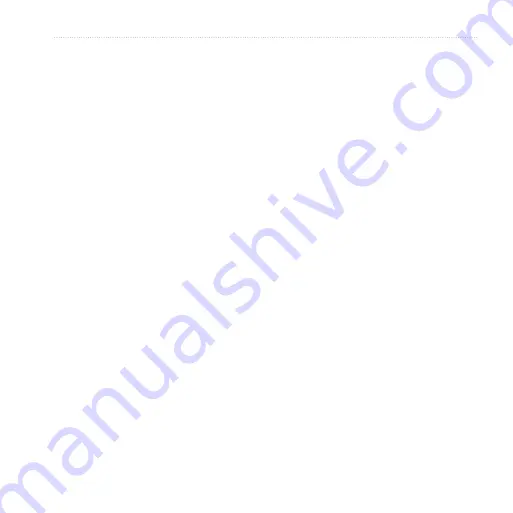
Astro
and DC 40 Owner’s Manual
Appendix
detailed tracks of the dog’s movements.
These tracks can be transferred to
MapSource on your computer using the
Astro as a wireless transfer device to a
computer.
To transfer dog unit (DC 40)
tracks:
1. Open Garmin MapSource Trip and
Waypoint Manager.
2. Connect the Astro to a computer
using the USB cable provided. Turn
the Astro on.
3. Turn the DC 40 on and place it
within 12 inches of the Astro.
4. Open the Dog Information page on
the Astro (
).
5. Press
MENU
>
Transfer Dog Unit
Track
>
ENTER
. Wait until the
track data is buffered in to your
Astro and “Ready to communicate
with PC” appears.
6. Go to MapSource, and click the
Tracks
tab on the left side of the
screen.
7. Click
Receive from Device
from
the Transfer menu in MapSource.
8. Check
Tracks
in the
Receive from
Device
window and click
Receive.
9. When “The Data was successfully
received” appears, click
OK
in
MapSource.
10. Press
ENTER
on the Astro.
Caring for the Astro
System
Cleaning the Case
Clean the outer casing of each unit
(except for the Astro screen) using a
cloth dampened with a mild detergent
solution, and then wipe it dry. Avoid
cleaners that may damage the plastic
components.
















































