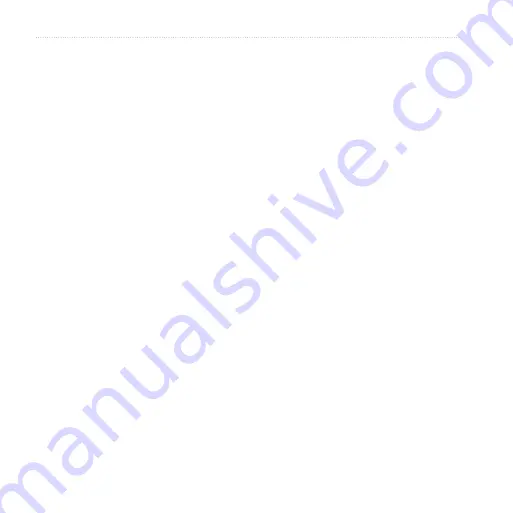
Astro and DC 40 Owner’s Manual
Appendix
To connect your Astro to your
computer:
1. Insert the smaller connector on the
USB cable into the USB port on
the back of your Astro.
2. Connect the other cable end to a
USB port on your computer.
Transferring Data to a microSD
Card
Some Astro navigation features
require detailed mapping data, and you
may decide to purchase and transfer
detailed maps. A microSD card (not
included) can be loaded with detailed
maps from optional MapSource disks
to enhance your Astro. With detailed
MapSource mapping data, you can
view listings of nearby restaurants,
lodging, shopping centers, and
entertainment, and you can retrieve
addresses and phone numbers for
any listed location. To achieve the
best terrain details when hunting, use
Garmin U.S. Topo maps.
The amount of data transferable is
limited to the capacity of the microSD
card.
In order to transfer map data to a
microSD card, you must install the
Trip and Waypoint Manager software
and the USB cable. To transfer other
data to the microSD card, use the USB
mass storage feature explained on
To transfer tracks, see
Purchase microSD cards from an
electronics supplier or purchase
preloaded MapSource detailed map
data cards from your Garmin dealer.
Go to
compatible MapSource products.
Installing a microSD Card
You can purchase microSD memory
cards from an electronics supplier,















































