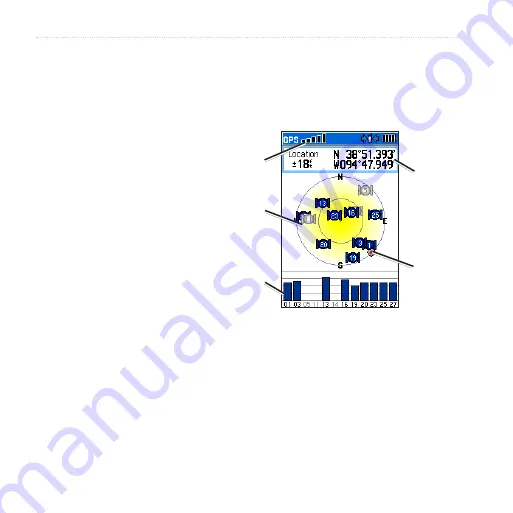
44
Astro and DC 40 Owner’s Manual
GPS Applications
2. To scroll through all turn previews,
press up or down on the
Rocker
.
Press
ENTER
to view an
individual turn.
Using Active route
To preview a list of the turns
while navigating a route:
1. While navigating a route on the
Map page, press
MENU
>
MENU
>
Advanced
>
GPS Applications
>
Active Route
.
2. Select a turn to view an individual
turn.
Using the Satellite Page
The Satellite page shows the receiver
status, the satellite locations, the
satellite signal strength, and your
current location when the unit receives
signals from at least three satellites.
To open the Satellite page:
Press
MENU
>
MENU
>
Advanced
>
GPS Applications
>
Satellite
.
Headng bug
(ndcates your
drecton of
movement)
Satellte
sgnal
strength
Your
locaton
Recever
status
Satellite Page
Satellte
locaton
To change satellite options:
On the Satellite page, press
MENU
.
Use With GPS Off
(or
On
)–turns the GPS receiver off
or on.
•






























