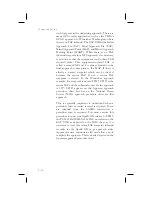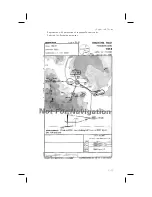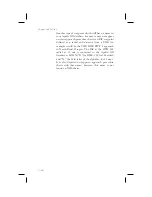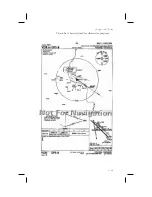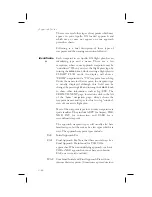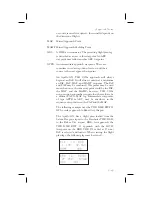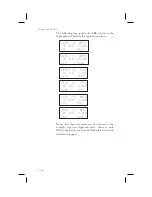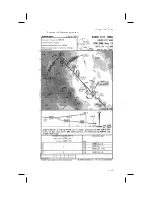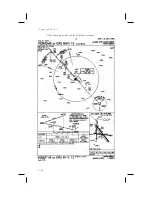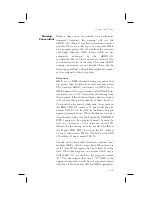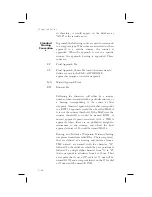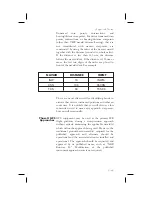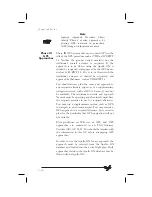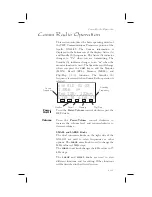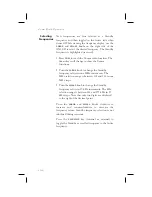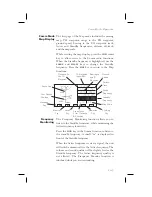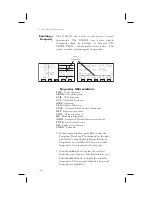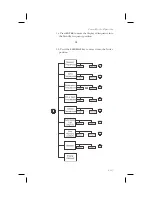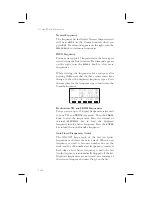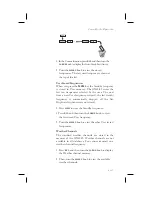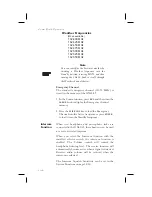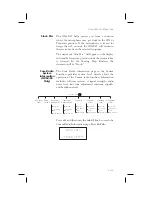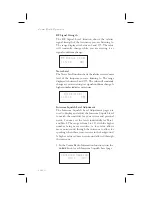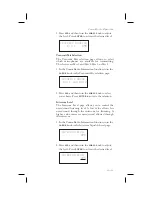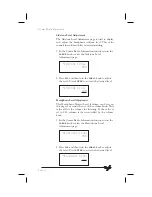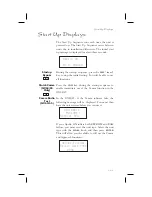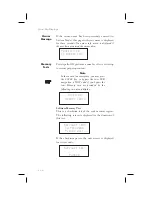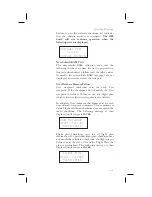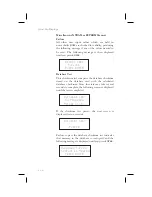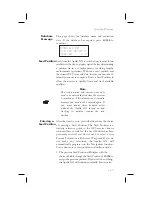Selecting
Frequencies
New frequencies are first selected as a Standby
frequency and then toggled to the Active side when
desired. While viewing the frequency display, use the
LARGE
and
SMALL
knobs on the right side of the
GX60/65 to select the desired frequency. The Standby
frequency is highlighted (reversed).
1. Press
COM
to reach the Comm radio function. The
Smart keys will change to show the Comm
functions.
2. Turn the
LARGE
knob to change the Standby
frequency values in one MHz increments. The
MHz selection range is between 118 and 136 in one
MHz steps.
2. Turn the
SMALL
knob to change the Standby
frequency values in 25 kHz increments. The kHz
selection range is between 000 and 975 kHz in 25
kHz steps. Note that only two digits are displayed
to the right of the decimal point.
Turn the
LARGE
and
SMALL
knobs clockwise to
increase and counterclockwise to decrease the
frequency values. Standby frequency selection is not
inhibited during transmit.
Press the
FLIP/FLOP
key (internal or external) to
toggle the Standby or recalled frequency to the Active
frequency.
10-2
Comm Radio Operation
Summary of Contents for APOLLO GX60
Page 1: ......
Page 194: ...9 4 Approach Basics GX50 60 ...
Page 232: ...9 42 Approach Examples ...
Page 240: ...9 50 Approach Examples ...
Page 245: ...9 55 Approach Examples ...
Page 266: ...Notes 9 76 Approach Examples ...
Page 271: ...Charts have been reduced for illustrative purposes 9 81 Approach Notes ...
Page 275: ...Reduced for illustrative purposes 9 85 Approach Notes ...
Page 276: ...Charts have been reduced for illustrative purposes 9 86 Approach Notes ...
Page 326: ...Notes 15 12 Glossary ...
Page 335: ......