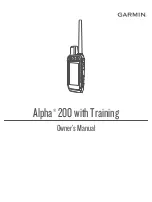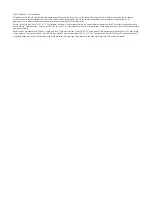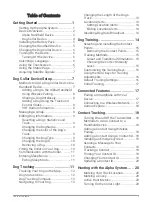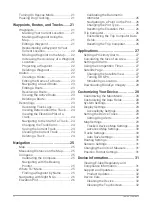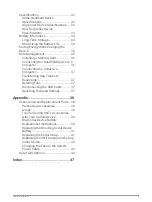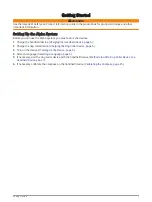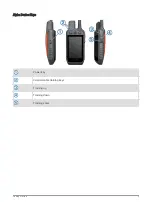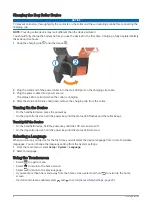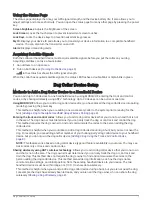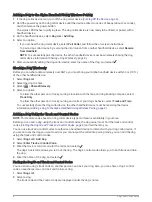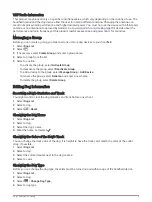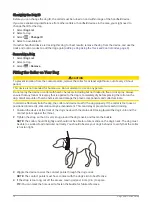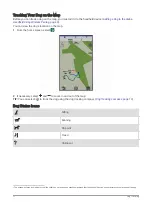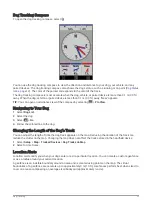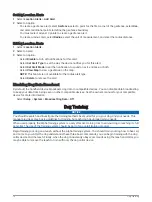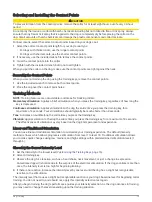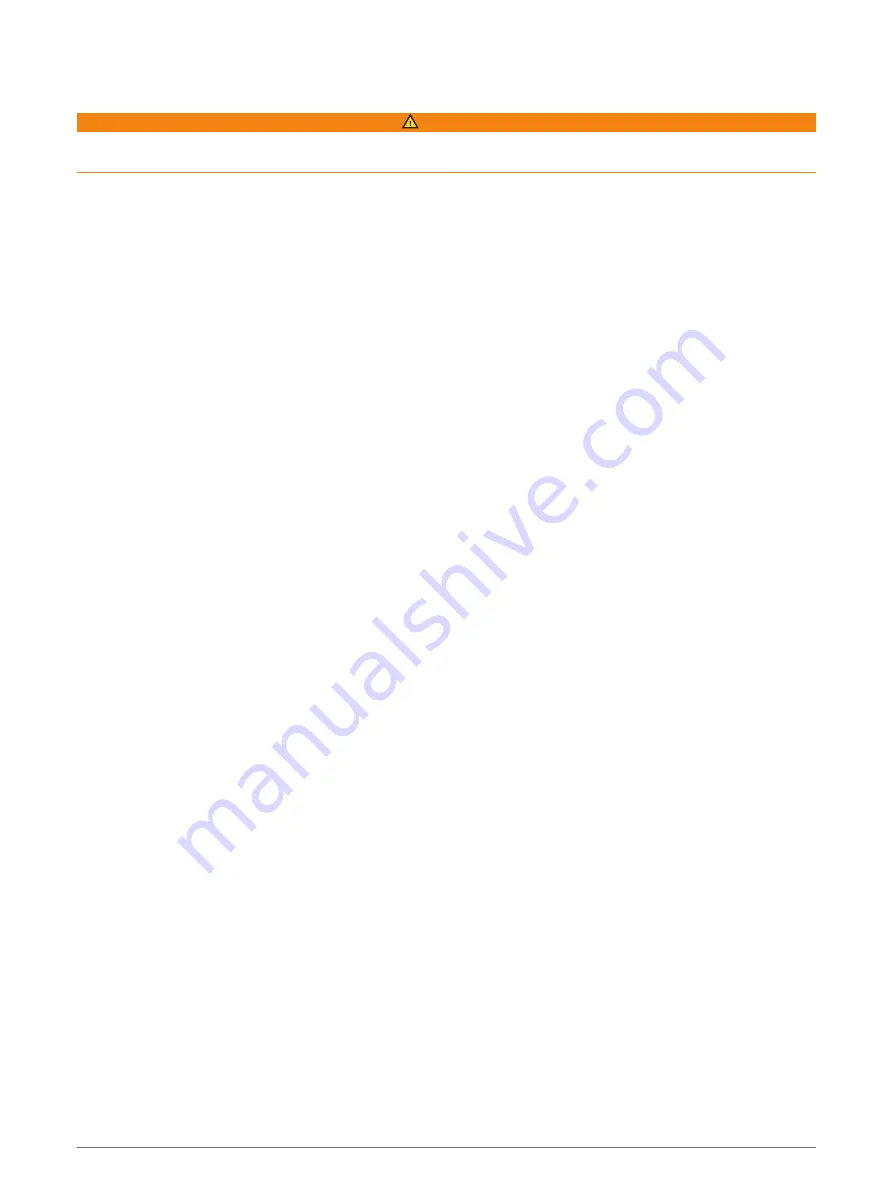
Getting Started
WARNING
See the Important Safety and Product Information guide in the product box for product warnings and other
important information.
Setting Up the Alpha System
Before you can use the Alpha system, you must set up the devices.
1 Charge the handheld device (
Charging the Handheld Device, page 5
).
2 Charge the dog collar device (
Charging the Dog Collar Device, page 6
).
3 Turn on the devices (
).
4 Select a language (
).
5 If necessary, pair the dog collar device with the handheld device (
Methods to Add a Dog Collar Device to a
).
6 If necessary, calibrate the compass on the handheld device (
Calibrating the Compass, page 25
).
Getting Started
1