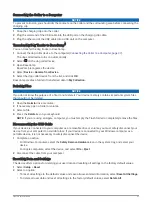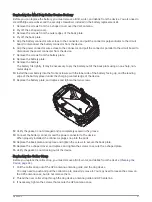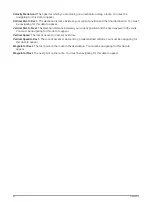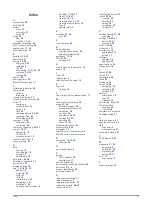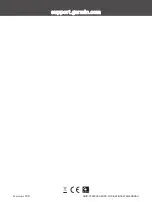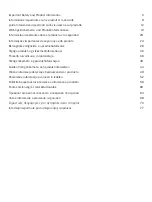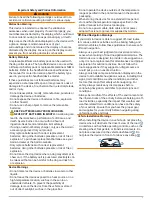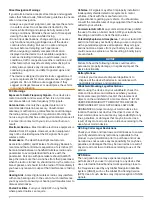Important Safety and Product Information
WARNING
Failure to heed the following warnings could result in an
accident or collision resulting in death or serious injury.
Distraction Warning
This device is intended to enhance the situational
awareness when used properly. If used improperly, you
could become distracted by the display, which could lead
to an accident causing serious personal injury or death.
Only access the information displayed on the device with
a glance. Always maintain awareness of your
surroundings and do not stare at the display or become
distracted by the display. Focusing on the display could
prevent you from avoiding obstacles or hazards.
Battery Warnings
A replaceable lithium-ion battery pack can be used with
the dog collar device. The handheld device can use either
a lithium-ion battery pack or replaceable alkaline or NiMH
batteries. Refer to the handheld device specifications in
the manual for more information about the battery type
used in your specific handheld device model.
If these guidelines are not followed, batteries may
experience a shortened life span or may present a risk of
damage to the device, fire, chemical burn, electrolyte leak,
and/or injury.
• Do not disassemble, modify, remanufacture, puncture or
damage the device or batteries.
• Do not expose the device or batteries to fire, explosion,
or other hazard.
• Do not use a sharp object to remove the removable
batteries.
•
KEEP BATTERIES AWAY FROM CHILDREN.
NEVER PUT BATTERIES IN MOUTH. Swallowing can
lead to chemical burns, perforation of soft tissue, and
death. Severe burns can occur within 2 hours of
ingestion. Seek medical attention immediately.
• If using an external battery charger, only use the Garmin
®
accessory approved for your product.
• Only replace batteries with correct replacement
batteries. Using other batteries presents a risk of fire or
explosion. To purchase replacement batteries, see your
Garmin dealer or the Garmin website.
• Only replace batteries with correct replacement
batteries. Using other batteries presents a risk of fire or
explosion.
• Do not leave the dog device where a dog may attempt to
chew on it. If the battery cell is punctured, electrolyte can
be released that can be harmful to the dog and risk fire
or explosion.
Device Warnings
• Do not immerse the device or batteries in water or other
liquids.
• Do not leave the device exposed to a heat source or in a
high-temperature location, such as in the sun in an
unattended vehicle. To prevent the possibility of
damage, remove the device from the vehicle or store it
out of direct sunlight, such as in the glove box.
• Do not operate the device outside of the temperature
ranges specified in the printed manual in the product
packaging.
• When storing the device for an extended time period,
store within the temperature ranges specified in the
printed manual in the product packaging.
• Do not use a power cable, data cable and/or power
adapter that is not approved or supplied by Garmin.
Off-Road Navigation Warnings
If your Garmin device is able to suggest off-road routes
for various outdoor activities, such as biking, hiking, and
all-terrain vehicles, follow these guidelines to ensure safe
off-road navigation.
• Always use your best judgment and exercise common
sense when making off-road navigational decisions. The
Garmin device is designed to provide route suggestions
only. It is not a replacement for attentiveness and proper
preparation for outdoor activities. Do not follow the
route suggestions if they suggest an illegal course or
would put you in an unsafe situation.
• Always carefully compare information displayed on the
device to all available navigation sources, including trail
signs, trail conditions, weather conditions, and other
factors that may affect safety while navigating. For
safety, always resolve any discrepancies before
continuing navigation, and defer to posted signs and
conditions.
• Always be mindful of the effects of the environment and
the inherent risks of the activity before embarking on off-
road activities, especially the impact that weather and
weather-related trail conditions can have on the safety
of your activity. Ensure that you have the proper gear
and supplies for your activity before navigating along
unfamiliar paths and trails.
Vehicle Installation Warnings
• When installing the device in a vehicle, do not place the
device where it obstructs the driver’s view of the road
or interferes with vehicle operating controls, such as the
steering wheel, foot pedals, or transmission levers. Do
not place unsecured on the vehicle dashboard . Do
not place the device in front of or above any airbag .
3