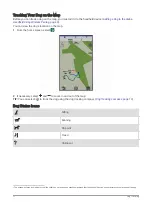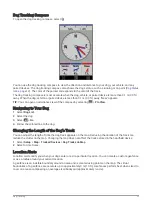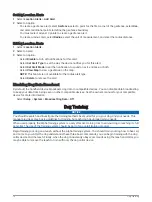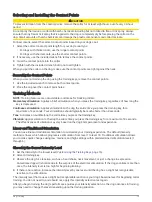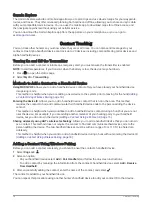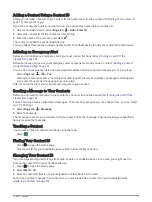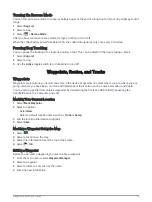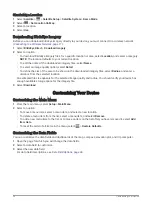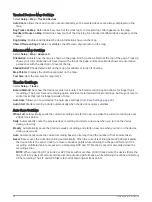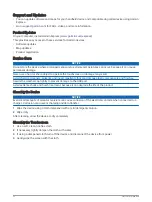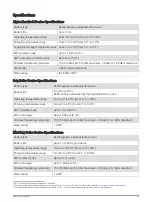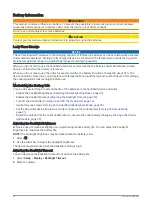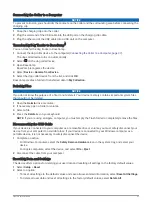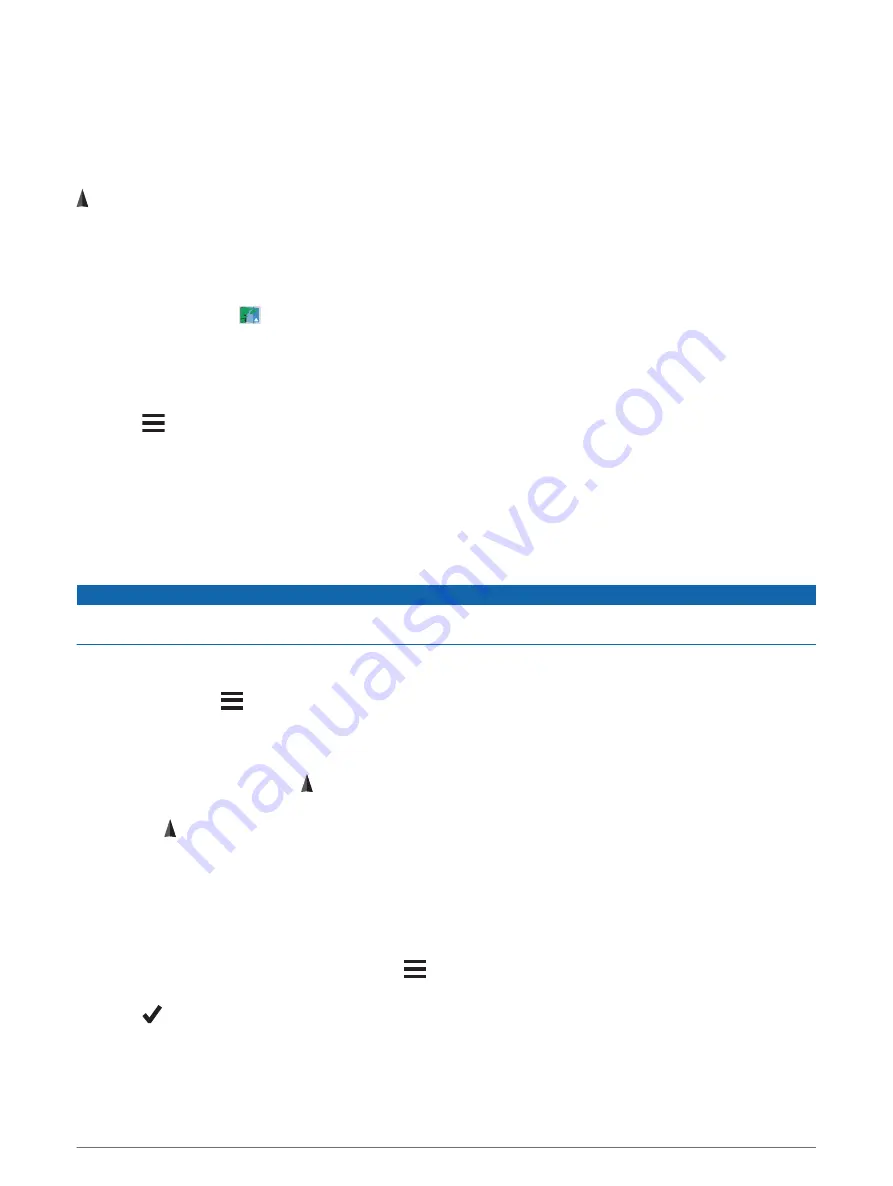
Navigation
You can navigate routes and tracks to a waypoint, geocache, or any saved location in the device. You can use
the map or the compass to navigate to your destination.
Map
represents your location on the map. As you travel, the icon moves and leaves a track log. Waypoint names
and symbols appear on the map. When you are navigating to a destination, your route is marked with a line on
the map.
When the map orientation is Track Up, objects on the map appear to rotate around your position. As you travel,
the entire map reorients in the direction you are facing. You can stabilize the objects by setting the orientation
to North Up (
).
To open the map, select
.
Measuring Distance on the Map
You can measure the distance between two locations.
1 From the map, select a location.
2 Select
> Measure Distance > Use.
3 Move the pin to another location on the map.
Compass
The handheld device has a 3-axis, tilt-compensated compass. You can use a bearing pointer or a course pointer
to navigate to your destination.
Calibrating the Compass
NOTICE
Calibrate the electronic compass outdoors. To improve heading accuracy, do not stand near objects that
influence magnetic fields, such as vehicles, buildings, and overhead power lines.
You should calibrate the compass after moving long distances, experiencing temperature changes, or removing
the battery.
1 Select Compass >
> Calibrate Compass > Start.
2 Follow the on-screen instructions.
Navigating with the Bearing Pointer
When navigating to a destination, points to your destination, regardless of the direction you are moving.
1 While navigating to a destination, select Compass.
2 Turn until points toward the top of the compass, and continue moving in that direction to the destination.
Where To? Menu
You can use the Where To? menu to find a destination to navigate to. Not all Where To? categories are
available in all areas and maps.
Finding a Waypoint by Name
1 Select Navigation > Where To? > Waypoints >
> Spell Search.
2 Enter the name.
3 Select
.
Navigation
25