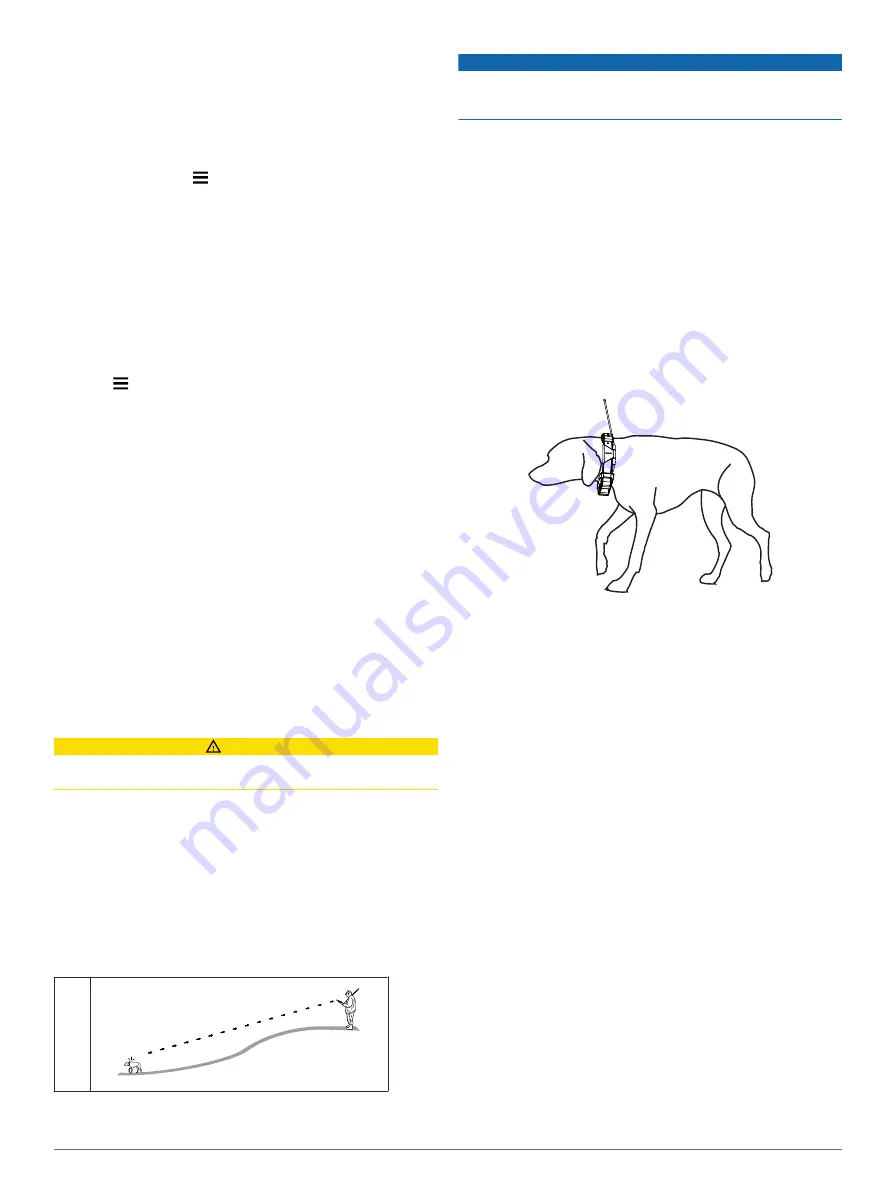
5
Select a color.
Changing the Dog Type
Before you can change the dog type, the collar must be turned
on and within range of the handheld device.
1
Select
Dog List
.
2
Select a dog.
3
Select
Show Info
> >
Change Dog Type
.
4
Select a dog type.
Changing the Dog ID
Before you can change the dog ID, the collar must be turned on
and within range of the handheld device.
If you are experiencing interference from other collars or
handheld devices in the area, you might need to change the ID
for the dog.
1
Select
Dog List
.
2
Select a dog.
3
Select
Show Info
.
4
Select >
Change ID
.
5
Select an available ID.
If another handheld device is tracking this dog, for best results,
remove the dog from the device, and use the track and train
) or share wirelessly over ANT+ (
the dog again.
Setting Dog Alerts
You can adjust how the handheld device alerts you to certain
actions of the dog.
1
Select
Setup
>
Dogs
>
Dog Alerts
.
2
Select an alert.
3
Select the handheld device action for the specific alert.
4
Repeat steps 2 and 3 as needed.
Removing a Dog
1
Select
Dog List
.
2
Select a dog.
3
Select
Remove
.
Attaching the Collar on Your Dog
CAUTION
To prevent irritation from the contact points, remove the collar
for at least 8 hours out of every 24-hour period.
NOTICE
Remove the charging clip before putting the collar on the dog. If
you do not remove the clip, it may become detached from the
collar and become lost.
Before you put the collar on the dog, pair the handheld device
), and acquire satellite signals (
1
Select an option:
• If you are training your dog with the collar, select and
install the appropriate contact points (
• If you are not training your dog with the collar, install the
cap over the contact point locations (
).
2
Place the collar in the middle of the dog's neck, directly
behind the dog's ears.
3
Position the collar with the VHF whip antenna pointing up,
the GPS antenna facing up, and the LEDs facing forward.
When using the contact points, they can be positioned
anywhere along the dog's neck. The best location for the
contact points is in the front of the neck.
4
Tighten the strap so that it is snug around the dog's neck.
5
If the strap is too long, cut off the excess, leaving at least 3
inches to spare.
Communication with the Collar
If the collar and handheld device came in the same packaging, they were paired at the factory. If you are using a collar or handheld
device that you purchased separately, add the collar to the handheld device to establish a communication link between the collar
and handheld device (
).
The collar and handheld device must be within range to communicate with each other. The MURS/VHF radio communication range
is up to 9 miles.
The collar and handheld device use radio signals to communicate. Objects in the path of radio signals degrade the quality of the
signals. Keeping an unobstructed line of sight between the collar and handheld device produces the best communication signal.
Obstructed radio waves result in a poor signal. To achieve the best line-of-sight conditions, move to the highest elevation point in
your area (for example, on the top of a hill).
Best
4
Dog Collar Device Setup
Summary of Contents for Alpha 100
Page 1: ...Alpha 100 and TT 10 Owner s Manual July 2012 190 01500 00_0A Printed in Taiwan...
Page 10: ...I n t U y R z K...
Page 14: ...U n _ Y 5 z K b h D c ET X Y 6 4...
Page 17: ...iC W I t U z 7 R _L Dog Collar Device Setup 3...
Page 22: ...R 8m HY hG Y j B Z f n 9 2 p u r 5 x Best 4 Dog Collar Device Setup...
Page 24: ...eT i Q r Q I X T X8 w c gp L JnZG 6 z m S u G 1...
Page 31: ...T yz R K i Q v J...
Page 35: ...z C a m sk n gKX Y YK R l 4m o O C V 5 g i G...
Page 42: ...3 r an m sc n3 jKS f YY 4 i E m m 4 A o O C Vp 5 k 9 i d...
Page 43: ...a Yh u U q 44 o O 3C Vp 5 0 i b...
Page 44: ...x C a m ts i n mKC YY 4 i S 48 A o O C Vp 5l e i r...
Page 50: ...i 3 R A a m as n4 vK U YN 2 O p l 49 o O 9C V1 5l e i 6...
Page 52: ...u 3 U Z a m osc NJ Kb R YI 5 h L m v 4 o O 5C V 5 i e...
Page 59: ...G 5 n Y M X b V Teaching your dog to come here is the most important s w b U P s Q f Y 3 X...
Page 62: ...G a nBY M G b2...
Page 71: ...Y 1 With the dog at your side on a leash pull up on the leash m S X...
Page 72: ...uY _ 3 Zw m...
Page 77: ...Sending a Message to Your Contacts m i X Y uY _ 8 w r j...
Page 81: ...U ux 4 C F n8 7 6 j...
Page 94: ...F c d T b Xe...
Page 96: ...Z6w 9 6 xu eI 7 5r r T 8 R e t...
Page 97: ...F z F 3 v 3 T b Xv S c Map The 7 8r8rw T 81 D teq t F i g T b Xv R...
Page 98: ...669 9 e du 7 r rc T 8 H iez t F i F 9 2 T b Xn U...
Page 99: ...R6u 9 H u e y 7 4r5ro T 8 L iex t F d T b X C x...
Page 101: ...M6 9 e iu e 7 7r5rr T 8 R oez t F 3 s g T b Xk T...
Page 103: ...6z 9 5 u...
Page 110: ...9 1 u eI a...
Page 126: ...vl 7 P V U g gyH X i Off is selected you must N S N V X p...
Page 127: ...ql 7 I t 6 Detail S N Z X K w...
Page 128: ...l 7 J k _ U L gbH6X i 211 s LGz m...
Page 130: ...al 7 Vehicle Selects the position icon which represents your N S N V X Q...
Page 131: ...ml 7 u Zoom Levels Adjusts the zoom level at which map items will Q S N M fx W z...
Page 132: ...hl 7 V R U K g1H X i 91p Gf m X a o P D S N X V x...
Page 133: ...l 7 5 Q e U gtH X i 91g 1 q Bg Text Size S N Z X K w...
Page 134: ...l 7 _ h U H g1H7X i 11b z Track Settings Select Setup Tracks Track Log S5N Q X...
Page 135: ...l 7 K j T Uo W g gwH8X I Record Method S N Z X...
Page 137: ...kl 7 4 W I U V i Interval S N Z X...
Page 140: ...pl 7 Q d YuB Color S N Q X K w...
Page 142: ...L 7 J x R U V geH7X i 11 5 k Gg X a h o 1 X TKmt t B S N V X Z s...
Page 143: ...fl 7 Select Setup Routing Activity S N Z X q...
Page 144: ...dl 7 k I WU P 3 g H9X I 1E x LGj X a 1o 6 X N S4N L hX V r...
Page 146: ...ql 7 u zUo M g1H X i 1x z LGg X a r o Q TKdt N S N X V k...
Page 148: ...L Lock On Road Locks the position icon which represents your N S N V X Q...
Page 150: ...ul 7 U h Z U k gpH0X i 1c 1 n G c l 1 Select Setup Units 2 D S N K hX Z...
Page 151: ...pl 7 Q t YuB 3 D S N K hX Q v...
Page 153: ...hl 7 C b U ggH7X i r tAutomatic sets I S N V X P q...
Page 157: ...l 7 J b _ U Q gbH X i 91 t t G AX a 0 Heading Settings N S N X L k...
Page 161: ...fl 7 W c _ WU J Barometer Mode Variable Elevation allows the barometer to D S3N M X q...
Page 163: ...ml 7 S Uo D 5 g H X i 51r t m Gk 8 X a m o S I S N Z hX k...
Page 170: ...ul 7 14 Customizing Your Device...
Page 174: ...l U Turning On the Handheld Battery Save Mode 0 7 Q n X X 97 t 9 h...
Page 183: ...A M muy E W P r cE x Appendix 17...
Page 185: ...o n t Y vz zC KcF n When properly connected a tone is emitted and the status v9 U...
Page 186: ...n cY cv7_ TIP v U...
Page 188: ...n y kY hv K v U n l mY vz zB Zc d 1 Remove the 4 screws from the L shaped cover over the v U...
Page 189: ...1n a y NOTE v U...
Page 190: ...n jY vm G zJ GcQ 7 u V u 3 Q c J 2 v U...
Page 197: ...n a pY nvl zH c s K Battery Level v U...
Page 204: ......

