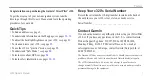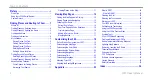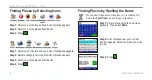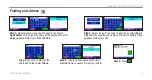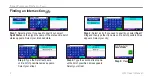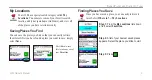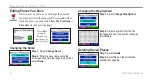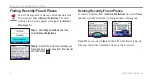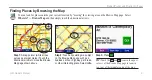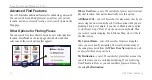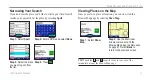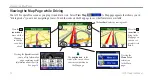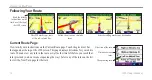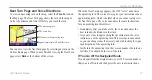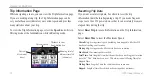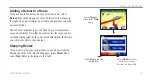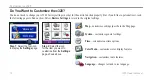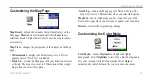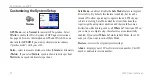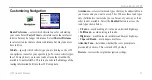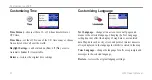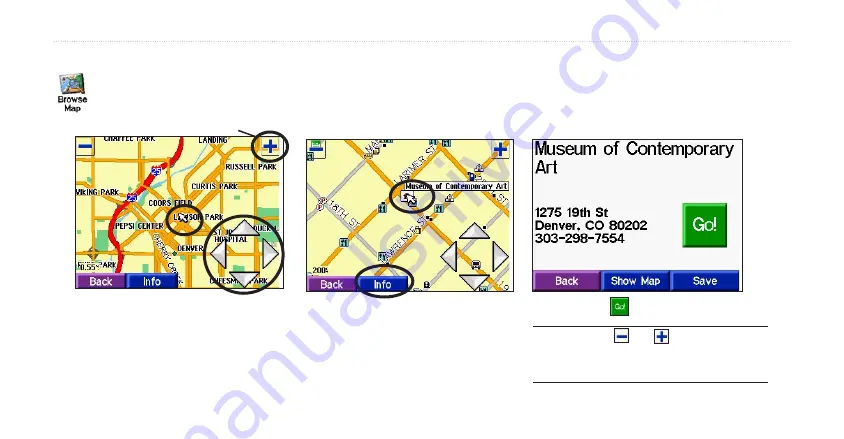
c320 Owner’s Manual
9
F
INDING
P
LACES
AND
R
OUTING
TO
T
HEM
Finding Places by Browsing the Map
You can look for places outside your current location by “moving” the viewing area on the Browse Map page. Select
Where to?
→ Browse Map
and then simply touch the directional arrows.
Step 2:
Touch any existing map object
on the Browse Map page such as a
business, school, highway, park, lake,
or other interesting place. Select
Info
.
Step 3:
Press .
Step 1:
A map pointer (white arrow)
serves as a target marker. Touch the
directional arrows to move the Browse
Map page shown above.
TIP:
Touch the and icons in the upper
corners of the Browse Map page to zoom in
to or out of the immediate area of the map.
Zoom icon