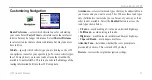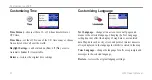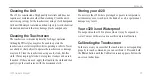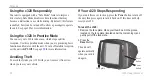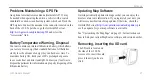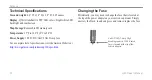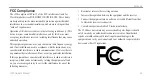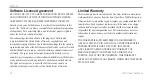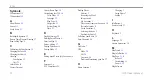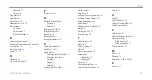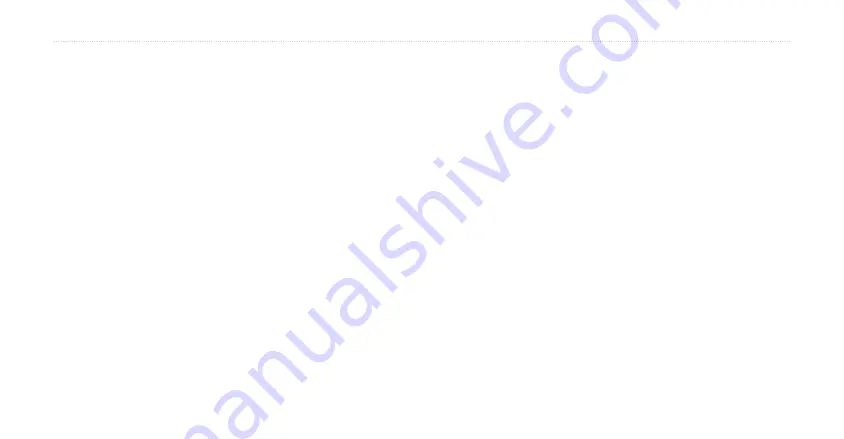
c320 Owner’s Manual
35
I
NDEX
Updating
Version
Map Symbol
Map View
Metric Units
Mounting the c320
My Locations
Go Home
My Favorites
Recent Selections
N
Narrowing Your Search
Navigation Preferences and Settings
Near Option
Next Turn Page
North Up
O
Odometer
On-screen Keyboard
P
Position Icon
R
Recently-Found Places
Deleting
Finding
Resetting the c320
Reset Max Speed
Reset Trip
Routing Mode
Routing Preferences
S
Safety Information
Safe Mode
Saved Places
Changing the Map Symbol
Changing the Name
Deleting
Editing
Finding
Saving Places You Find
Serial Number
Show Map
Software License Agreement
Software Version Number
Speed/Speedometer
Spell Name
Stopping Route Navigation
Storing
Storing the c320
System Setup
T
Technical Specs
Text Bar
Theft, Avoiding
Time
Time, Customizing
Touchscreen
Calibrating
Cleaning
Track Up
Trip Information Page
Turn-by-Turn Directions
Turn In
U
Units
Unit ID Number
Using in Practice Mode
Using Responsibly
V
Vehicle Type
Viewing Places on the Map
Viewing the Map
While Driving
While Navigating
Voice Directions
W
WAAS
Warranty
Waterproof, c320 is Not
Z
Zoom